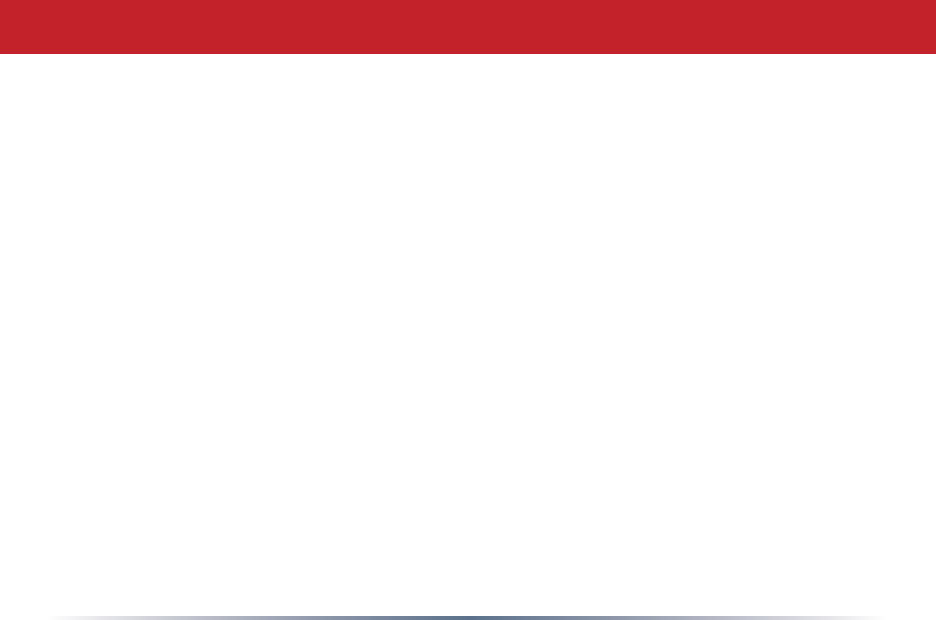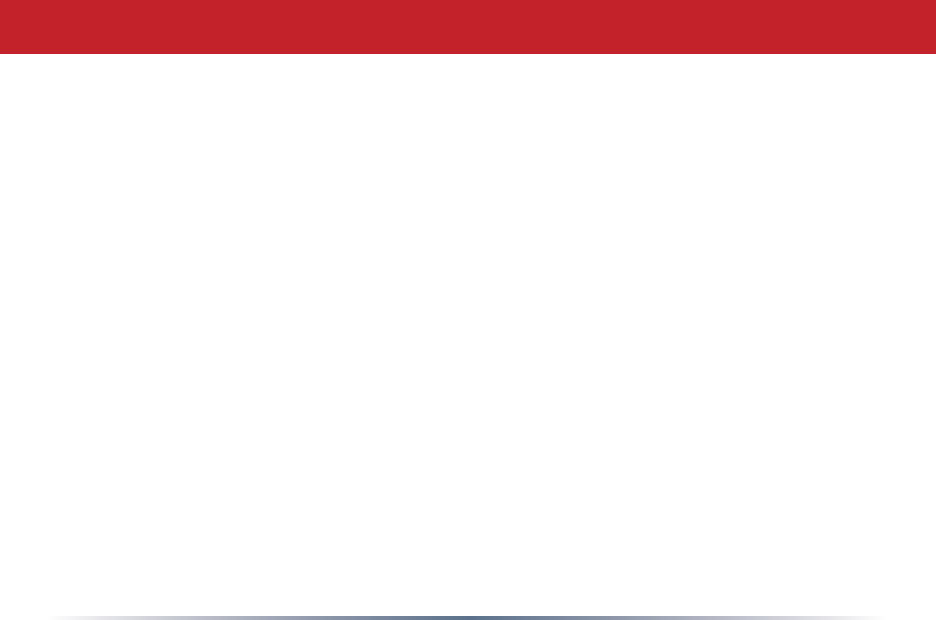
3
Table of Contents
DHCP Server . . . . . . . . . . . . . . . . . . . . . 29
Manual Assignment of IP Address . . . 30
Network Conguration. . . . . . . . . . . . . . . . . . . . . 31
Route information . . . . . . . . . . . . . . . . . . . . 31
Address Translation . . . . . . . . . . . . . . . . . . . . . . . . . . 33
IP Filter . . . . . . . . . . . . . . . . . . . . . . 35
Intrusion Detector . . . . . . . . . . . . . . . . . 38
UPnP . . . . . . . . . . . . . . . . . . . . . . . . . . . 39
Wireless Conguration . . . . . . . . . . . . . . . . . . . . . . . . 40
AOSS. . . . . . . . . . . . . . . . . . . . . . . . . 40
802.11g . . . . . . . . . . . . . . . . . . . . . . 41
Basic . . . . . . . . . . . . . . . . . . . . . . 41
Security . . . . . . . . . . . . . . . . . 42
Repeater . . . . . . . . . . . . . . . . . . . . 43
MAC access limit . . . . . . . . . . . . . . . . . . . . . . . . 44
Admin Conguration . . . . . . . . . . . . . . . . . . . . . . . . . . . . . . . . . 45
Password . . . . . . . . . . . . . . . . . . . . . . . . . . . . . . . . 46