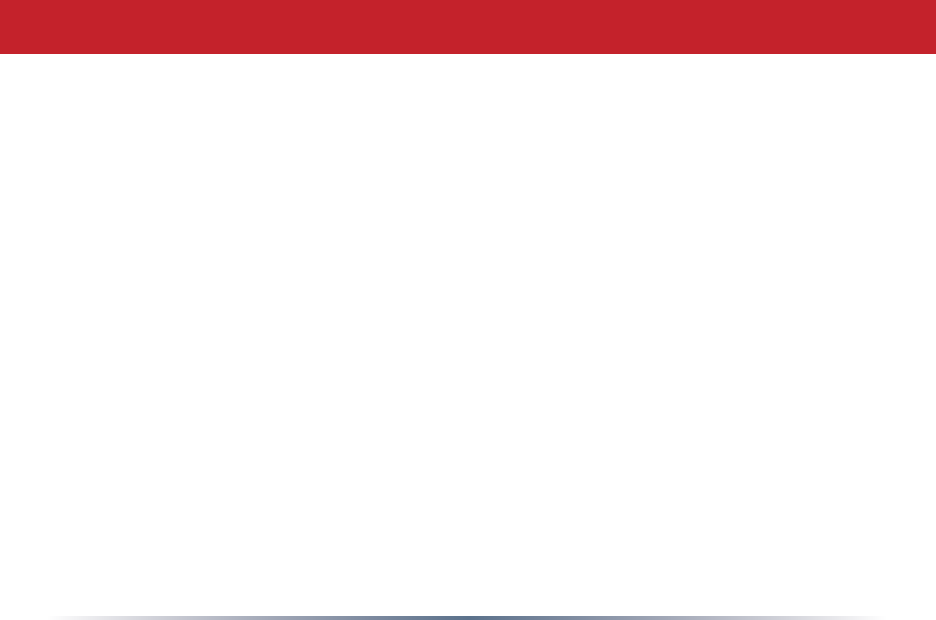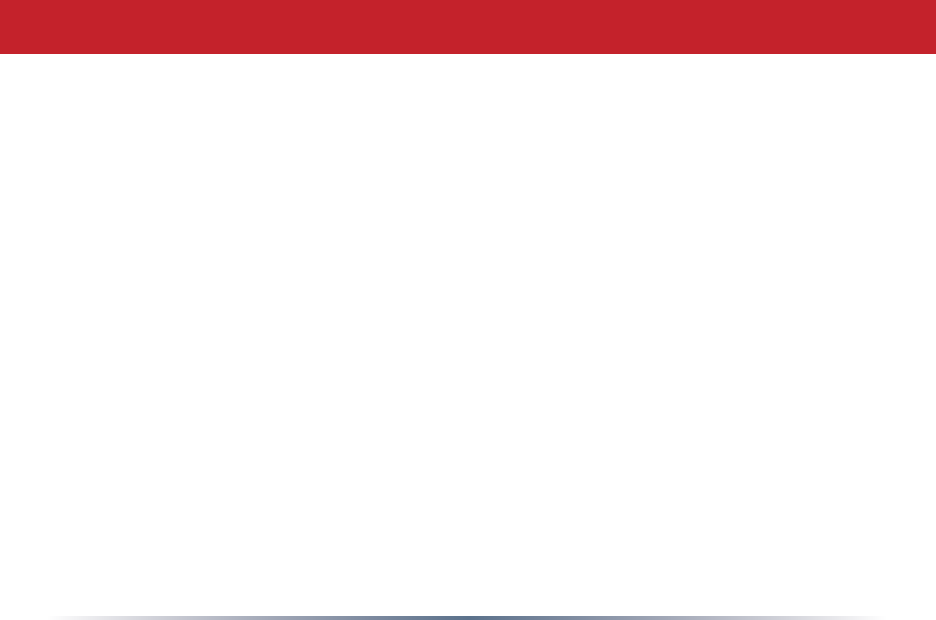
4
Table of Contents
Date/NTP . . . . . . . . . . . . . . . . . . . . . . . . . . . . . . 47
Syslog Transfer . . . . . . . . . . . . . . . . . . . . . . . . . . . 48
Save/Load Conguration . . . . . . . . . . . . 49
Initialize/Reboot . . . . . . . . . . . . . . . . . . . . . . . . . . . 50
Firmware Update. . . . . . . . . . . . . . . . . . . . . . 51
Diagnostic. . . . . . . . . . . . . . . . . . . . . . . . . . . . . . . . . . . . 52
System Information. . . . . . . . . . . . . . . . . . . . . . 52
Log Info. . . . . . . . . . . . . . . . . . . . . . 53
Packets Info. . . . . . . . . . . . . . . . . . . . . . 54
Client Monitor. . . . . . . . . . . . . . . . . . . . . . 55
Ping Test. . . . . . . . . . . . . . . . . . . . . . 56
Connecting to an existing network. . . . . . . . . . . . . . . . . . . . . . 57
Antenna . . . . . . . . . . . . . . . . . . . . . . . . . . . . . . . . . . . . . . . . . . . . . . 58
Specications . . . . . . . . . . . . . . . . . . . . . . . . . 59
Troubleshooting . . . . . . . . . . . . . . . . . . . . . . . . . . . . . . . 64
WDS Bridging . . . . . . . . . . . . . . . . . . . . . . . . . . . .67
Glossary . . . . . . . . . . . . . . . . . . . . . . . . . . . . . . . . . . .79
FCC Information . . . . . . . . . . . . . . . . . . . . . . . . 86
Warranty Information. . . . . . . . . . . . . . . . . . . . . 88
Contact Information . . . . . . . . . . . . . . . . . . . . . 89