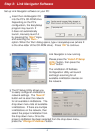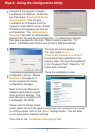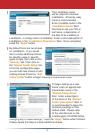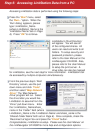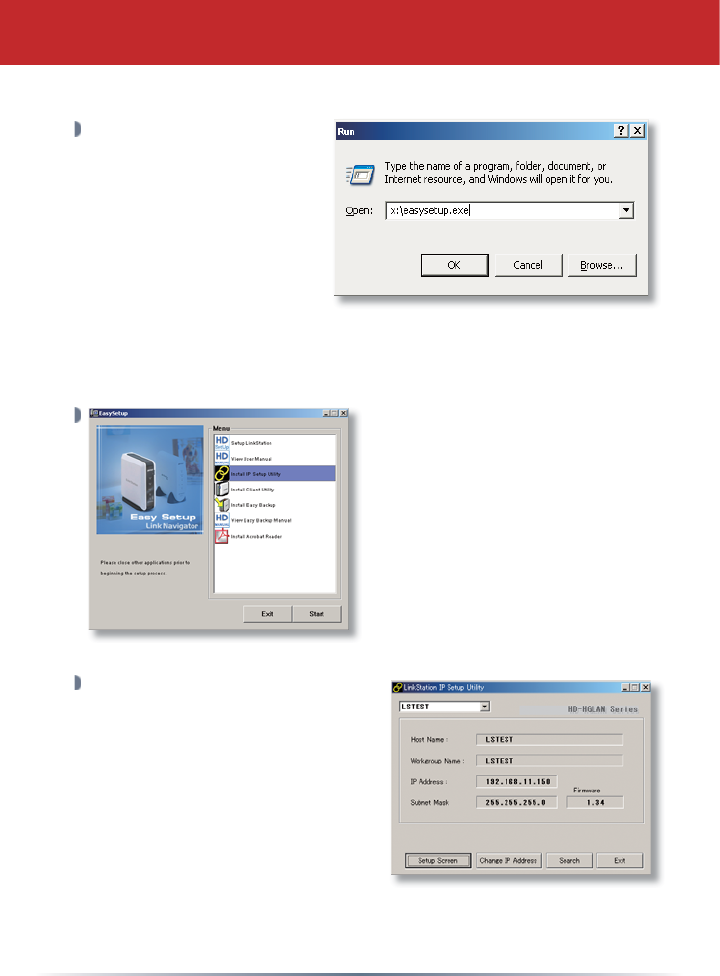
4
Insert the LinkNavigator CD
into the PC’s CD-ROM drive.
Depending on the PC’s
confi guration, the EasySetup
program may launch. If
it does not automatically
launch, manually launch it
by pressing the ‘
Start’ menu
and selecting the ‘
Run...’
option. When the ‘Run’ dialog opens, type x:\easysetup.exe (where X
is the drive letter of the CD-ROM drive). Press ‘
OK’ to continue.
Link Navigator is now running.
Please press the ‘
Install IP Setup
Utility
’ button, then press the
‘
Start’ button.
The LinkStation IP Address
Confi guration Utility will launch
and begin scanning for all
available LinkStation devices on
the network.
The IP Setup Utility allows you
to easily confi gure LinkStation’s
network settings. The ‘
Search’
button will re-scan the network
for all available LinkStations. The
drop down menu lists all available
LinkStations. If there are multiple
LinkStations on the network, then
select the proper LinkStation from
the drop down menu. Once the
proper LinkStation has been selected from the drop down menu,
press the ‘
Change IP Address’ button.
Set up Link Navigator software on your PC:
Step 3: Link Navigator Software