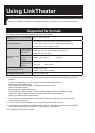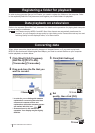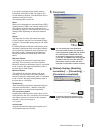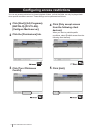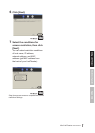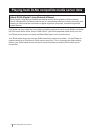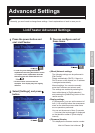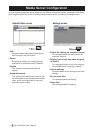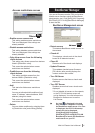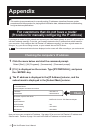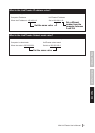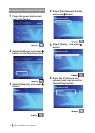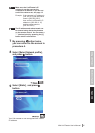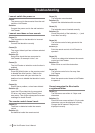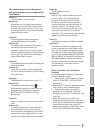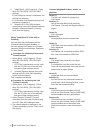11Mini LinkTheater User’s Manual
Using LinkTheater
Detailed Conguration
Appendix
Access restrictions screen
• Enable access restrictions
This setting enables access restrictions.
This is not displayed if the settings are
already enabled.
• Disable access restrictions
This setting disables access restrictions.
This is not displayed if the settings are
already disabled.
• Only allow access from the following
client devices
This setting only allows access from devices
listed in [Restriction rules].
This cannot be selected when access
restrictions are disabled.
• Prohibit access from the following
client devices
This setting prohibits access from the
devices listed in [Restriction rules].
This cannot be selected when access
restrictions are disabled.
• Add
This starts the Add access restrictions
wizard.
You can set allow/prohibit conditions (host
name, IP address, network address, MAC
address) using this wizard.
This cannot be selected when access
restrictions are disabled.
• Delete
You can delete conditions by selecting them
in [Restriction rules] and clicking [Delete].
BootServer Manager
You can set rmware rewrite (FW) and enable/
disable server functions using the BootServer
administration tool. Click [Start]-[(All) Programs]-
[BUFFALO]-[PC-P1LAN]-[BootServer Manager]
to start the tool.
BootServer Management screen
• Detect servers
This detects BootServer media servers on
the network.
• Check all
This displays a check mark in the check
boxes for all detected servers.
• Clear All
Removes all of the check mark displays.
• Update Firmware
This updates checked server rmware.
[FW version after rewrite] displays the
version number after rewrite.
• Turn ON Server
Enables servers that have a check mark
displayed.
• Turn OFF Server
Disables servers that have a check mark
displayed.
* Do not disable all servers on the network,
or the PC-P1LAN startup screen will
not be displayed. You need at least one
BootServer media server to use the
LinkTheater.
Caution
An icon is displayed in the task
tray when your computer is running
the BootServer media server. If no icon
is displayed, the PC-P1LAN startup
screen will not be displayed.
Click [Start]-[(All) Programs]-
[BUFFALO]-[PC-P1LAN]-[PC-P1LAN
BootServer] to launch the BootServer
media server on your PC.