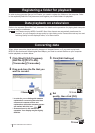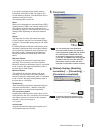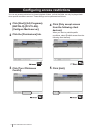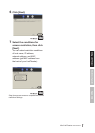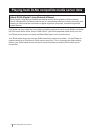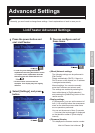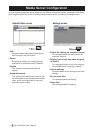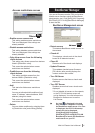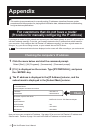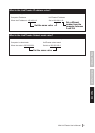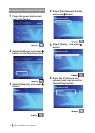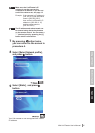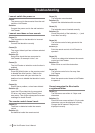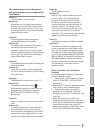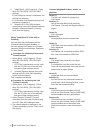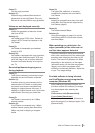12 Mini LinkTheater User’s Manual
For customers that do not have a router
(Procedure for manually conguring the IP address)
If you have no router on your network and connect your LinkTheater directly to your PC, you'll need to
set the IP address manually. To do this, you'll need to determine the IP address and subnet mask for
your computer. Only congure the LinkTheater's IP address manually if you have a good reason for
doing so, e.g. you are not using a router, or your network has no DHCP server.
Note
The numbers and letters that are displayed on the screen will differ according to your environment.
Checking the computer’s IP address
1
Click the menu below and start the command prompt.
Select [Start] - [(All) Programs] - [Accessories] - [Command prompt].
2
[C:\>] is displayed on the screen. Type [IPCONFIG/ALL], and press
the <ENTER> key.
3
The IP address is displayed in the [IP Address] column, and the
subnet mask is displayed in the [Subnet Mask] column.
C:\>IPCONFIG/ALL
Ethernet adapter local area connections
IP address : 192.168.11.2
Subnet Mask : 255.255.255.0
Connection-specic DNS Sufx :
Description : BUFFALO LGY-PCI-TXD Ethernet Adapter
Physical Address :
DHCP Enabled : Yes
Default Gateway : 192.168.0.1
DNS Servers : 192.168.0.1
Now you know your computer's IP address. See page 13 for more on LinkTheater's IP address and
Subnet mask. Continue to page 14 to set LinkTheater's IP address and subnet mask.
Check
Appendix
This section gives proceedures for manually setting IP addresses, describes rmware update
procedures and the procedure for playing back LinkStation data, addresses basic troubleshooting,
and gives device specications.