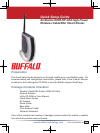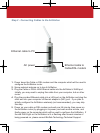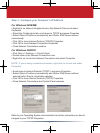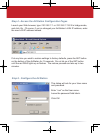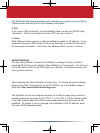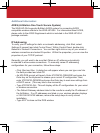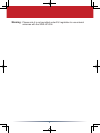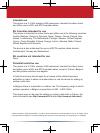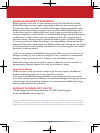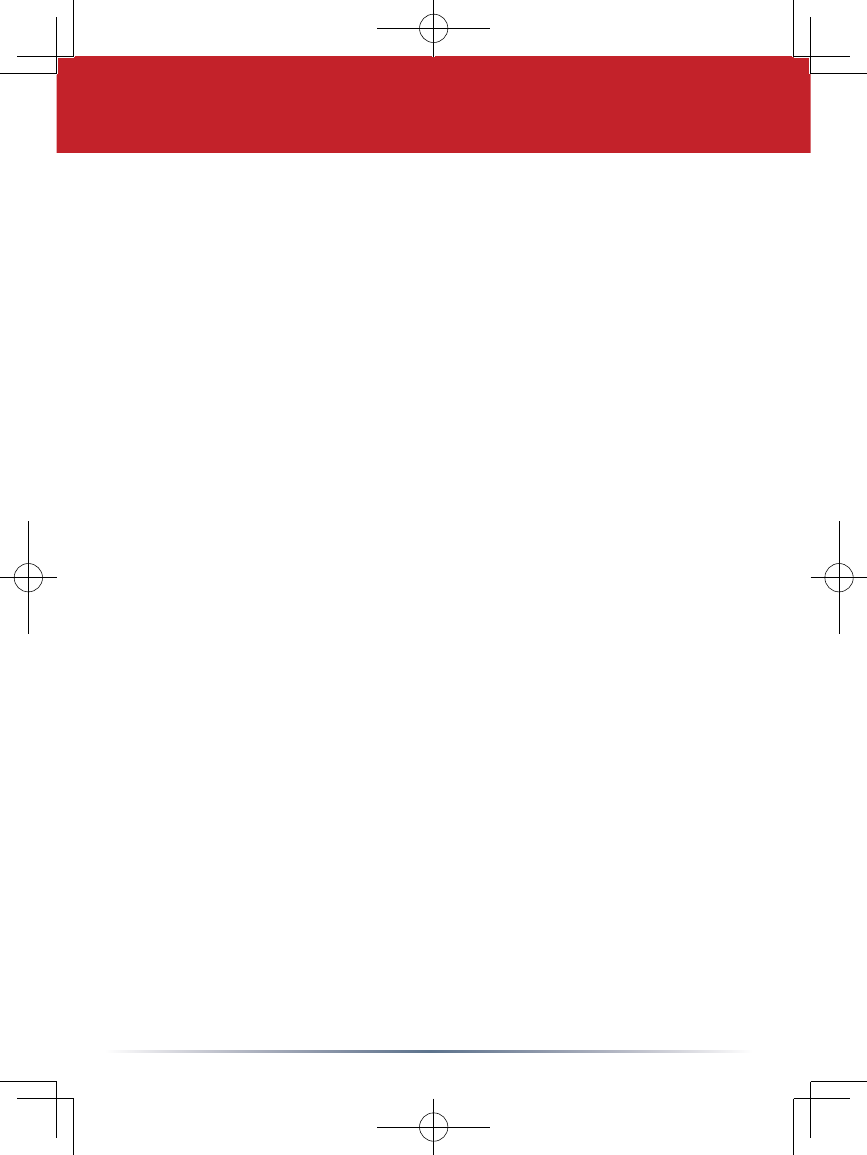
4
Notes on Wireless Confi guration:
If you have a PC connected to the router with a wired connection, we recommend
that you use it to confi gure your AirStation. That said, if necessary, you can still
confi gure your AirStation with a wireless connection.
Consult your wireless client card or adapter’s documentation to confi rm that it’s
correctly installed with all necessary drivers.
Does your client support AOSS? If so, confi guration is very simple. Just push
the AOSS button on your router, push the AOSS button on your client, and
voilá,
15 seconds later, your wireless network will be confi gured. Consult your AOSS
suppliments for more information on how to use AOSS.
The default SSID of the AirStation is its LAN MAC Address, addressed on
page 2
of this Quick Setup Guide. Using your wireless card’s software or Windows XP’s
Wireless Zero Confi g, connect to the Wireless Network that broadcasts the LAN
MAC Address of your AirStation as its SSID.
Out of the box, the AirStation router does not have any encryption set up, so
initially disable any encryption settings in your wireless adapter’s confi guration.
Please consult the documentation that came with your wireless client card or
adapter for further assistance.