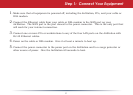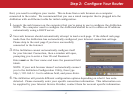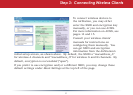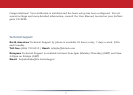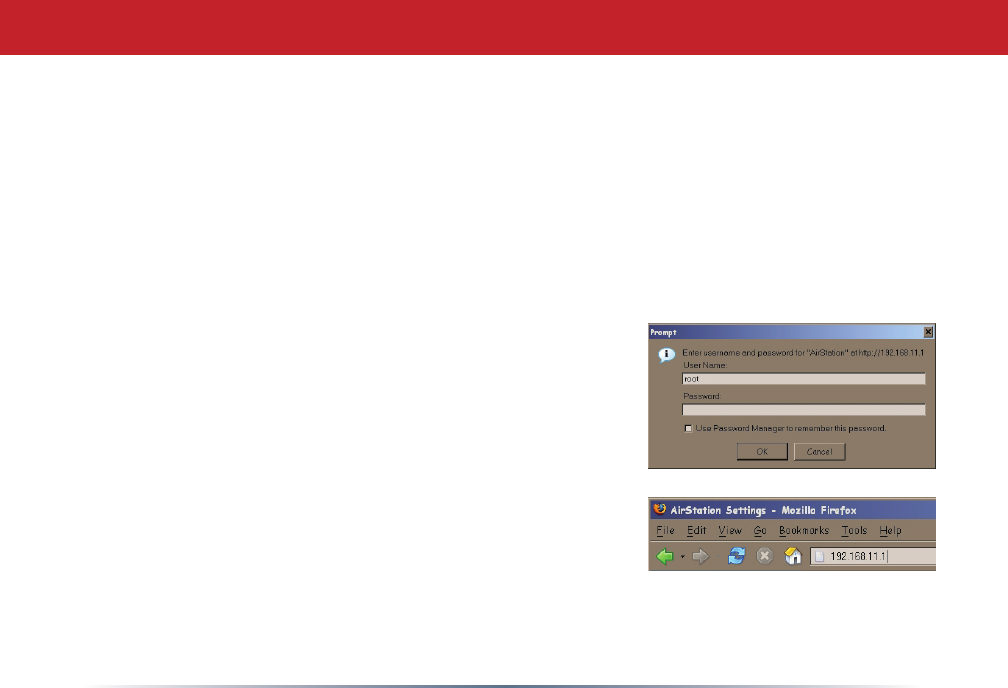
4
Step 2: Configure Your Router
Next, you need to congure your router. This is done from a web browser on a computer
connected to the router. We recommend that you use a wired computer that is plugged into the
AirStation with an Ethernet cable for initial conguration.
1. Launch the web browser on the computer that you’re going to use to congure the AirStation.
NOTE: The computer used to congure the AirStation should be set to obtain an IP address
automatically using a DHCP server.
2. Your web browser should automatically attempt to load a web page. If the default web page
loads then the AirStation has automatically congured your Internet connection settings.
Please skip to the next page if you have successfully
connected to the Internet.
3. If the AirStation cannot automatically congure itself
for your Internet Connection, then a window will open,
prompting you to enter a User ID and Password.
Enter root as the User name and leave the password eld
blank.
NOTE: If your web browser doesn’t automatically connect
you to the AirStation Conguration Utility, then type
http://192.168.11.1 in its address eld, and press Enter.
4. The AirStation will provide different conguration options depending on what it has auto-
detected. Please manually enter your specic connection information. This information can
be supplied by your Internet Service Provider; contact them for account specic information.