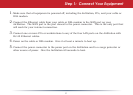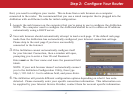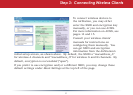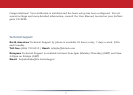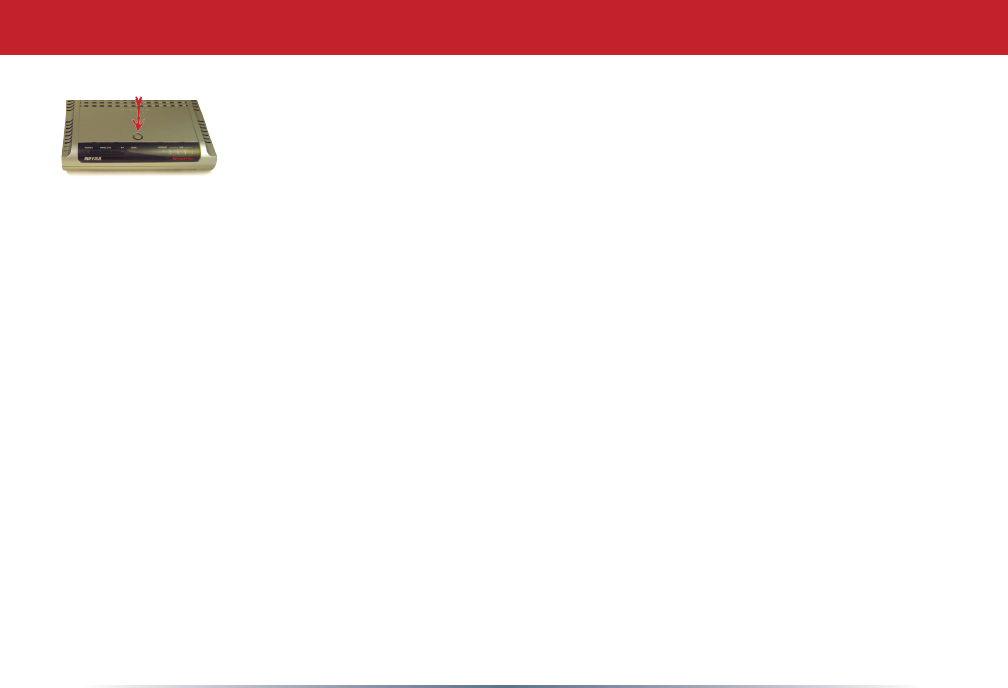
6
AOSS
AOSS (AirStation One-Touch Secure System) is a simple system for conguring
your wireless network securely. If your router and your client device are
installed and both support AOSS, then making a secure wireless connection
between them is simple.
Alternative Step 3: Connect Wireless Clients with AOSS
A. Push the AOSS button on the top of your router and hold it in for a few seconds. The AOSS
light will begin to ash amber.
B. You now have two minutes to push the AOSS button on your client device and nish the
connection. If your client device is a PC card, CardBus, USB, or PCI adapter, the AOSS button will
probably be in its Client Manager Software. Check your client device’s AOSS setup information for
instructions on where to push or click the AOSS button.
After you’ve pressed both buttons, it will take about 30 seconds for the connection to complete.
When it’s nished, the AOSS light will glow a solid amber, without blinking. You now have a secure
network connection!
Notes: If your client devices do not support AOSS, or you don’t want to use it, turn to page 4.
Only one AOSS wireless client adapter can be congured with the AOSS router at a time. The
buttons will need to be re-pressed to connect each additional AOSS wireless client adapter.
Additional non-AOSS wireless devices can be connected to your wireless network by connecting
them manually. The encryption information is available in the AirStation Web Conguration
Utility in the AOSS section. Please consult the User Manual on the AirStation CD-ROM for more
information.
After you push the rst AOSS button, you have 2 minutes to push the second AOSS button. If you
run out of time, just push the rst AOSS button again.