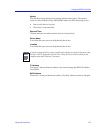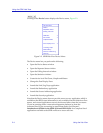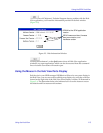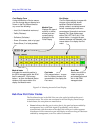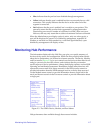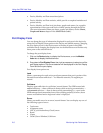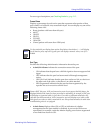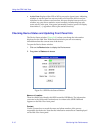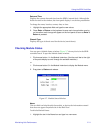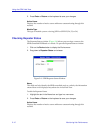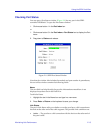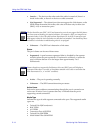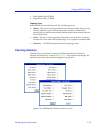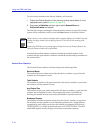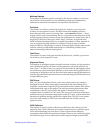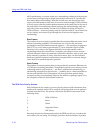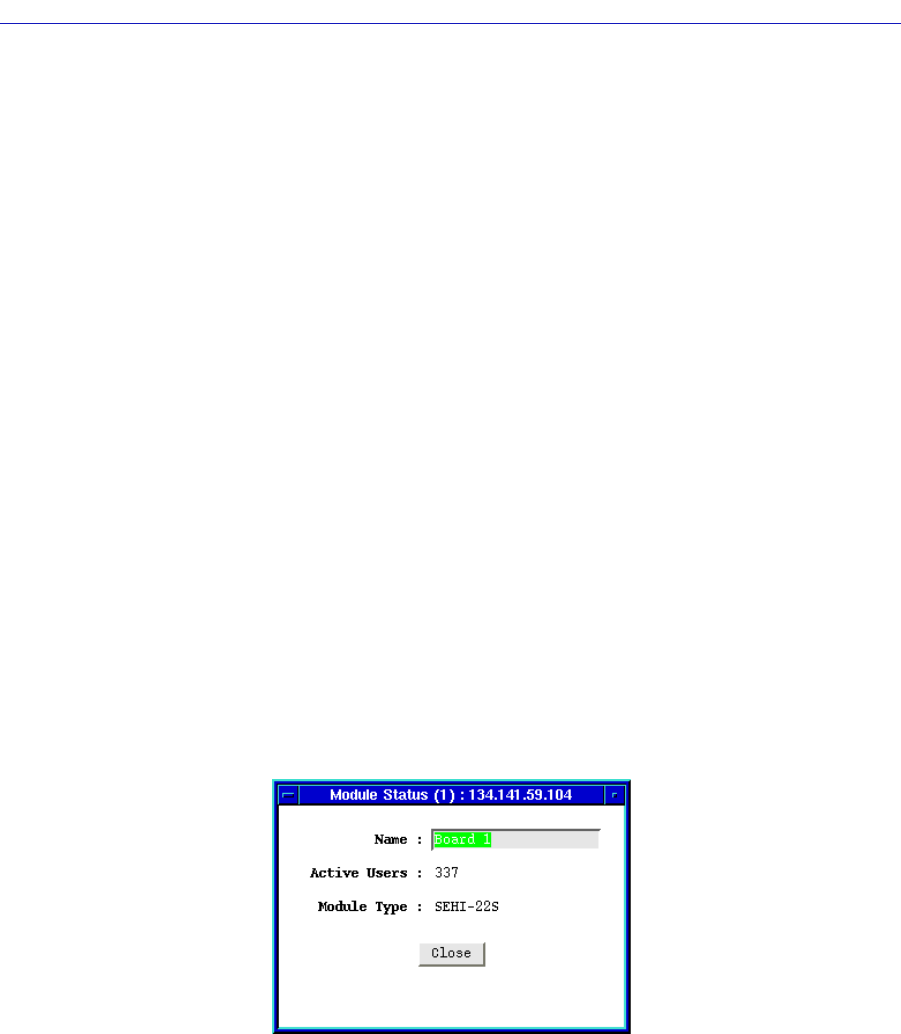
Monitoring Hub Performance 2-11
Using the SEHI Hub View
Date and Time
Displays the current date and time from the SEHI’s internal clock. Although the
fields are static in the window, the front panel display is a real-time presentation.
To change the name, location, contact, date, or time:
1. Highlight the appropriate field and type the new values.
2. Press Enter or Return on the keyboard to save each change before moving
on to another; each change will appear on the front panel as soon as Enter or
Return is pressed.
Chassis Type
Displays the type of chassis used for the device (stand-alone).
Checking Module Status
You can open a Module Status window (Figure 2-7) for any device in the SEHI-
controlled stack. To open the Module Status window:
1. Click mouse button 1 in the Module Index box. (Use the scroll bar to the right
of the ports display to scroll through the available modules.)
or
1. Click mouse button 3 in the Module Index box to display the Module menu.
2. Drag down to Status and release.
Figure 2-7. Module Status Window
Name
This text field can help identify the module, or device; the information entered
here does not appear anywhere else in the Hub View.
To edit the Module Name:
1. Highlight the text in the Name box and type in a new name.