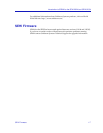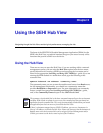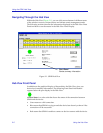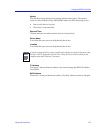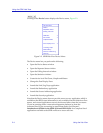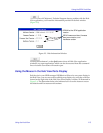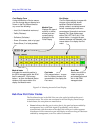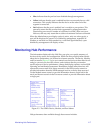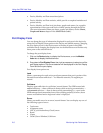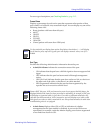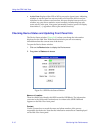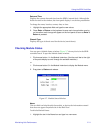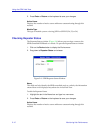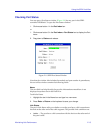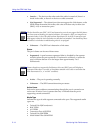Monitoring Hub Performance 2-7
Using the SEHI Hub View
• Blue indicates that the port has been disabled through management.
• Yellow indicates that the port is enabled but does not currently have a valid
connection. This usually indicates that the device at the other end of the
segment is turned off.
• Red indicates that the port is enabled, but is not able to pass packets. This
generally means that the port has been segmented by management after
experiencing an excessive number of collisions; for a BNC (thin coax) port,
however, this may only mean that no cable or terminator has been connected.
When the Admin Status port display option is active, only two colors apply: a
port will be displayed in green if it is enabled by management, regardless of
whether or not there is a cable attached or a valid link signal detected; a port
disabled by management will display as blue.
Monitoring Hub Performance
The information displayed in the Hub View can give you a quick summary of
device activity, status, and configuration. SPMA can also provide further details
about device performance via its three-level menu structure. The Device, Module,
and Port menus (Figure 2-5) give you control over the device at these three levels
and give you access to the tools, menus, and windows that let you monitor
specific aspects of device performance, change hub display options, and set SEHI
operating and notification parameters. Remember, though many functions will
operate the same at each level, those accessed via the Device menu control or
provide information about the SEHI-managed stack as a whole; those accessed
via the Module menu control or provide information about a single hub in the
stack; and those accessed via the Port menu control or provide information about
a single port.
Figure 2-5. The SEHI’s Device, Module, and Port Menus
Hub performance data available through these menus includes: