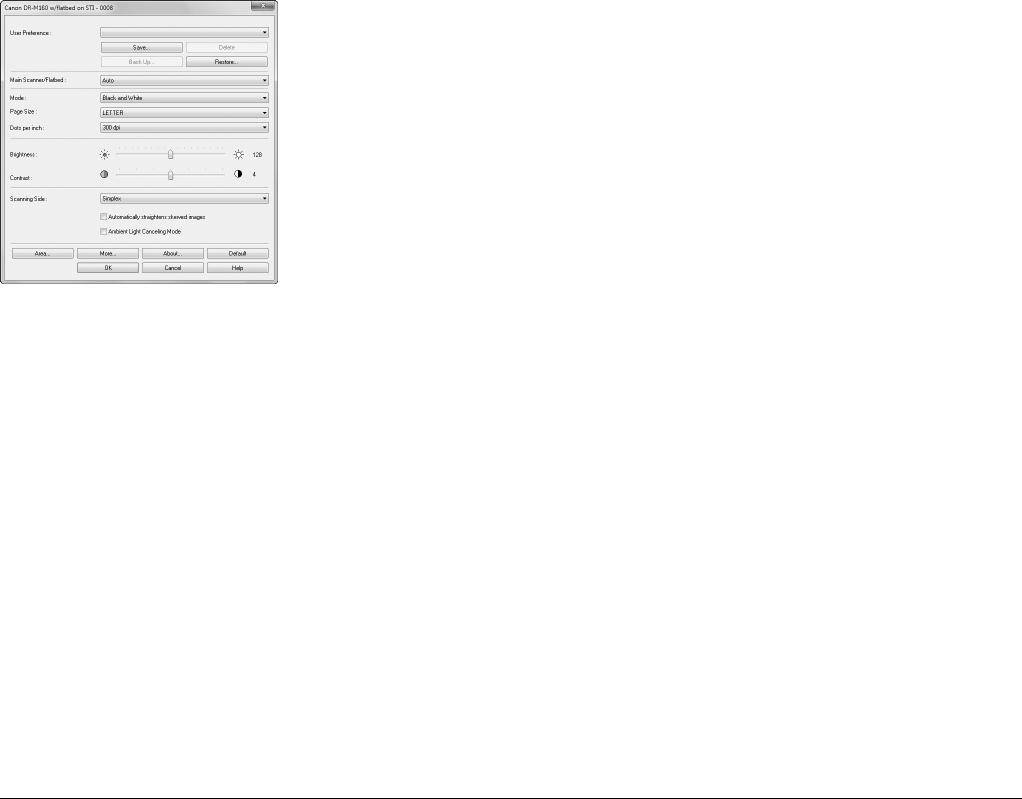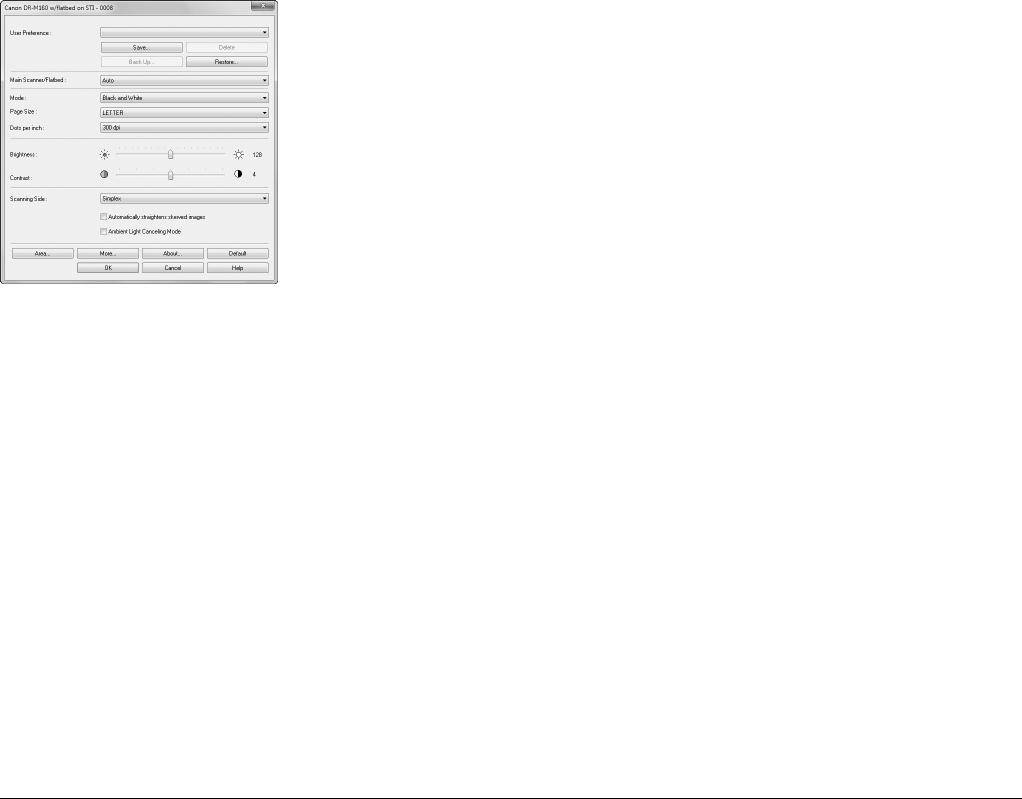
20
Scanner Settings
When you open the settings dialog box for your scanner while the
flatbed is connected, you can configure scan conditions with the
following settings.
[User Preference]
Enter a name and click [Save]. You can recall the name and its
configurations in the settings dialog box, whenever necessary.
[Main Scanner/Flatbed]
Select [Flatbed] to scan the document placed on the flatbed. Select
[Main Scanner] to scan documents placed in the feeder of the
connected Canon DR-series scanner.
If you select [Auto], any documents placed in the feeder will be
scanned. If there are no documents in the feeder, scanning is
performed on the flatbed.
For details, see “Using Two Scanners” on p. 23.
[Mode]
Select the scanning mode.
[Page Size]
Select the page size of the document to be scanned.
If you select [Match original size], the document size is detected
automatically.
[Dots per inch]
Specify the scanning resolution.
[Brightness]
Adjust the brightness of scanned images.
[Contrast]
Adjust the contrast of scanned images.
[Scanning Side]
When scanning documents placed in the feeder of the connected
Canon DR-series scanner, select which sides of a document to scan.
[Automatically straightens skewed images]
Click to ensure that if a document is scanned at an angle, the slant is
detected and straightened out in the scanned image.
[Ambient Light Canceling Mode]
Click to ensure that if you are scanning documents on the flatbed with
the document cover open, light that enters from the edges of the
document is removed in the scanned images. Depending on the
nature of the ambient light and other scanning condition settings, the
ambient light may not be completely removed.
[Area]
Click this to display a dialog box for specifying the area of the
document to scan.
[More]
Click this to display the settings dialog box for the connected Canon
DR-series scanner, and configure advanced scan conditions. For
details on settings, refer to the Help for the ISIS/TWAIN driver.
[Default]
Return all configurations in the settings dialog box to their default
values.