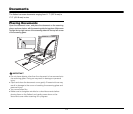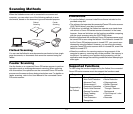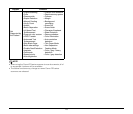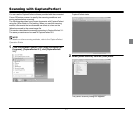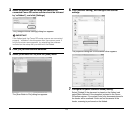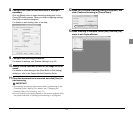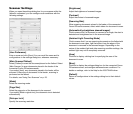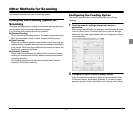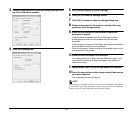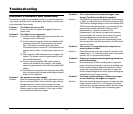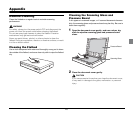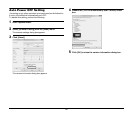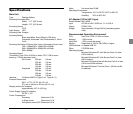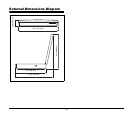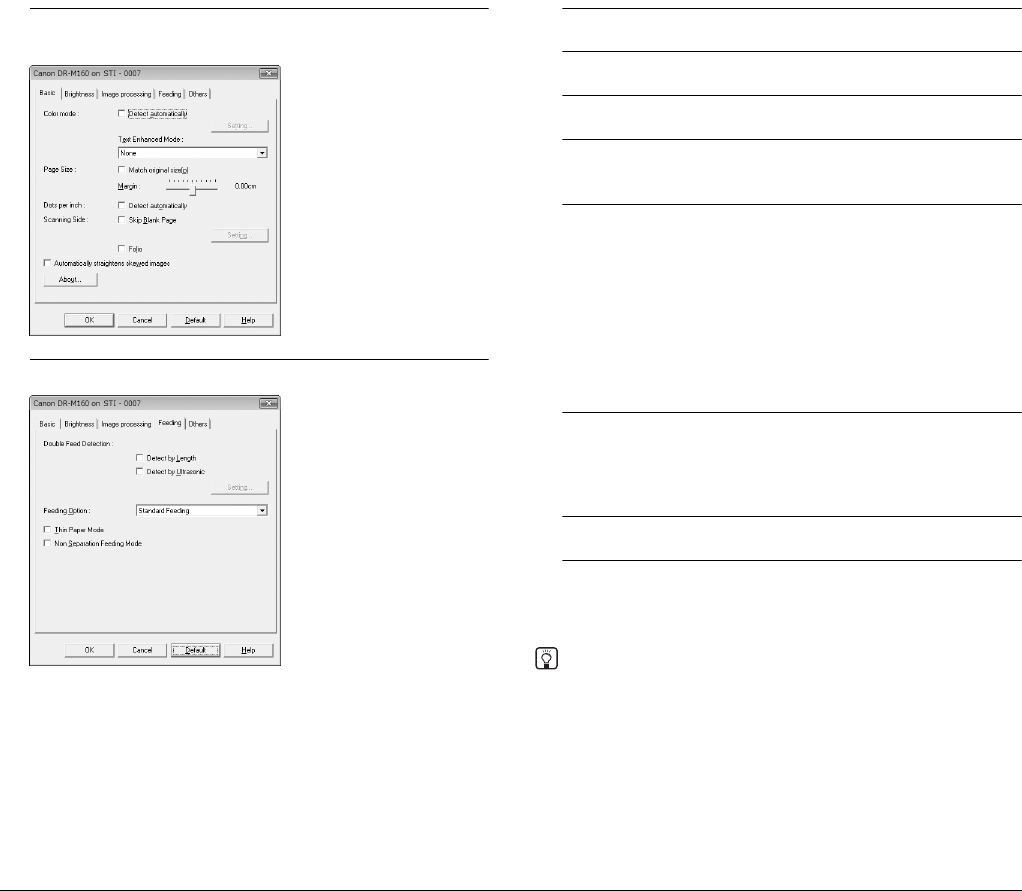
22
3
Click the [More] button to open the settings dialog box for
the Canon DR-series scanner.
4
Click the [Feeding] tab.
5
Set [Feeding Option] to [Panel-Feeding].
6
Click [OK] to close the settings screen.
7
Click [OK] to close the scanner settings dialog box.
8
Place the document in the scanner, and start the scan
procedure from the application.
9
Press the start button on the scanner in which the
document is placed.
If the document is placed in the Canon DR-series scanner,
pressing the start button on the scanner will start the scan
procedure.
If the document is placed on the flatbed, pressing the start button
on the flatbed will start the scan procedure.
When the document finishes scanning, the scanner waits for the
next document to be placed.
10
Place the next document to be scanned.
If you selected [Auto] for [Main Scanner/Flatbed] in step 2, you
can place the document in either the feeder or the flatbed to
continue scanning.
11
Repeat steps 9 and 10 until all documents are scanned.
12
Press the stop button on the scanner when all documents
have been scanned.
This completes the scan procedure.
NOTE
Depending on the application you are using and whether the flatbed
is connected, scanner operations when scanning with the [Feeding
Option] set to [Panel-Feeding] may differ as follows.