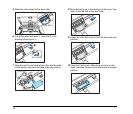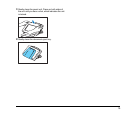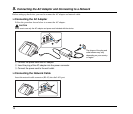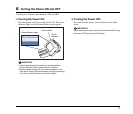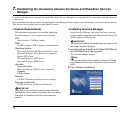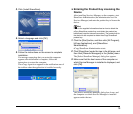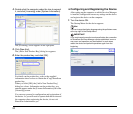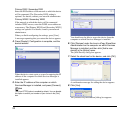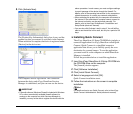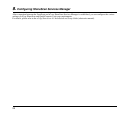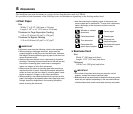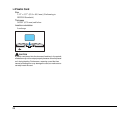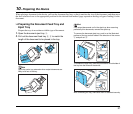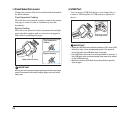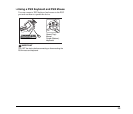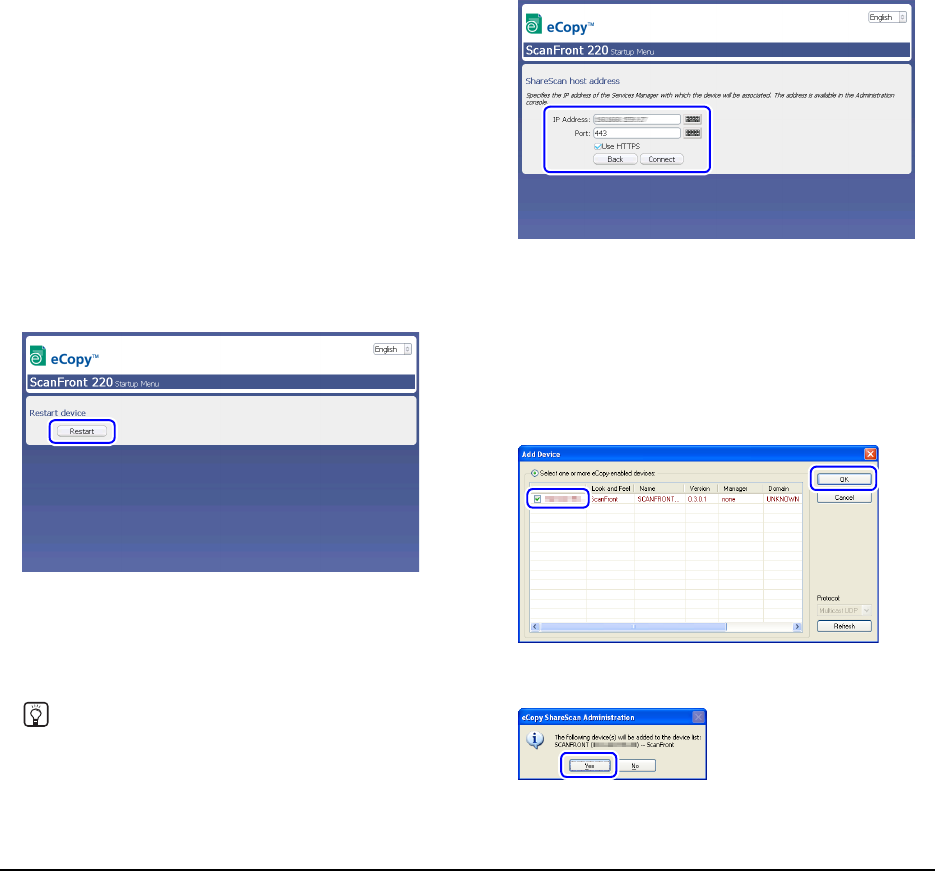
22
Primary DNS / Secondary DNS
Enter the DNS address of the network to which the device
will be connected. The [Secondary DNS] setting is
optional. For details, contact your network administrator.
Primary WINS / Secondary WINS
If the network to which the device will be connected
includes WINS servers, enter the WINS server addresses
as necessary. The [Primary WINS] and [Secondary WINS]
settings are optional. For details, contact your network
administrator.
When you finish configuring the settings, press [Save].
A message requesting that you restart the device appears.
4. Press [Restart]. Configuration is complete, and the
device restarts.
When the device starts again, a screen for entering the IP
address of the computer on which Services Manager is
installed appears.
5. Enter the IP address of the computer on which
Services Manager is installed, and press [Connect].
Hint
The [Use HTTPS] option is enabled by default. You can disable
this option to enter a port number of your choice in the [Port]
box.
You should now be able to access the device from the
computer on which Services Manager is installed.
6. Click [Devices] under the tree in eCopy ShareScan
Administration on the computer on which Services
Manager is installed, and then click [Add a new
device] in the [Action] menu.
The [Add Device] dialog box appears.
7. Select the check box for the device, and click [OK].
A confirmation message for adding the device appears.
8. Click [Yes].
The [Product Key Information] dialog box appears.