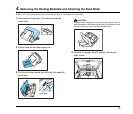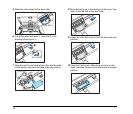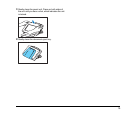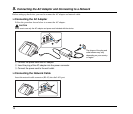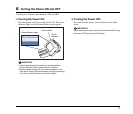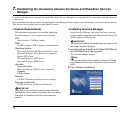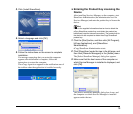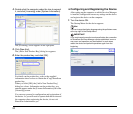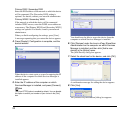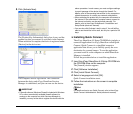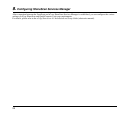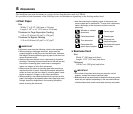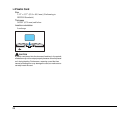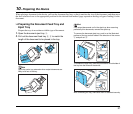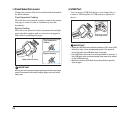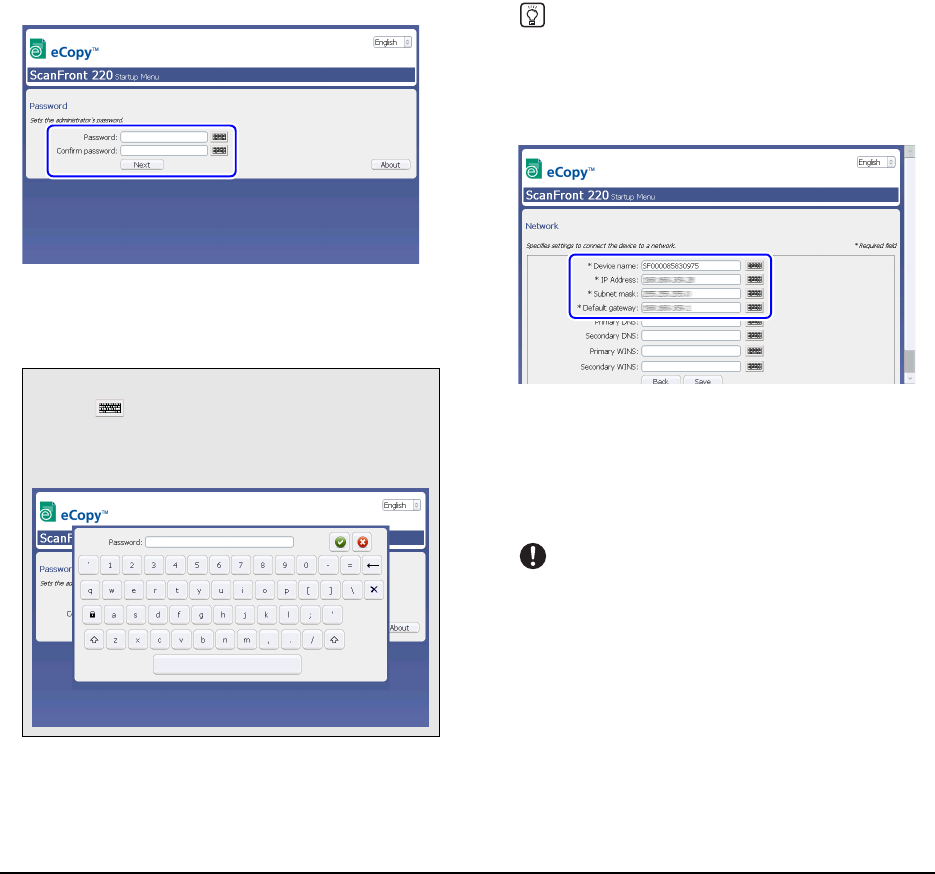
21
2.
Set the administrator password.
Enter the password in the [Password] box, and reenter it in
the [Confirm Password] box to confirm.
After entering the password, press [Next]. The network
configuration screen appears.
Hint
If you press [Next] without entering a password, the password
will be left unconfigured and password entry will not be required
for starting the device. To ensure security, we recommend
configuring the password.
3. Configure network settings for the device.
Configure the following settings.
Device Name
Enter a name for the device. This is the name that will
appear for the device on the network.
IP Address
Enter a unique IP address to assign the device.
IMPORTANT
You must assign the device a static IP address. Consult your
network administrator to determine a static IP address for the
device.
Subnet Mask
Enter the subnet mask of the network to which the device
will be connected. For details, contact your network
administrator.
Default Gateway
Enter the default gateway of the network to which the
device will be connected. For details, contact your network
administrator.
How to input text
Press the icon next to the input box to display the soft
keyboard on the screen and enable text entry. When you
finish entering the text, press [OK] to close the soft
keyboard.