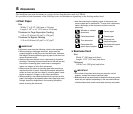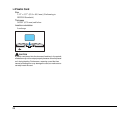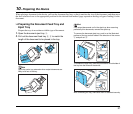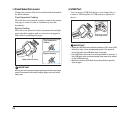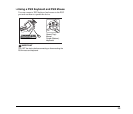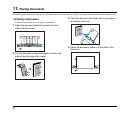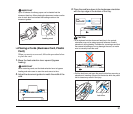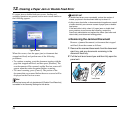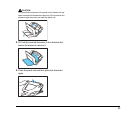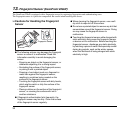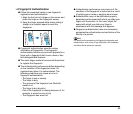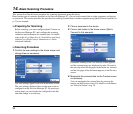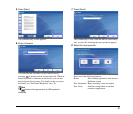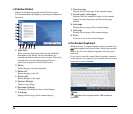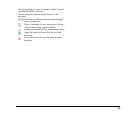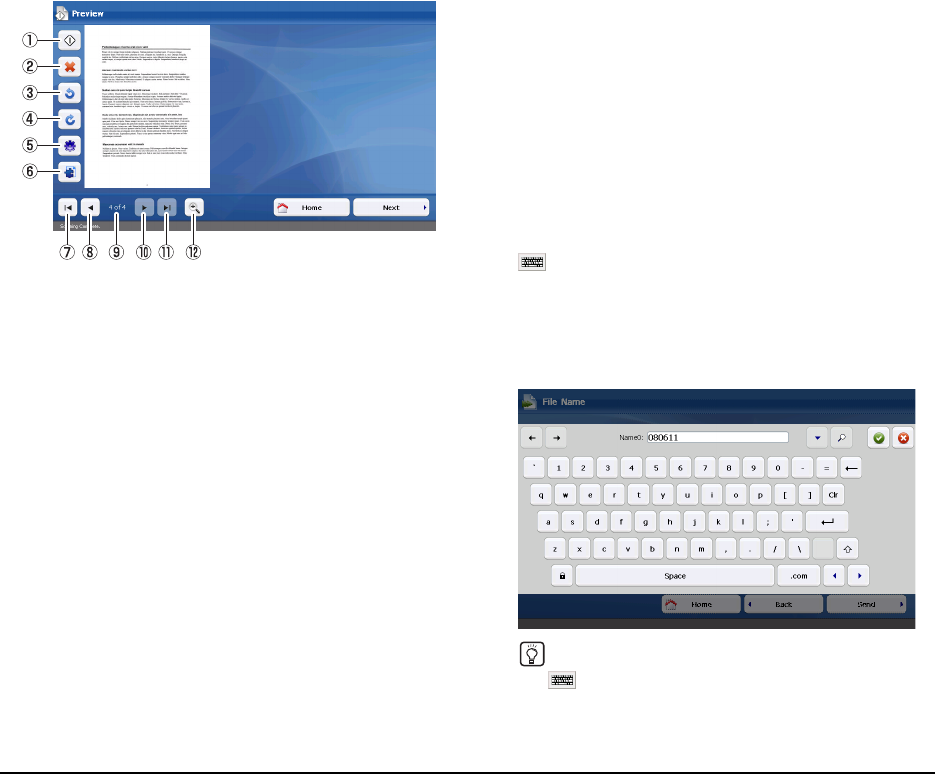
38
❏ Preview Screen
Images of scanned data appear in the Preview screen.
You can manipulate the images by pressing the buttons on
the screen.
a Scan More
When you press this button after placing additional
documents in the feeder, the new documents are
scanned and added to the previous scan data. The newly
scanned data is inserted after the page that was
previously displayed on the Preview screen.
b Delete
Delete the page currently displayed.
c Rotate left
Rotate the page to the left.
d Rotate right
Rotate the page to the right.
e Scanner Settings
Change scan settings.
f Document Settings
Change the file format for the scanned images.
g First page
Display the first page of the scanned images.
h Previous page
Display the previous page of the scanned images.
i Current page / total pages
Displays the total number of pages for the scanned
images currently displayed, and the current page
number.
j Next page
Display the next page of the scanned images.
k Last page
Display the last page of the scanned images.
l Zoom
Zoom in or out on the scanned images.
❏ On-Screen Keyboard
When text entry is required during device operations, the
button appears next to text boxes. When you press this
button, the on-screen keyboard appears allowing you to
enter text.
If you want to transfer scanned data to another computer
on the network, for example, you can display the on-screen
keyboard to enter a filename.
Hint
The button will not appear when a USB keyboard is
connected.