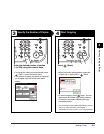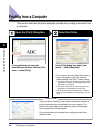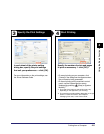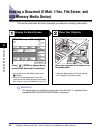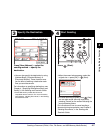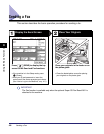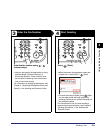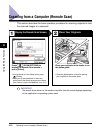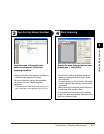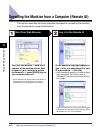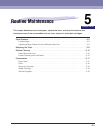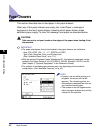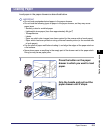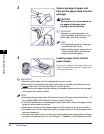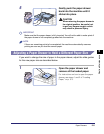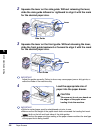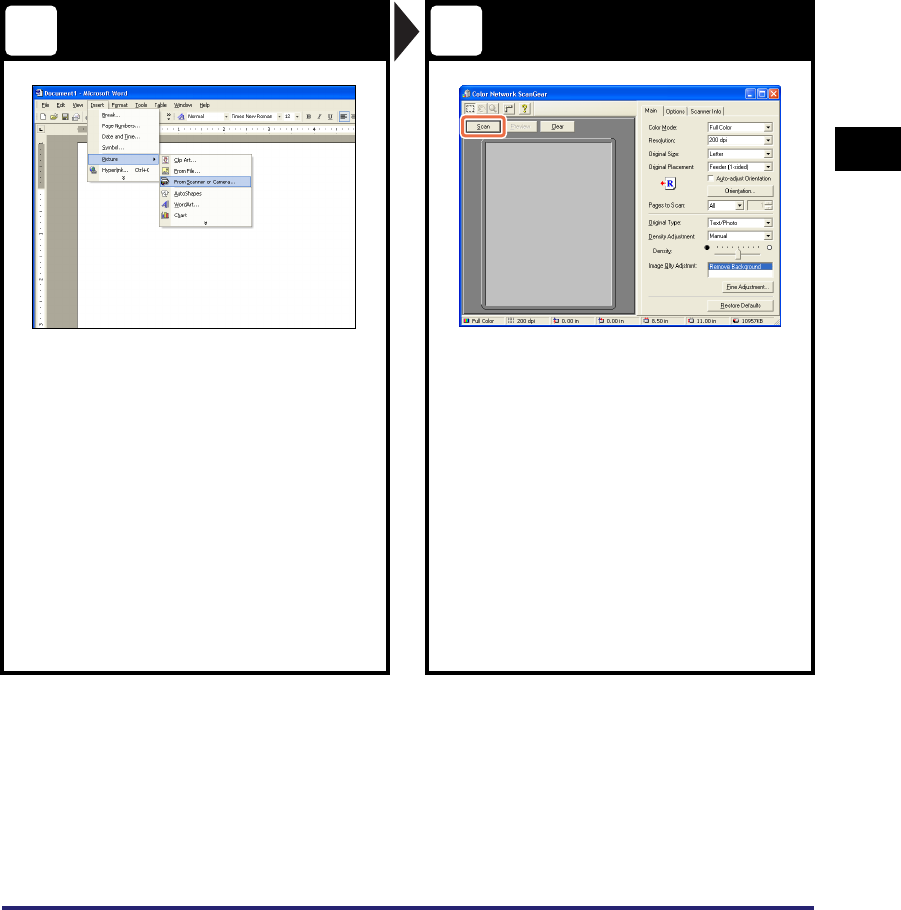
Scanning from a Computer (Remote Scan)
4-11
Using the Basic Functions
4
Open the Color Network ScanGear
Start Scanning
From the menu of the application,
select the command* to start the
scanning operation.
Specify the scan settings that suit your
preferences ➞ click [Scan].
• Make sure that the Color Network ScanGear is
selected as the scanner to be used.
For more information, see the documentation
that comes with your TWAIN-compliant
application.
* Command names include [Scan New], [Acquire], and
others, depending on the application you are using.
• On the Color Network ScanGear dialog box,
specify the settings such as the color mode
and resolution.
• To cancel scanning, click [Cancel] in the dialog
box that appears when the scan data is being
processed.
• When scanning is complete, press [Offline] on
the Remote Scan screen in step 1.
For instructions on how to specify the settings
on the Color Network ScanGear dialog box, see
the Driver Software Guide.
3 4