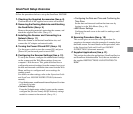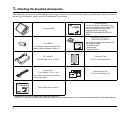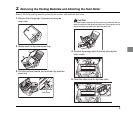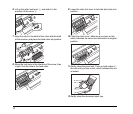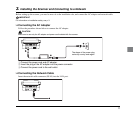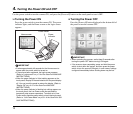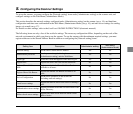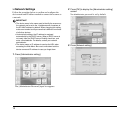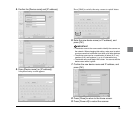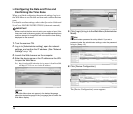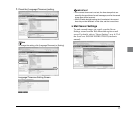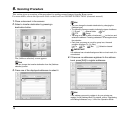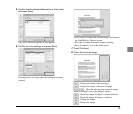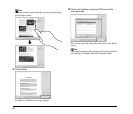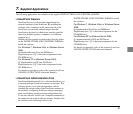16
❏ Configuring the Date and Time and
Confirming the Time Zone
When you finish configuring the network settings, log in to
the Web Menu to set the date and time and confirm the time
zone.
For details on other settings, refer to the Operation Guide and
ScanFront 300/300P INSTRUCTIONS (electronic manual).
IMPORTANT
Make sure that the time zone is set to your region of use. If the
time zone is set to the wrong region, the recorded sending times
and time stamps for image files will not match the time setting
displayed on the scanner.
1. Turn the scanner ON.
2. Log in to [Administrator setting], open the network
settings, and confirm the IP address. (See “Network
Settings” on p. 14.)
3. Launch the Web browser on the computer.
4. Enter the device name or the IP address as the URL
to open the Web Menu.
Ex.) http://scanfront300 when the device name is ScanFront300,
and http://172.19.xxx.xxx for the IP address.
Hint
If the Web Menu does not appear in the desired language,
select the desired language in the [Language] box to switch the
Web Menu display.
5. Click [Login] to log in to the Web Menu (Administrator
Mode).
Hint
No administrator password is set by default. If you set a
password under the administrator settings, enter the password
to log in. (See p. 13.)
6. Click [Device Configuration].
The [Device Configuration] screen appears.