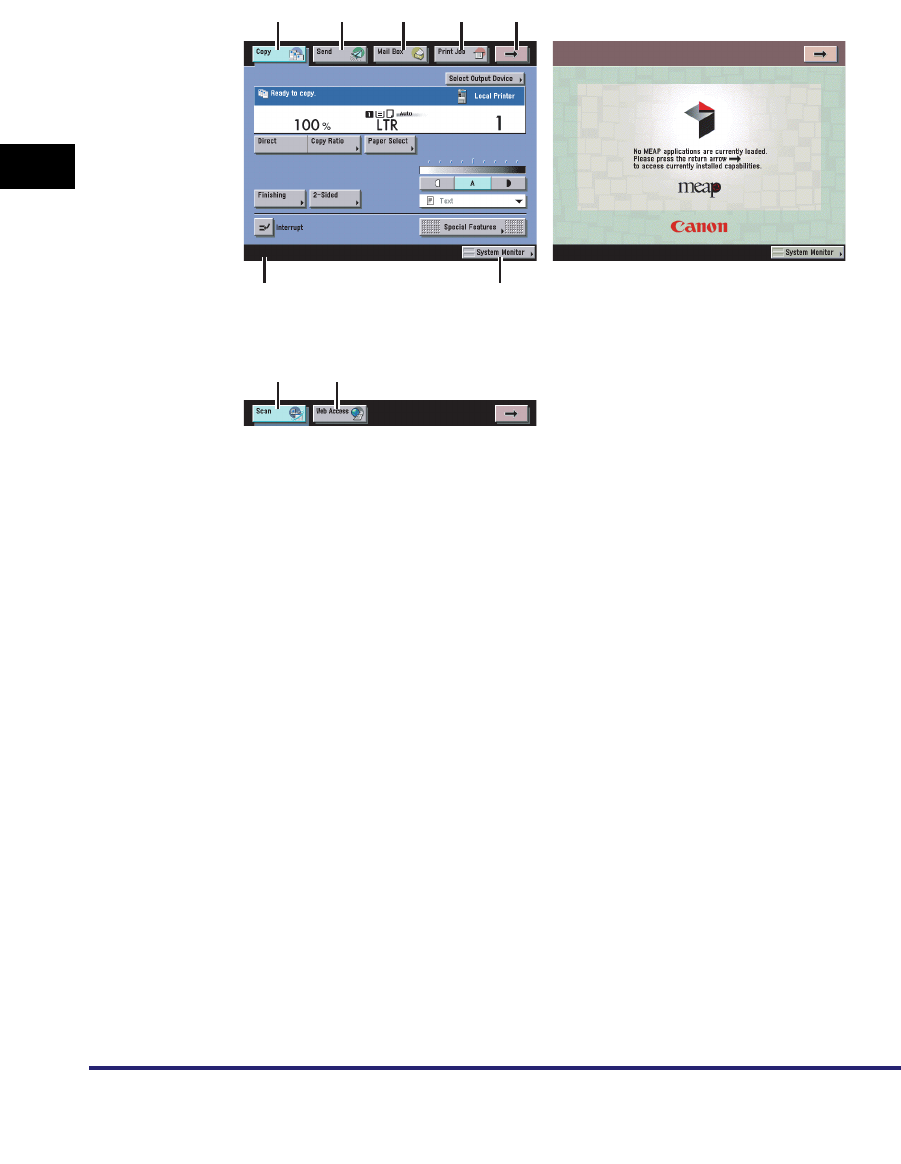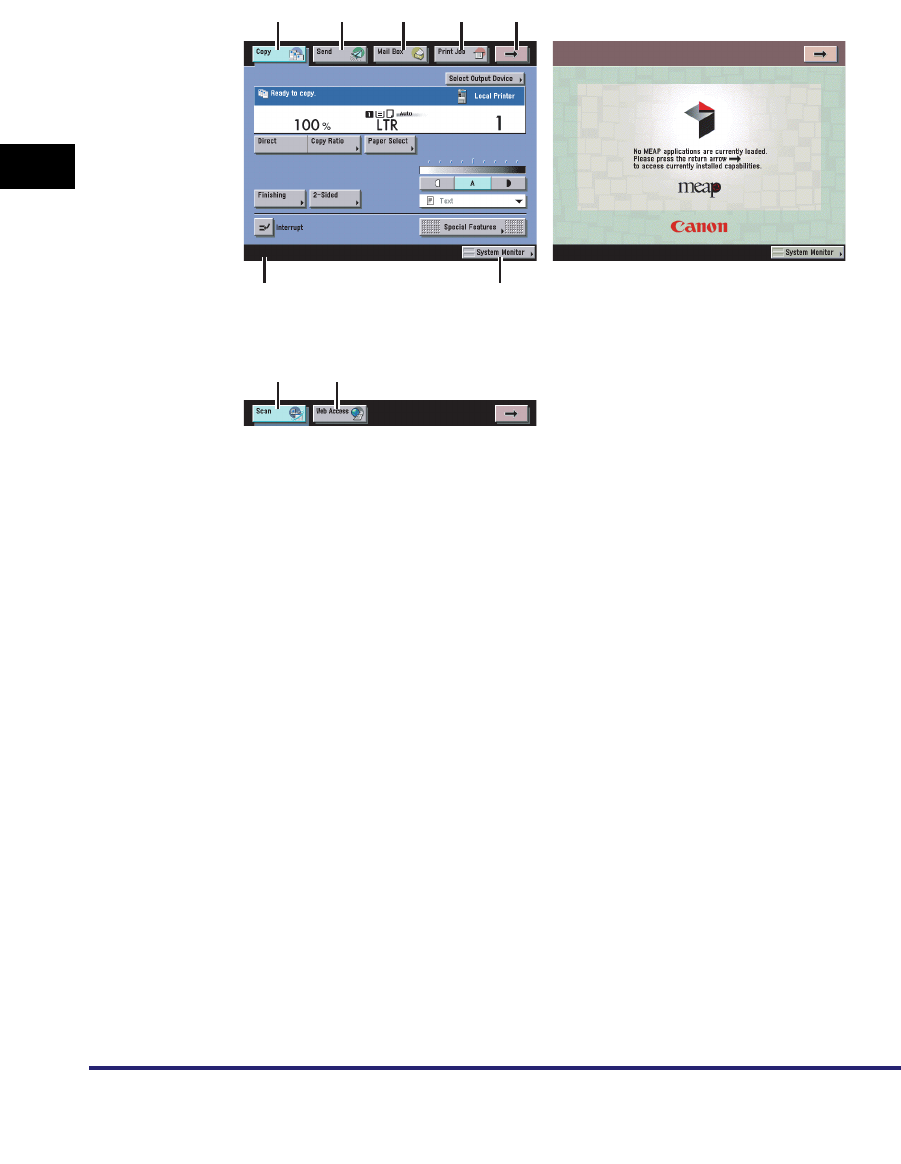
Overview of the imageRUNNER 3045/3035/3030/3025
2-6
2
Basic Operations
■ Keys Displayed on the Touch Panel Display
The Copy Basic Features screen is shown as an example below.
a Copy
Press this key to access the machine's copying
functions. (See Chapter 1, "Introduction to the
Copy Functions," in the Copying and Mail Box
Guide.)
b Send
Press this key to access the machine's sending
functions, and facsimile functions. (See Chapter
1, "Introduction to Sending and Fax Functions,"
in the Sending and Facsimile Guide.)
c Mail Box
Press this key to access the machine's mailbox
functions. (See Chapter 2, "Introduction to the
Mail Box Functions," in the Copying and Mail
Box Guide.)
d Print Job
Press this key to check or cancel print jobs, and
to check or print the print job log. (See Chapter
5, "Checking Job and Device Status.")
e ➞
Press this key to gain access to hidden function
keys. The function keys are displayed on two
screens. You can also customize the order of the
function keys in Function Display Settings in
Common Settings (from the Additional Functions
screen). (See "Initial Function at Power ON," on
p. 4-26.)
f System Monitor
Press this key to change, check, or cancel jobs,
and to check or print the job log. (See Chapter 5,
"Checking Job and Device Status.")
g Job/Print Status Display Area
The progress of jobs and copy operations, and
the status of devices and consumables are
displayed here. Also, depending on the login
service you are using, the current ID or user
name can be displayed here. (See "Displaying
the Current Department ID/User Name," on p.
6-37.)
h Scan
Press this key to use the Network Scan function.
(See the Network ScanGear User's Guide.)
i Web Access
Press this key to view Web pages.
Page 1 of the Basic Features Screen
(Group A)
MEAP Application Screen
a
gf
bcde
Page 2 of the Basic Features Screen
(Group B)
h i