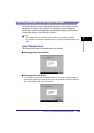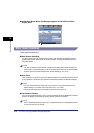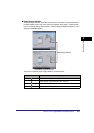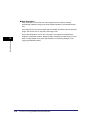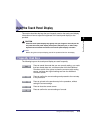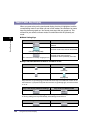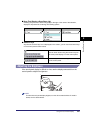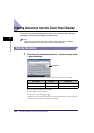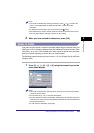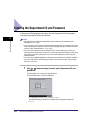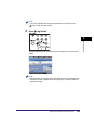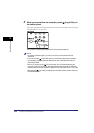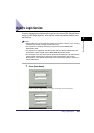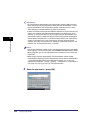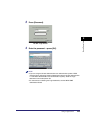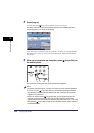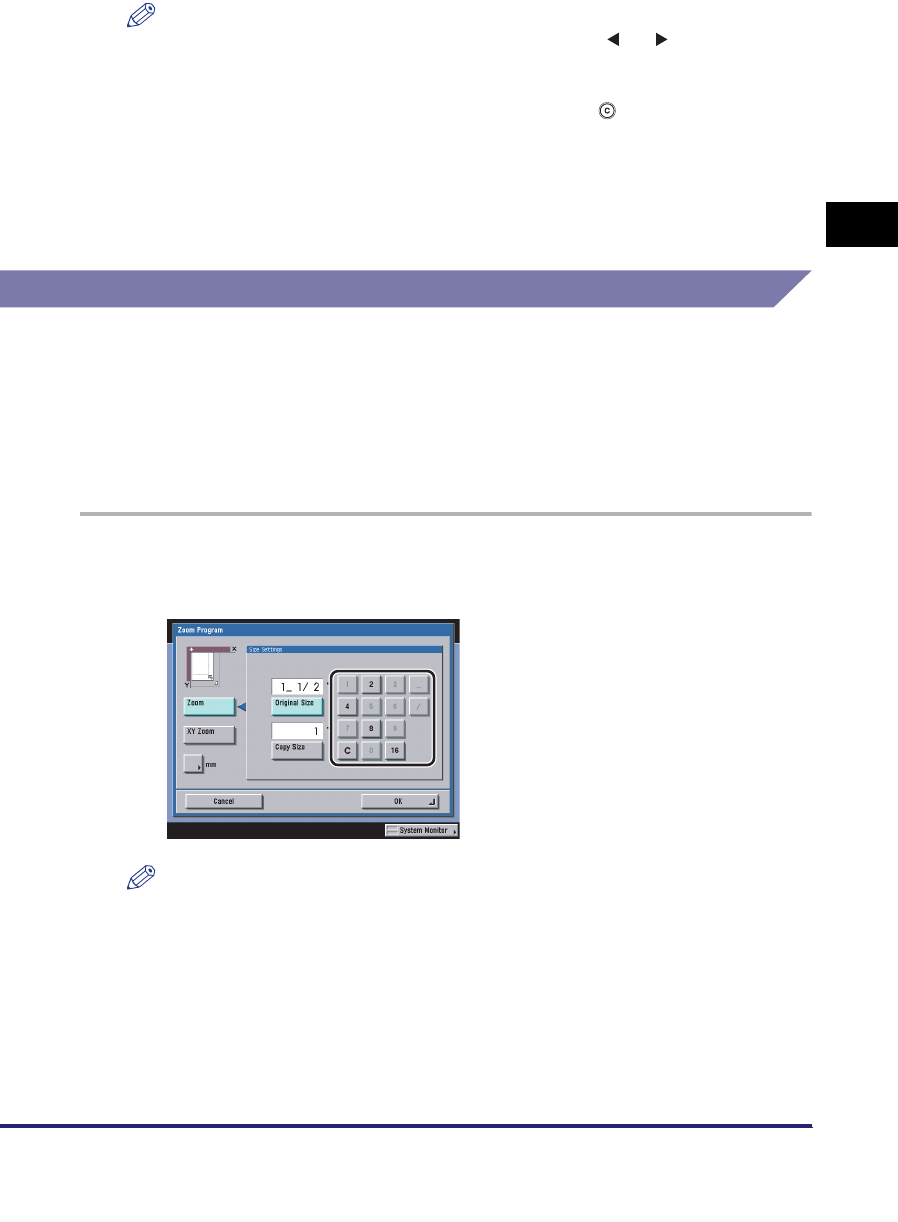
Entering Characters from the Touch Panel Display
2-23
2
Basic Operations
NOTE
•
If you make a mistake when entering characters, press [ ] or [ ] to position the
cursor
➞
press [Backspace] to delete the characters
➞
enter the correct
characters.
•
To delete all of the characters you have entered, press (Clear).
•
The available entry modes, and the maximum number of characters that you can
enter vary, depending on the type of entries you are making.
2
When you have entered all characters, press [OK].
Values in Inches
If you want to enter values in inches in all modes which require a numeric entry, set
Inch Entry to 'On' in Common Settings (from the Additional Functions screen). (See
"Inch Entry," on p. 4-31.) This enables you to enter values in inches when you press
[Inch] on a screen requiring a numeric entry or measurement.
The following example shows you how to enter 1 1/2" for Original Size in the Zoom
Program mode.
1
Press [1] ➞ [_] ➞ [1] ➞ [/] ➞ [2] using the numeric keys on the
touch panel display.
NOTE
•
If you make a mistake when entering values, press [C] on the touch panel display
➞
enter the correct values.
•
You can enter only 2, 4, 8, or 16 as the denominator.
•
The value entered in inches is converted to millimeters by the machine each time it
is entered. Thus, there may be a slight difference between the value calculated and
the actual value entered.
•
To enter values in millimeters, press [mm].