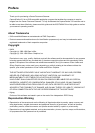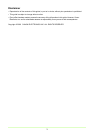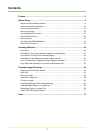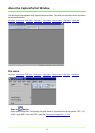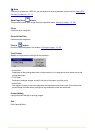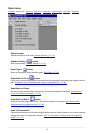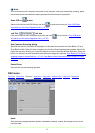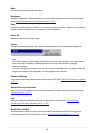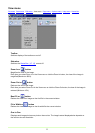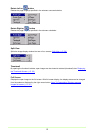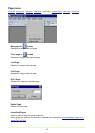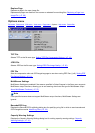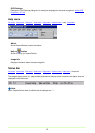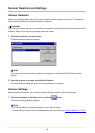9
Note
In an environment with a projector connected to the computer, such as a presentation meeting, paper
documents can be scanned and instantly projected onto the screen for description.
Scan JOB or button
Select a job title from the JOB list box and click to execute the scan job. Scan JOB (Scan
According to a Previously Registered Job) (→P. 50)
Job Title list box
Click Job in the Edit menu and select a job title, and click on the tool bar. Scan JOB (Scan
According to a Previously Registered Job) (→P. 50)
Use Continue Scanning dialog
Specifies the action to take after all the pages in a document are scanned with Scan Batch to File or
Scan Batch to Mail. When this item is checked, the Continue Scanning dialog box appears after all the
pages are scanned, allowing you to specify whether to continue scanning another document. When this
item is not checked, the scan procedure ends after all the pages are scanned. Scan Batch to File (Saves
scanned images to a specified file) (→P. 40) Scan Batch to Mail (Attaches scanned images to email)
(→P. 45)
Cancel Scan
Interrupts the current scanning operation.
Edit menu
File menu Scan menu Edit menu View menu Page menu Options menu Help menu Status Bar
Undo
After performing a page operation (delete, insert/add or replace), undoes the change to revert to the
previous state.