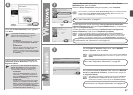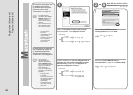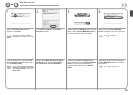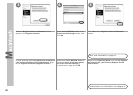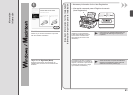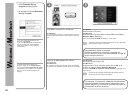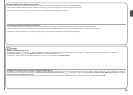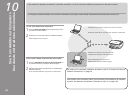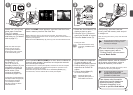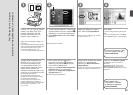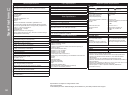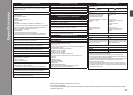1
2
C
D
E
3
4
F
G
47
Cargue papel fotográfico
de tamaño 4" x 6"
(10 x 15 cm) en la
bandeja posterior (C) con
orientación vertical y la
superficie de impresión
hacia arriba. (Para
conocer los detalles,
consulte la página 15).
Compruebe que está abierta la
bandeja de salida del papel (D).
Si la impresión comienza
con la bandeja de salida
del papel cerrada, se abrirá
automáticamente.
Con la pantalla INICIO (HOME) a la vista, abra la cubierta de
la ranura para tarjetas e introduzca una tarjeta de memoria
en la ranura para tarjetas.
Al introducirla en la ranura para tarjetas, se leerán las fotos de la tarjeta
de memoria y aparecerá la pantalla para especificar qué fotos se van
a imprimir y el número de copias.
Cerciórese de que esté encendida la luz de acceso (Access) (E) y,
a continuación, cierre la cubierta de la ranura para tarjetas.
1. Gire la rueda de navegación
(F) para acceder a una
fotografía que desee imprimir.
2. Pulse el botón [
+] o [-] para
especificar el número de
copias.
3. Pulse el botón
Color (G).
Se iniciará la impresión.
Después de imprimir, abra la cubierta
de la ranura para tarjetas, sujete la
tarjeta de memoria y tire de ella.
Después de retirar la tarjeta de memoria, cierre
la cubierta de la ranura para tarjetas.
Para obtener más información
sobre cómo imprimir desde una
tarjeta de memoria, consulte
"Impresión fotográca" en el
manual en pantalla: Guía básica.
No extraiga la tarjeta de memoria
cuando la lámpara de acceso
(Access) esté parpadeando. Los datos
guardados se pueden dañar.
•
Cuando el equipo esté
preparado para imprimir, el
botón Color se iluminará.
•
Load 4" x 6" (10 x 15 cm)
photo paper in the Rear
Tray (C) in portrait
orientation with the printing
side facing up. (For details,
refer to page 15.)
Make sure that the Paper
Output Tray (D) is open.
If printing starts while the
Paper Output Tray is closed,
it will automatically open.
While the HOME screen appears, open the Card Slot Cover,
insert a memory card into the Card Slot.
When inserting a memory card into the Card Slot, the photos on the
memory card are read and the screen to specify photos and the number of
copies to print appears.
Make sure that the Access lamp (E) has lit up, then close the Card Slot Cover.
1. Rotate the Scroll Wheel (F) to
display a photo to print.
2. Press the [
+] or [-] button to
specify the number of copies.
3. Press the
Color button (G).
Printing will start.
After printing, open the Card Slot
Cover, pinch the memory card and pull
it straight out.
After removing the memory card, close the Card
Slot Cover.
For more information on printing
from a memory card, refer to
"Printing Photos" in the on-screen
manual: Basic Guide.
Do not remove the memory card while
the Access lamp is ashing. Saved
data may be damaged.
•
When the machine is ready
for printing, the Color button
lights up.
•