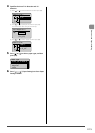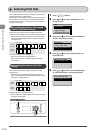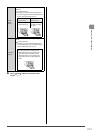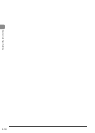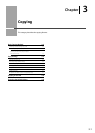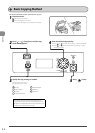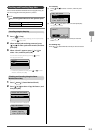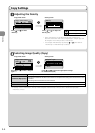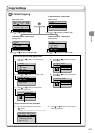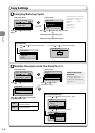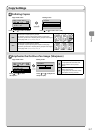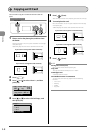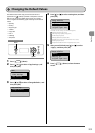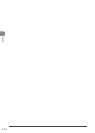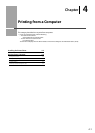3-5
Copying
Copy Settings
2-Sided Copying
Copy mode screen Setting screen
Copy: Press Start
100% LTR
Density: 0
Original Type: Text
...
2-Sided: Off
1
+
-
01
2-Sided
Off
1 2-Sided
Format Settings
Setting screen Setting screen
2-Sided
Off
1 2-Sided
2 2-Sided
2 1-Sided
2-Sided
Off
1 2-Sided
2 2-Sided
2 1-Sided
Press [ ] or [ ] to select <12-Sided> [OK]
Press [
] or [ ] to select <21-Sided> [OK]
Press [ ] or [ ] to select <2-Sided>
Press [
] or [ ] to select <22-Sided> [OK]
If you want to specify 2-Sided copying format
(1) Press [
] or [ ] to select <Format Settings>
[OK]
2-Sided
1 2-Sided
2 2-Sided
2 1-Sided
Format Settings
(2) Press [ ] or [ ] to select <1 2-Sided> [OK]
Format Settings
1 2-Sided
2 2-Sided
2 1-Sided
(3) Press [ ] or [ ] to select the orientation
of the document [OK]
Original Orientation
Portrait
Landscape
(4) Press [ ] or [ ] to select the original
format [OK]
Original Format
Book Type
Calendar Type
(5) Press [ ] or [ ] to select the finishing
format [OK]
Finishing Format
Book Type
Calendar Type
If you place documents on the platen glass
(1) Place the next document, and the press
[
] (Start).
* Repeat the procedure until all documents are scanned.
Scan Next: Press Start
<Start Copying>
<Cancel>
SheetxCopy:001x01
Density: 0
+
-
(2) Press [ ] or [ ] to select <Start Copying>,
and then press [OK].
1-sided documents 2-sided copies
2-sided documents 1-Sided copies 2-sided documents 2-sided copies