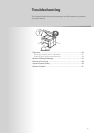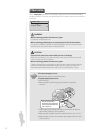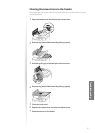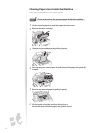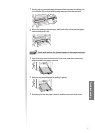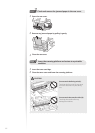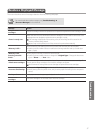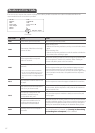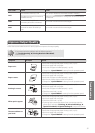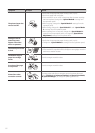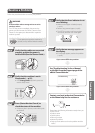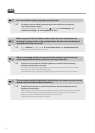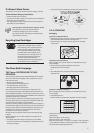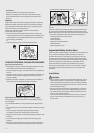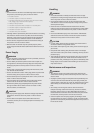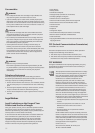89
Troubleshooting
Error Code Cause Action
#037
The machine’s memory is full. Print, send, or delete any documents stored in memory.
The d
ata size exceeds the machine’s
available memory.
Reduce the data resolution or change the le format to reduce
the data size.
#099
A user canceled a job that is
proc
essing to be sent or received.
Try to send or receive the document again.
#995
A document waiting to be sent or
rec
eived has been canceled by a
user.
Try to send or receive the document again.
Improve Output Quality
Follow the recommended actions for each symptom to improve the output quality.
If you cannot solve the problem with the following actions,
see [Troubleshooting] [Printing Results Are Not Good]
in the e-Manual.
Symptom Example Action
Paper curls.
• Verify that the appropriate paper is being used (→p.22).
• Print a test page with new paper.
• Verify that the paper is loaded properly (→p.22).
• Change the <Special Mode V> setting from the operation panel.
Paper creases.
• Verify that the appropriate paper is being used (→p.22).
• Print a test page with new paper.
• Verify that the paper is loaded properly (→p.19).
• Remove any foreign objects inside the machine.
• Change the <Special Mode V> setting from the operation panel.
Printing is uneven.
• Verify that the appropriate paper is being used (→p.22).
• Print a test page with new paper.
• Verify that the paper is loaded properly (→p.19).
• Check the toner level (→p.49).
• Change the <Special Mode J> setting from the operation panel.
White specks appear.
• Verify that the appropriate paper is being used (→p.22).
• Print a test page with new paper.
• Check the toner level (→p.49).
• If printing high-contrast documents from a computer, open the
printer driver and select [Finishing] [Advanced Settings]
[Special Print Mode] [Special Settings 2] to adjust the density.
The toner adheres to
your
hand.
• Verify that the appropriate paper is being used (→p.22).
• Print a test page with new paper.
• Change the <Special Mode K> setting from the operation panel.