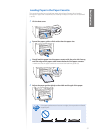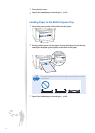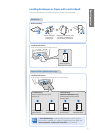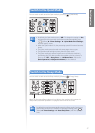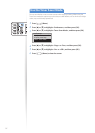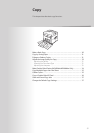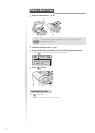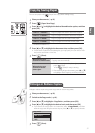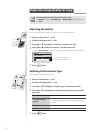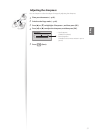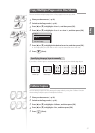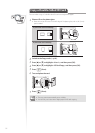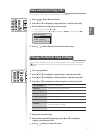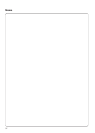31
Copy
Copy by Saving Paper
You can save paper with [ ] (Paper Save Copy) when making a copy.
1
Place your documents (→p.19)
2
Press [ ] (Paper Save Copy).
3
Press [▲] or [
▼
] to highlight the desired dcombination option, and then
press [OK].
<2 on 1 1→2-Sided>* Copy two pages onto each of both sides of paper.
<4 on 1 1
→2-Sided>* Copy four pages onto each of both sides of paper.
<2 on 1 1
→1-Sided> Copy two pages onto one side of each paper..
<4 on 1 1
→1-Sided> Copy four pages onto one side of each paper.
* MF4890dw/MF4880dw only
4
Press [▲] or [
▼
] to highlight the document size, and then press [OK].
•
If a document is placed on the platen glass, you may specify the scan size as <LGL>
size, but the actual size is <A4> size.
5
Press [ ] (Start).
When placing your
documents in the feeder
Copying starts automatically.
When placing your
documents on the
pla
ten glass
1. Place the next page on the platen glass, and then
pr
es
s [ ] (Start).
• Press [ ] (Start) for every scanning.
2. After scanning all your documents, press [
▲] or [▼]
to highlight <Start Copying>, and then press [OK].
Enlarge or Reduce Copies
Enlarge or reduce copies using preset copy ratios or custom copy ratios.
1
Place your documents (→p.19).
2
Switch to the Copy mode (→p.16).
3
Press [▲] or [▼] to highlight <Copy Ratio>, and then press [OK].
4
Press [▲] or [▼] to highlight the desired ratio, and then press [OK].
•
If you want to set a copy ratio in 1% increments, select <Custom Ratio>, and then
enter the copy ratio using the numeric keys or press [▲] or [▼] to specify the ratio.
Copy Ratio
Custom Ratio
100% Direct
400% Max
200%
5
Press [ ] (Start).