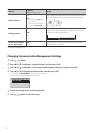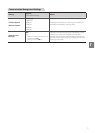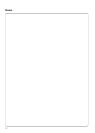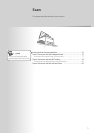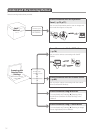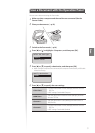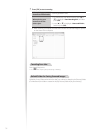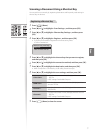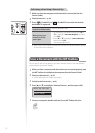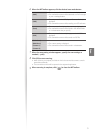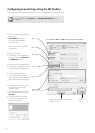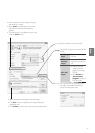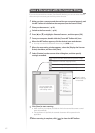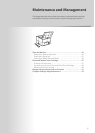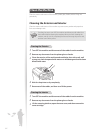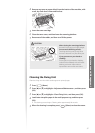78
Performing a Scan Using a Shortcut Key
1
Make sure that the computer and the machine is connected (See the
Starter Guide).
2
Place documents (→p.19).
3
Press [ ] (Scan►PC1) or [ ] (Scan►PC2) into which the desired
destination is registered.
When placing your
documents in the feeder
Scanning operation starts.
When placing your
documents on the
pla
ten glass
1. To continuously scan the document, press [
▲] or
[▼] to highlight <Scan Next Original>, and then
press [OK].
2. press [
▲] or [▼] to highlight <Store and Finish>,
and then press [OK].
Scanning operation starts.
• When scanning is complete, the folder that contains the scanned images is opened
on the screen of the computer.
Scan a Document with the MF Toolbox
You can specify various scan settings if you select <Remote Scanner> from the operation
panel, and then open the MF Toolbox.
1
Make sure that a computer and the machine are connected properly, and
the MF Toolbox is installed on the computer (See the Starter Guide).
2
Place your documents (→p.19).
•
Use the platen glass for a higher scan quality.
3
Switch to the Scan mode (→p.16).
4
Press [▲] or [
▼
] to highlight <Remote Scanner>, and then press [OK].
Select the scan type.
Computer
Remote Scanner
5
From your computer, double-click the [Canon MF Toolbox 4.9] icon.