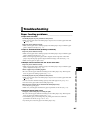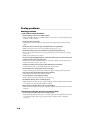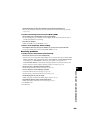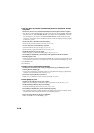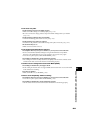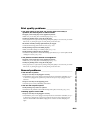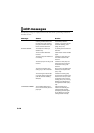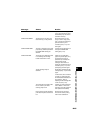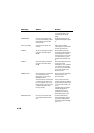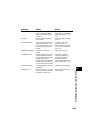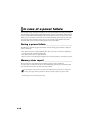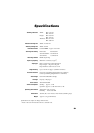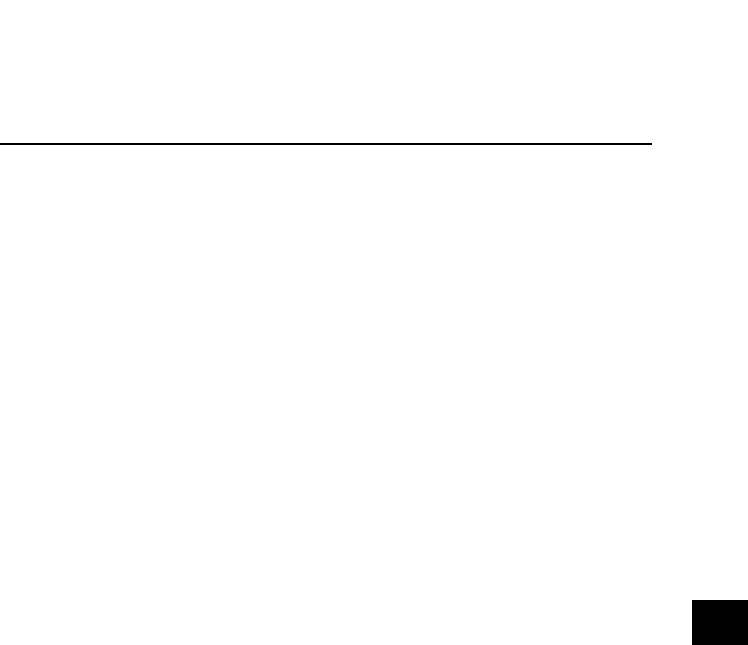
9-15
SOLUTIONS TO COMMON PROBLEMS
9
CHANGE CARTRIDGE The BJ cartridge is empty. Replace the BJ cartridge (see
p. 9-5). The fax will then print
automatically any documents
received in memory.
CHECK DOCUMENT The document is not set in the
document tray, or has jammed.
Set the document you are
trying to send or copy (see p.
3-2), or check for a document
jam and clear the jam if
necessary (see p. 9-1), and
start again.
CHECK PAPER SIZE The size of the paper in the multi-
purpose tray and that specified in
the PAPER SIZE setting are
different.
Load the correct paper size or
change the PAPER SIZE
setting (see p. 8-4).
CHECK PRINTER There may be an obstruction that
is not allowing the cartridge
holder mechanism to move.
Check for any obstruction
(paper clip, small object, etc.)
and also that the orange
protective cap and tape are
removed from the BJ
cartridge. Check also for a
paper jam and clear the jam if
necessary (see p. 9-1). Then
press [Stop] and start again.
The BJ cartridge may be
defective.
Press [Stop]. Reinstall the BJ
cartridge (see p. 1-9) and start
again.
In either case, if the error does
not clear, try unplugging the
fax. Wait several minutes, then
plug it back in. Also, try
replacing the BJ cartridge with
a new one (see p. 9-5).
The waste ink tank (which holds
the ink used for print head
cleaning) may be full.
Contact your local authorized
Canon dealer or the Canon
help line to have the waste ink
tank replaced immediately.
During printing, the BJ cartridge
print head may have become too
hot.
Allow the fax to cool down.
The fax will resume printing
when it has cooled down.
Message Cause Action