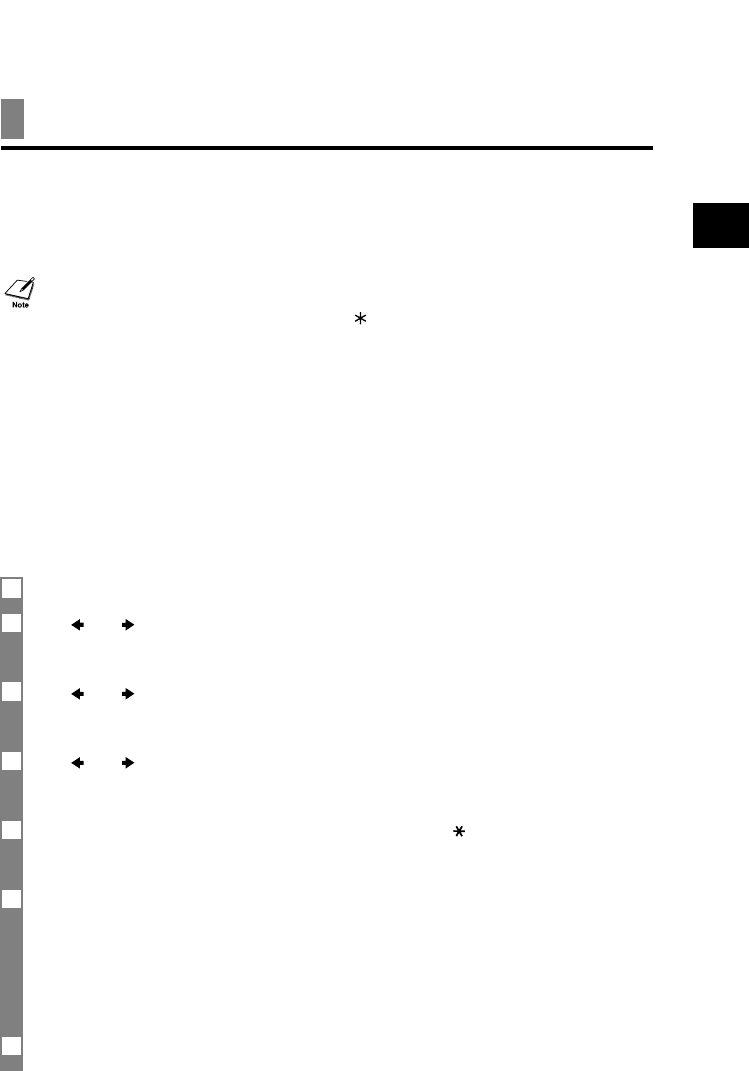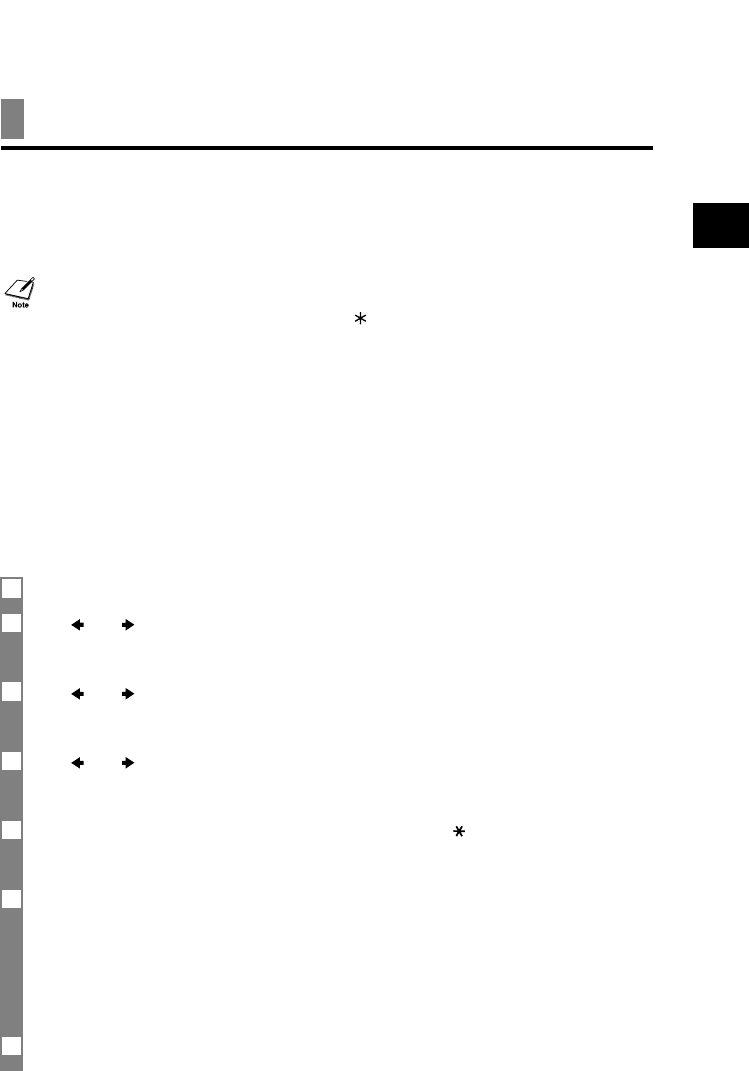
2-15
PREPARING TO USE YOUR FAX
2
Registering UCanTalk voice tags
UCanTalk allows you to dial a number by speaking the receiving party’s name to the fax. Before
you can use the UCanTalk feature, you must register voice tags.
You can register a name or phrase (no longer than 3 seconds) you want to use to retrieve the
party, such as the first name, family name, nickname, company name, official position, and so
forth. You can register up to 15 voice tags.
Registering voice tags with one-touch/coded
speed dialing numbers and names ____________
Follow the procedures on Registering one-touch/coded speed dialing numbers and names, pp. 2-
12 to 2-14.
Adding voice tags to the one-touch/coded
speed dialing numbers _________________________
• You can check whether a voice tag has been registered for a specific one-touch or coded speed
dialing entry by printing the speed dialing lists.
Entries with a voice tag are preceded by an icon ( ).
• You cannot receive documents while you are recording a voice tag. Also, the Caller ID function
(see p.6-6) may not work properly.
1
Press [Function].
2
Use [ ] or [ ] to select TEL REGISTRATION.
Press [Start/Copy].
3
Use [ ] or [ ] to select 1-TOUCH SPD DIAL or CODED SPEED DIAL.
Press [Start/Copy].
4
Use [ ] or [ ] to select the receiving party you want to add a voice tag to.
Press [Start/Copy] twice.
5
When the fax asks you if you want to add a voice tag, press [ ] to select YES.
If a voice tag is already registered under this speed dialing number, the fax asks you if you want to
modify the voice tag (see Modifying voice tags, p. 2-16).
6
After the tone, speak the party’s name into the microphone.
The fax asks you to speak the name again.
After the tone, speak into the microphone again.
• Keep background noise to a minimum to ensure reliable operation.
• Registering the same or similar voice tags for different parties may cause an error when you try to
retrieve the party.
7
To finish, press [Stop].