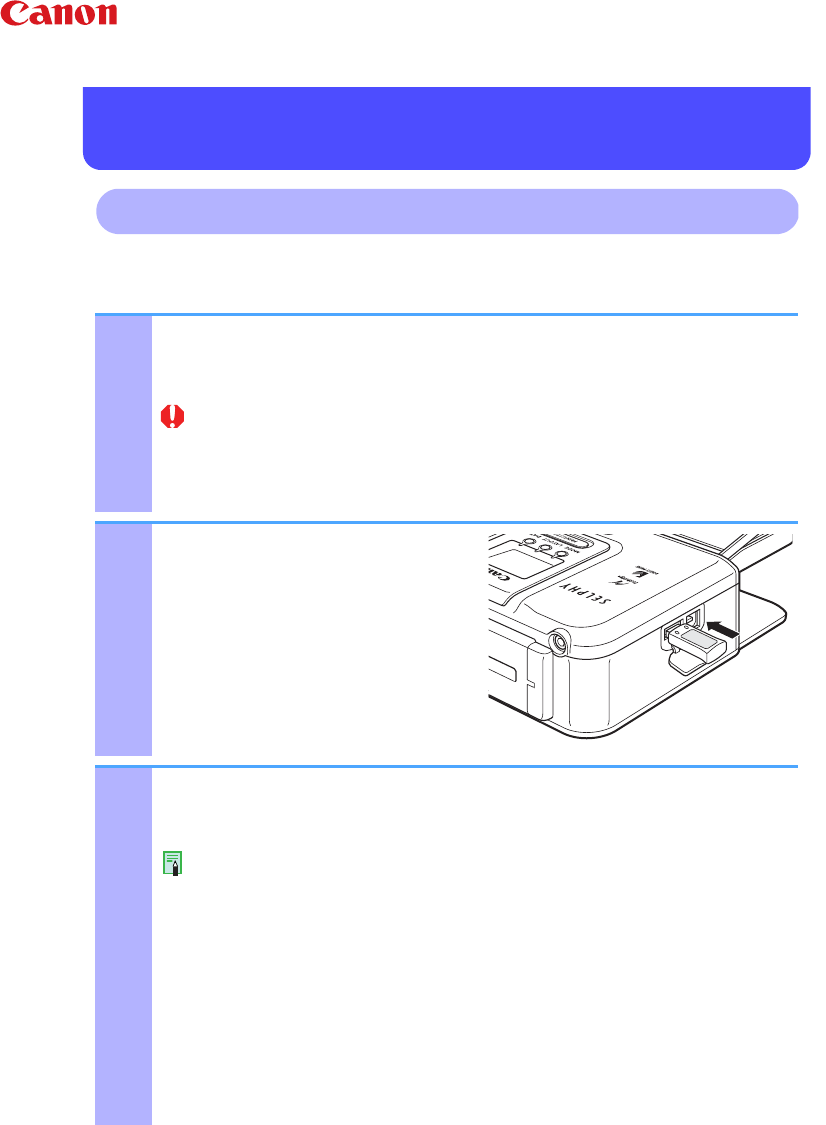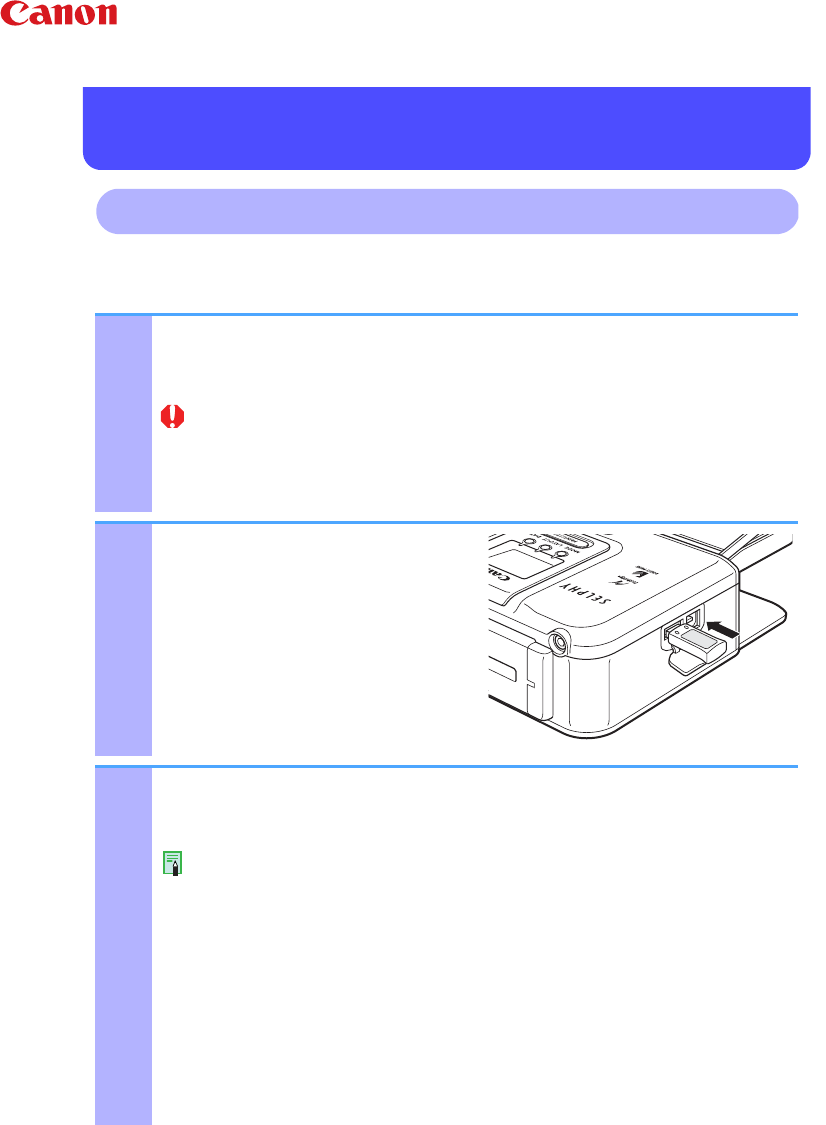
4
Printing
Printing by Bluetooth Communications
The following describes the operation procedure for printing images from a mobile phone
or PDA using the Bluetooth Unit BU-20.
1
Prepare for printing. (Refer to the Printer User's Guide.)
z
Make sure that the printer is on.
z
Load the ink cassette and paper cassette for the desired print size into the printer.
・Printing of 8-label stickers is not possible with Bluetooth communications.
・Printing by Bluetooth communications is not possible when the printer is connected
to a camera or computer by the USB interface.
・Printing by Bluetooth communications is not possible when a memory card is
inserted into the card slot on the SELPHY CP710.
2
Install the Bluetooth Unit.
z
Insert the Bluetooth unit into the direct
print port on the printer.
3
Start printing from the mobile phone or PDA.
z
For details on how to print or make Bluetooth connections from a mobile phone or
PDA, read the user guide of a mobile phone or PDA you are using.
When selecting the model name, select "Canon CP710 xx:xx:xx" (for SELPHY CP710)
and "Canon CP510 xx:xx:xx" (for SELPHY CP510) (xx stands for alphanumerics).
z
When using the SELPHY CP710, the Bluetooth connection screen is displayed on
the LCD monitor.
z
Print the image data from the mobile phone or PDA.
z
While data is being received, the LED on the printer blinks quickly (green). While
the data is being printed, the LED blinks slowly.
z
During communication, the Bluetooth Unit BU-20 blinks blue.
- Do not interrupt Bluetooth communications until printing ends. If communications are
interrupted, turn the printer off and then back on again, and try printing again.
- Image quality may become coarser if you print on postcard size, L size or wide size
paper. If this happens, we recommend printing on credit card size paper.