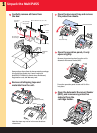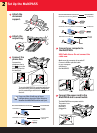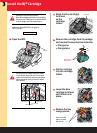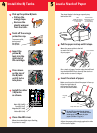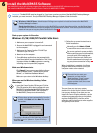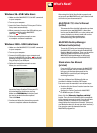ENERGY STAR
®
Compliant
©2000 Canon Computer Systems, Inc. Canon, BCI, BJ, BJC, Bubble Jet,
MultiPASS, and ScanGear are trademarks of Canon Inc. All other product
and brand names are trademarks or service marks of their respective
owners. As an Energy Star
®
Partner, Canon U.S.A., Inc., has determined
that this product meets the Energy Star
®
guidelines for energy efficiency.
Faxing or Scanning
an Image or Document
Printing an Image
or Document
To print an image or a document, make sure
you have paper loaded in the sheet feeder (see
Step ). Then simply start the application
program that you used to create the image or
document. With the document open, select the
Print command. (Normally you choose Print or
Print Setup from the File menu.) Make sure the
Canon MultiPASS printer is selected as your
default printer. After specifying any special
printing parameters, select OK to start the print
job. See your online MultiPASS C755 User's
Manual for details.
Now you simply click a button on the Toolbar to
scan a document or image to a particular
destination. See your online MultiPASS Desktop
Manager Software Guide for complete details on
using the Toolbar.
For faxing, you load the document face-down in
the Automatic Document Feeder (ADF), dial the
number you are faxing to, and then press the
Start button on the MultiPASS.
For scanning, you load the image or document
face-down in the ADF, then press the Start
button on the MultiPASS.
When scanning, the Toolbar will launch on your
Windows desktop:
Copying an Image
or Document
MultiPASS Hardware Cannot
Initialize
If you see this error message, refer
to the Troubleshooting chapter in
your online MultiPASS C755 User's
Manual for details.
To copy an image or a document, make sure
you have paper loaded in the sheet feeder.
Next, place the image or document you want
to copy face-down in the ADF. On the operation
panel, press the Copy button and then press
the Start button. (To make multiple copies,
press Copy, enter the number of copies with
the numeric buttons, and then press Start.
To make one color copy, press Color so the light
comes on, press Copy, and then press Start.
See your online MultiPASS C755 User's Manual
for details.)
Numeric
Buttons
Start
Color/B&W
Start
Copy
Printed in U.S.A.
CST-5532-000
30-32305