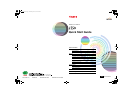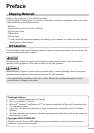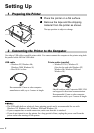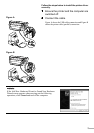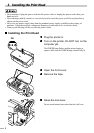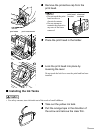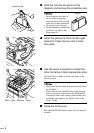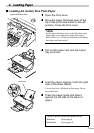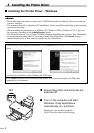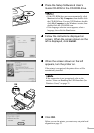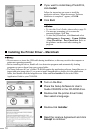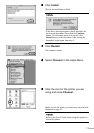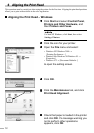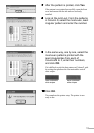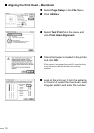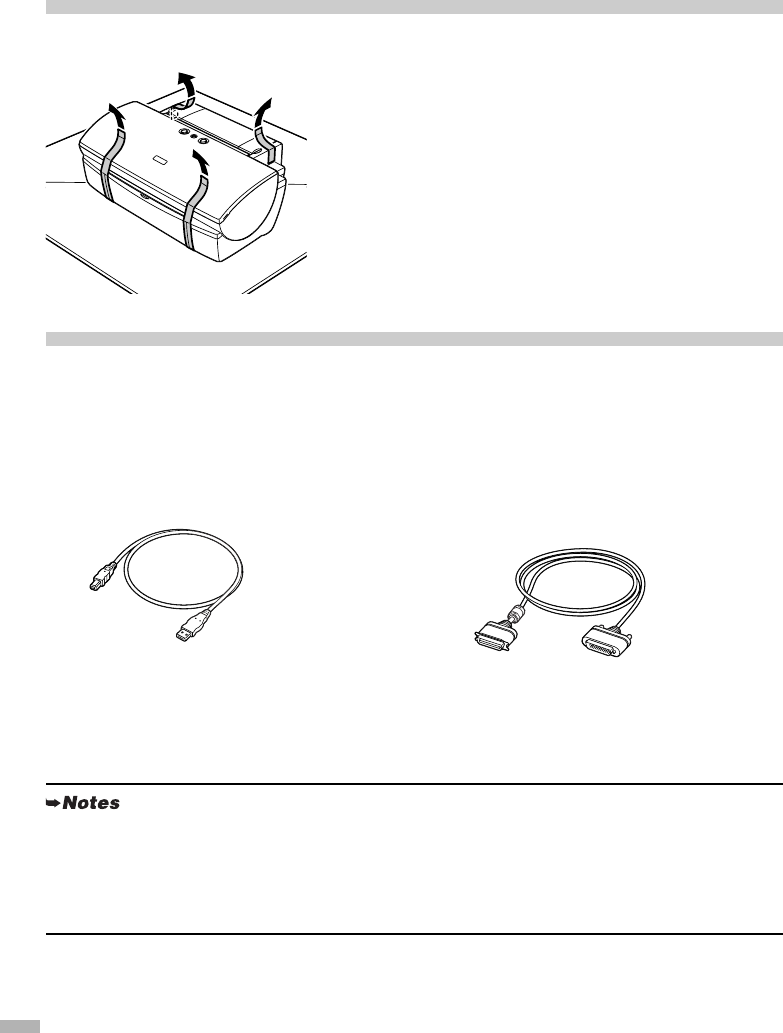
2
Setting Up
1 Preparing the Printer
1
11
1
Place the printer on a flat surface.
2
22
2
Remove the tape and the shipping
material from the printer as shown.
The tape position is subject to change.
2 Connecting the Printer to the Computer
Use either a USB cable or parallel printer cable. You cannot connect the computer to the printer using both
the parallel cable AND the USB cable.
.
• The USB cable delivers relatively faster printing speeds and is recommended for use with
Windows XP, Windows Me, Windows 2000 and Windows 98.
• If your computer has an earth connection, make sure that this is attached.
• If you do not intend to use the printer for a long period of time, unplug the power cord from the
power outlet after turning off the printer.
USB cable
• Windows XP, Windows Me,
Windows 2000, Windows 98,
• Mac OS 8.6 or later
Recommended: Canon or other computer
manufacturer cable, up to 5 meters in length.
Printer cable (parallel)
• Windows NT 4.0, Windows 95
(Can also be used with Windows XP,
Windows Me, Windows 2000 and
Windows 98.)
Should conform with Centronics IEEE 1284
and support bi-directional communication.
Recommended: Canon or other computer
manufacturer cable, up to 2 meters in length.