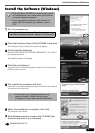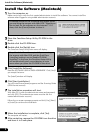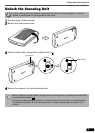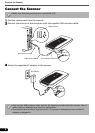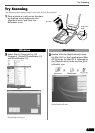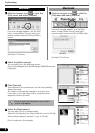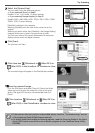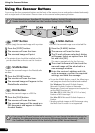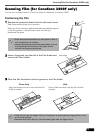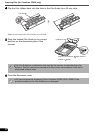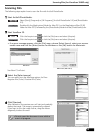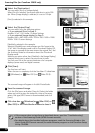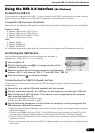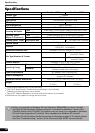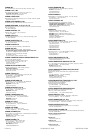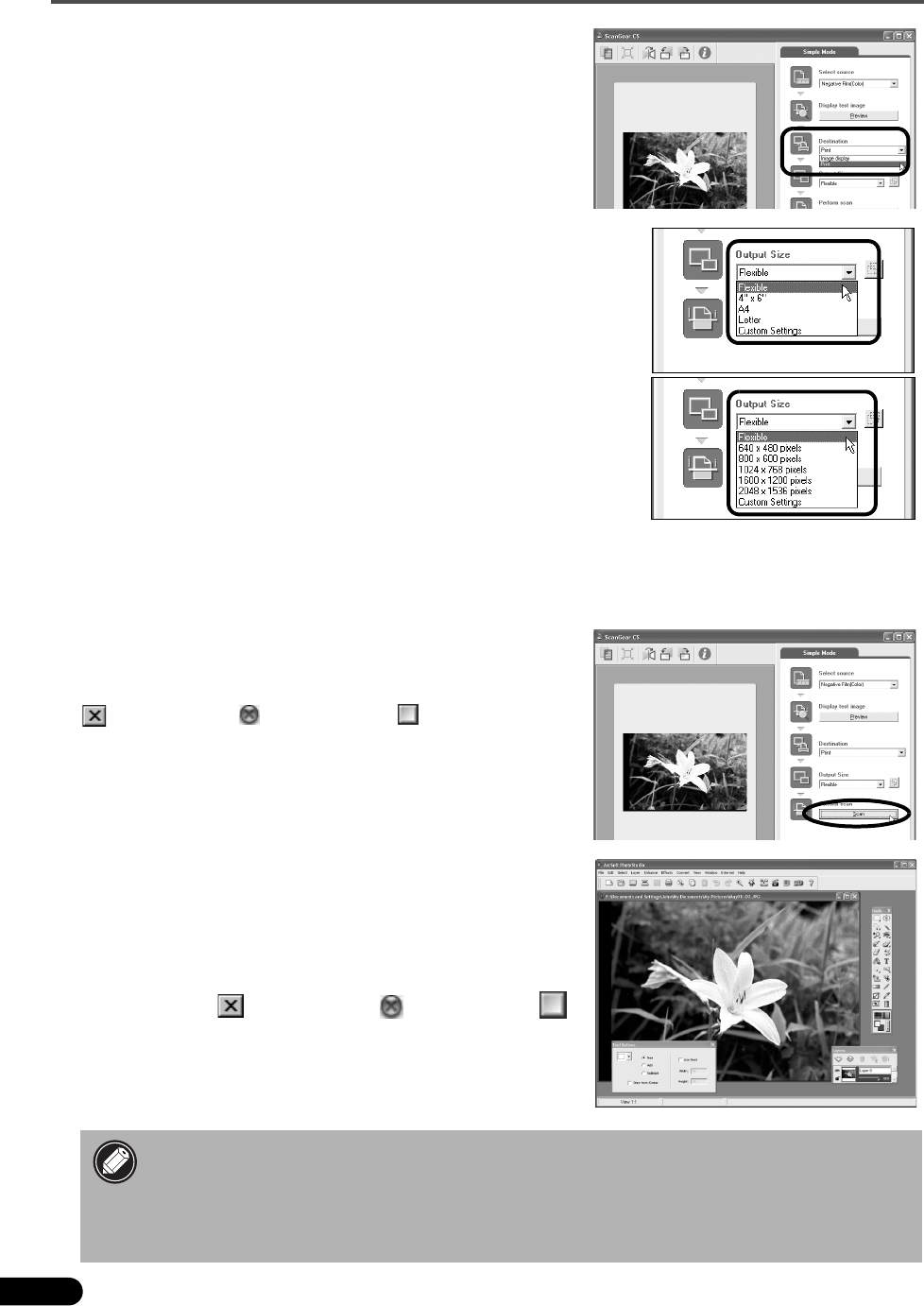
Scanning Film (for CanoScan 3200F only)
14
5 Select the [Destination].
You can select [Print] or [Image display].
When [Print] is selected, the output resolution is set to 300
dpi. When [Image display] is selected, it is set to 150 dpi.
[Print] is selected in this example.
6 Select the [Output Size].
You can select from the following options.
• If you selected [Print] in Step 5:
Flexible / 4"x6" / A4 / Letter / Custom Settings
• If you selected [Image display] in Step 5:
Flexible / 640 x 480 / 800 x 600 / 1024 x 768 / 1600 x 1200 /
2048 x 1536 / Custom Settings
[Flexible] is selected in this example.
Selecting [Flexible] scans and enlarges one film frame to the
4"x6" size. If the display mode is set to Thumbnail Display Off,
the image is scanned at the same size as the original film. See
the Scanning Guide for information about the Thumbnail
Display mode.
Selecting an option other than [Flexible] in the [Image Display]
category allows you to select the output size in pixels.
You can scan film at the correct dimensions for computer
displays (screen area) and digital cameras.
7 Click [Scan].
The final scan will start.
When the scan is complete, click the ScanGear CS
close box
(Windows) or (Mac OS X) or (Mac OS 9)
.
The scanned image will appear in ArcSoft PhotoStudio.
8 Save the scanned image.
Click the [File] menu and select [Save As]. Select the folder
where you wish to store the image file, enter a file name,
select a file type (JPEG format is recommended) and click
[Save].
9 Click close box (Windows) or (Mac OS X) or
(Mac OS 9) in the PhotoStudio window to close it.
• If the scanner does not perform as described above, read the "Troubleshooting"
section of the Scanning Guide (HTML format manual).
• For details about the bundled software programs, read the Scanning Guide or the
User’s Guide (PDF format manual) for each software program on the CanoScan Setup
Utility CD-ROM.