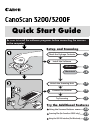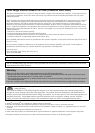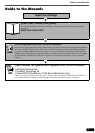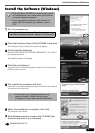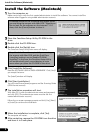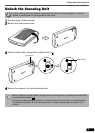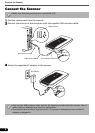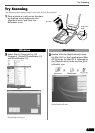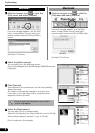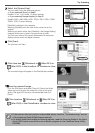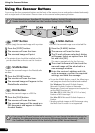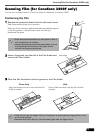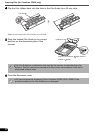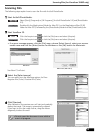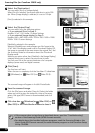Install the Software (Macintosh)
4
Install the Software (Macintosh)
1 Turn the computer on.
Make sure to log in with the first created administrator to install the software. You cannot install the
software when logged in using added administrator accounts.
2 Place the CanoScan Setup Utility CD-ROM in the
drive.
3 Double-click the CD-ROM icon.
4 Double-click the [SetUp] icon.
The CanoScan Setup Utility main menu will display.
5 Click [Install the Software].
Read the SOFTWARE USER LICENSE AGREEMENT. Click [Yes] if
you accept the terms.
The [Install] window will display.
6 Click [Start Installation].
You will install five software programs and the Scanning Guide
(HTML format manual)
7 The installation procedure will start.
With Mac OS X, enter the administrator name and password,
and click [OK]. (The administrator name must be the first
created administrator account.)
Follow the on-screen message prompts and click [Yes], [Next]
or [Install] to continue the installation.
8 When the installation is complete, click [Yes].
The computer will restart.
9 After restarting, remove the CD-ROM from the drive
and store it in a safe place.
A message similar to the following may appear when
you are using the scanner with Mac OS 9: “Would you
like to look for the software on the Internet?” If it
does, click the [Cancel] button to close it.
Steps 3 and 4 will not be required if you are using
the scanner with Mac OS 9 and the QuickTime
[AutoPlay] setting is set to [Enable CD-ROM
AutoPlay]. In this case, the CanoScan Setup Utility
will automatically start up and display its main
menu when you place the CD-ROM in the drive.