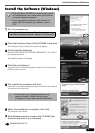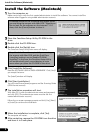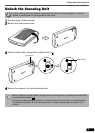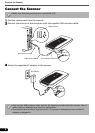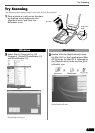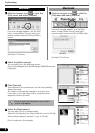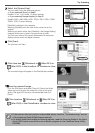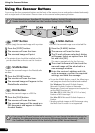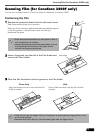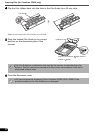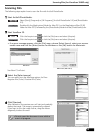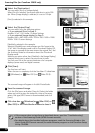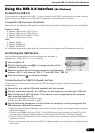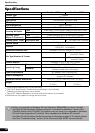Using the Scanner Buttons
10
Using the Scanner Buttons
You can use the four convenient buttons on the front of the scanner to scan and perform related tasks easily
with a single touch of the button. Place an item on the scanner before pressing a button.
• To use these buttons, ScanGear CS, CanoScan Toolbox, ArcSoft PhotoStudio and Acrobat
Reader should be installed from the CanoScan Setup Utility CD-ROM.
COPY Button
To print (copy) the scanned image with a printer:
1 Press the [COPY] button.
2 The scanner will scan the item.
3 The scanned image will print.
• The printer driver should be installed and the
printer should be on-line to use this function.
SCAN Button
To open the scanned image in the PhotoStudio
window:
1 Press the [SCAN] button.
2 The scanner will scan the item.
3 The scanned image will appear in the
PhotoStudio window.
FILE Button
To save the scanned image as a PDF file:
1 Press the [FILE] button.
2 The scanner will scan the item.
3 The scanned image will be saved as a
PDF document and appear in Adobe
Acrobat Reader.
• If you press the [Cancel] button while scanning, you can change the default settings for
scanning. For changing settings or arranging the scanner button assignments, refer to
the CanoScan Toolbox section of the Scanning Guide (HTML format manual).
E-MAIL Button
To e-mail the scanned image as an attached file:
1 Press the [E-MAIL] button.
2 The scanner will scan the item.
3 The [E-mail software selection] dialog
will appear. Select an option from the
list and click [OK].
This step is required only for the first scan.
4 The e-mail software will start and the
scanned image will be attached in a
new message window.
5 Enter the receiver’s address and title,
write a message, confirm the required
settings, and send the message.
• To use the E-MAIL Button, one of the following e-
mail programs should be installed and enabled.
For Windows: Microsoft Outlook Express,
Microsoft Outlook, Eudora or Netscape
Messenger. (Some mail programs are required to
set the MAPI function on.)
For Mac OS X: Mail (Mac OS X 10.2 or later),
Eudora or MS Entourage*.
For Mac OS 9: Microsoft Outlook Express or
Eudora.
* Sending multiple images to MS Entourage using
the Multi-Scan function is not supported.