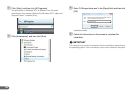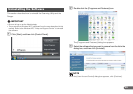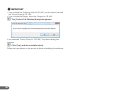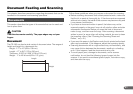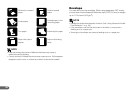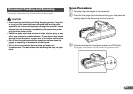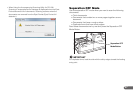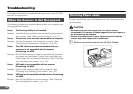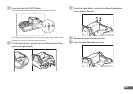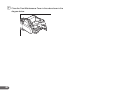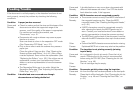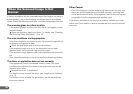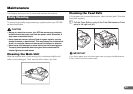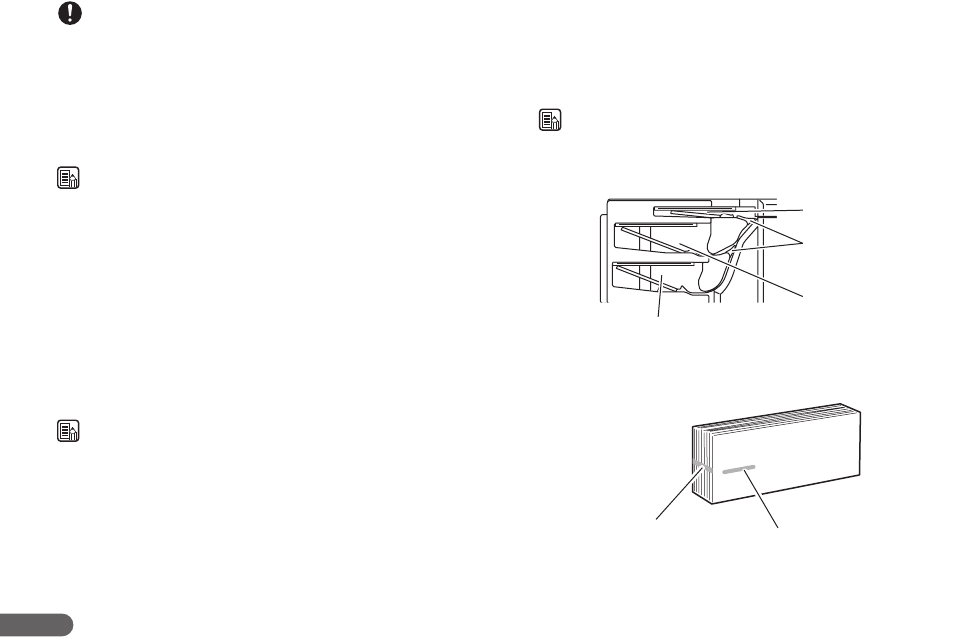
36
IMPORTANT
• If you press the JOG Button when a batch of documents of various sizes
are loaded, the alignment will be incomplete, and the documents will not
be scanned in the order loaded. If you are scanning documents of various
sizes, align the leading edges of all the documents with the entry point of
feeding.
• The jogger mechanism is not available for documents of less than 5.9" (150
mm) in length.
NOTE
• The jogger does not work when the shutter is open. It occurs on the
following conditions:
• The STOP Button is pressed and the scanning stops.
• There are documents on the document tray when a paper jam occurs.
Remove the documents from the document tray to close the shutter. If the
jammed document remains or the Top Cover is removed, the jogger does
not work.
• The jogger vibrates for 6 seconds, and then stops. Press the JOG Button
to stop the jogger.
D Adjust the Eject Stopper in accordance with the document.
E Instruct scanning to start from the software application.
NOTE
• When Using the Accompanying Scanning Utility for CR-190i:
There are three scanning methods as follows. Follow the each instruction.
Scan 1 page
Click [Scan Page] from the [File] menu.
Scan Batch to File
A Click [Scan Batch to File] from the [File] menu.
B Input the File name, and then click [Save].
C Select Simplex or Duplex, and then click [Start Scanning].
Scan Batch to Printer
A Click [Scan Batch to Printer] from the [File] menu.
B Select Simplex or Duplex, and then click [Start Scanning].
• You can also start scanning with pressing the START Button.
F Scanning starts.
NOTE
• If “Sort Method” is set in the software application, the document will be
ejected to one of the three Eject Pockets according to the sort methods
that have been set.
• When printing with the imprinter, ink may get on the leading edge of the
document because the documents are ejected onto the printed surface.
Eject Pocket 3
Flapper
Separates documents
Eject Pocket 2
Eject Pocket 1
Ink residue
Printed text or bitmap
(back side)