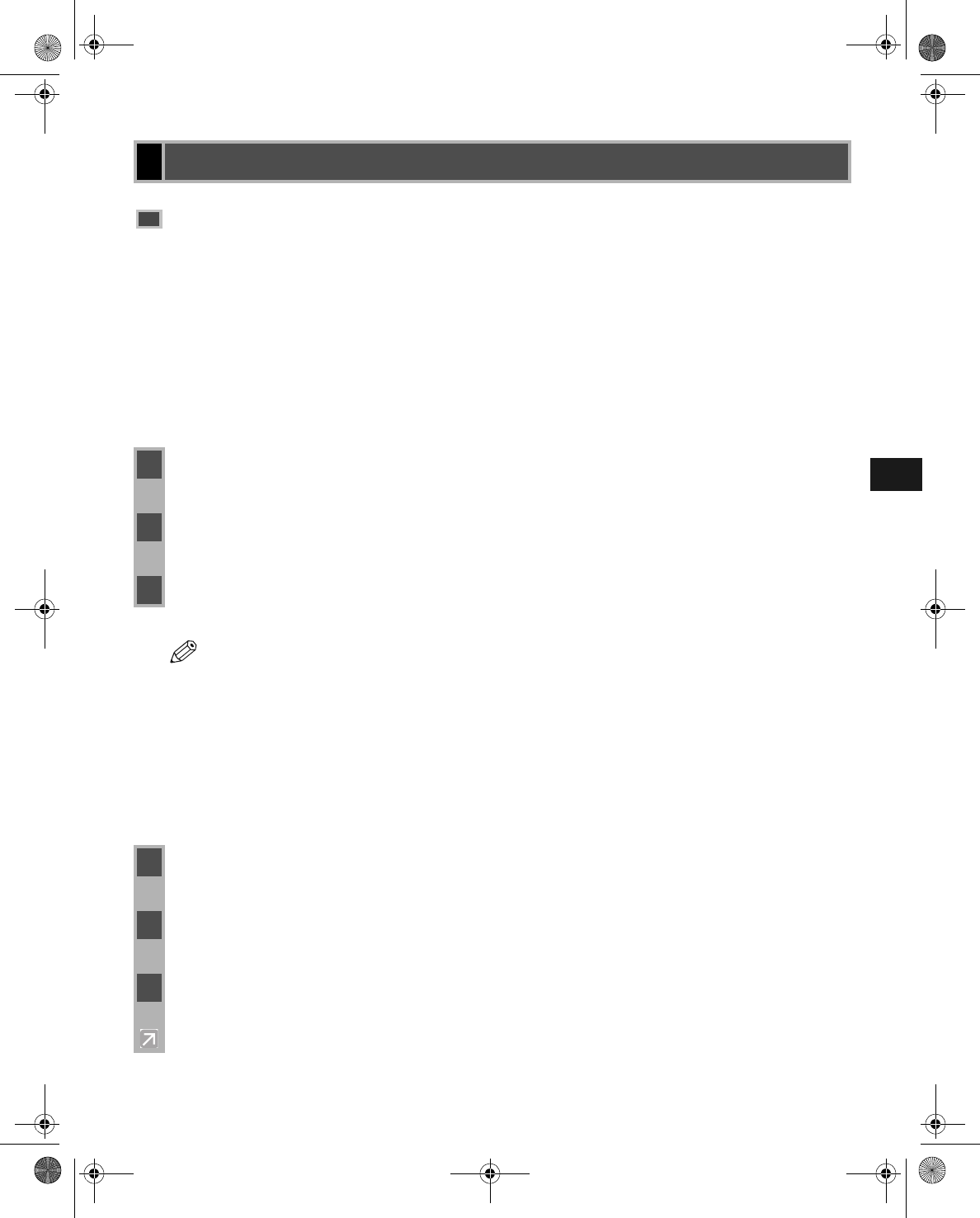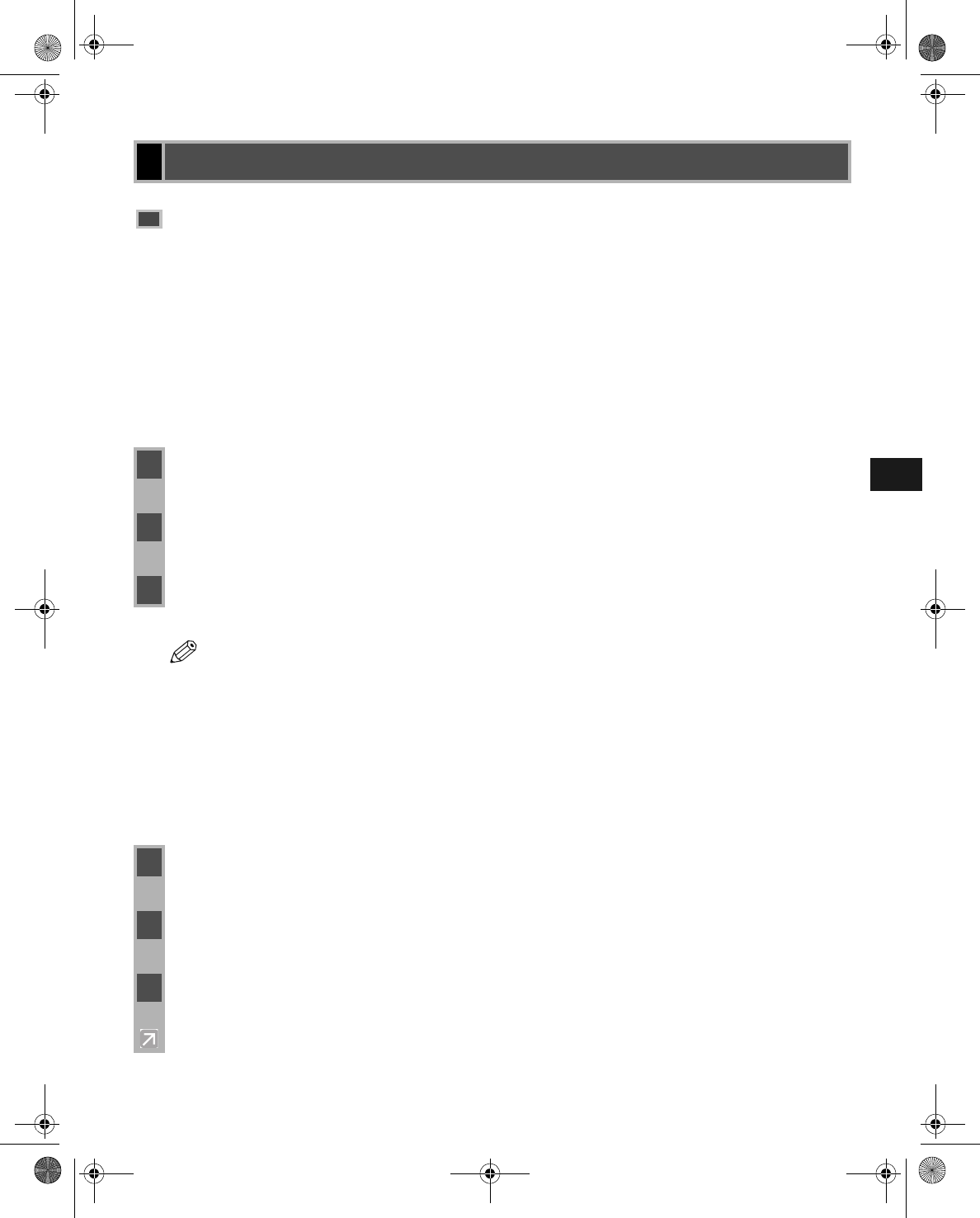
2-23
2
Installing the Printer Driver (Canon Advanced Printing
If the imageCLASS D700 series is already on your network you can install it in two different
ways. The easiest way is using automatic network download. If network download is not
available, you can use the Add Printer Wizard.
■
Network Download
Network DownloadNetwork Download
Network Download
Windows 95/98/Me and Windows NT 4.0/2000/XP clients can download the drivers for the
D700 series automatically.
■
Windows 95/98/Me Add Printer Wizard
Windows 95/98/Me Add Printer WizardWindows 95/98/Me Add Printer Wizard
Windows 95/98/Me Add Printer Wizard
To install the CAPT for a network printer you can use the Windows 95/98/Me Add Printer
Wizard.
Network Users
Network UsersNetwork Users
Network Users
Connecting to the imageCLASS D700 Series Already on
Connecting to the imageCLASS D700 Series Already on Connecting to the imageCLASS D700 Series Already on
Connecting to the imageCLASS D700 Series Already on
Your Network
Your NetworkYour Network
Your Network
1 Open Explorer and browse the network until you can see the Canon PC1200/iC D700
printer icon.
2 Double-click the printer icon, or drag the printer icon to your Printers (in Windows XP,
Printers and Faxes) folder.
3 Follow the instructions on screen.
NOTE
• Service Pack 4 or later must be installed on Windows NT servers in order for
Windows 95/98/Me clients to use network download.
• Windows NT 4.0/2000/XP clients cannot download the driver from Windows 95/98/
Me servers.
1 From the Start menu, select Settings, then Printers. The Printers folder appears.
2 Double-click the Add Printer icon. The Add Printer Wizard dialog box appears.
3 Select Network printer, then click Next >.
iR1210G_iR1230G.book Page 23 Tuesday, June 24, 2003 2:22 PM