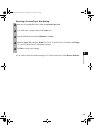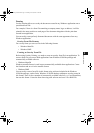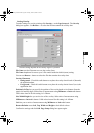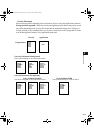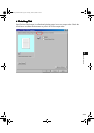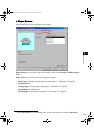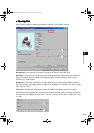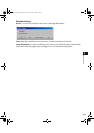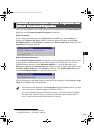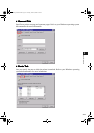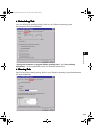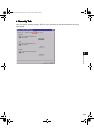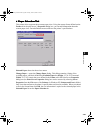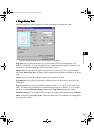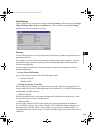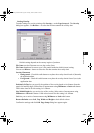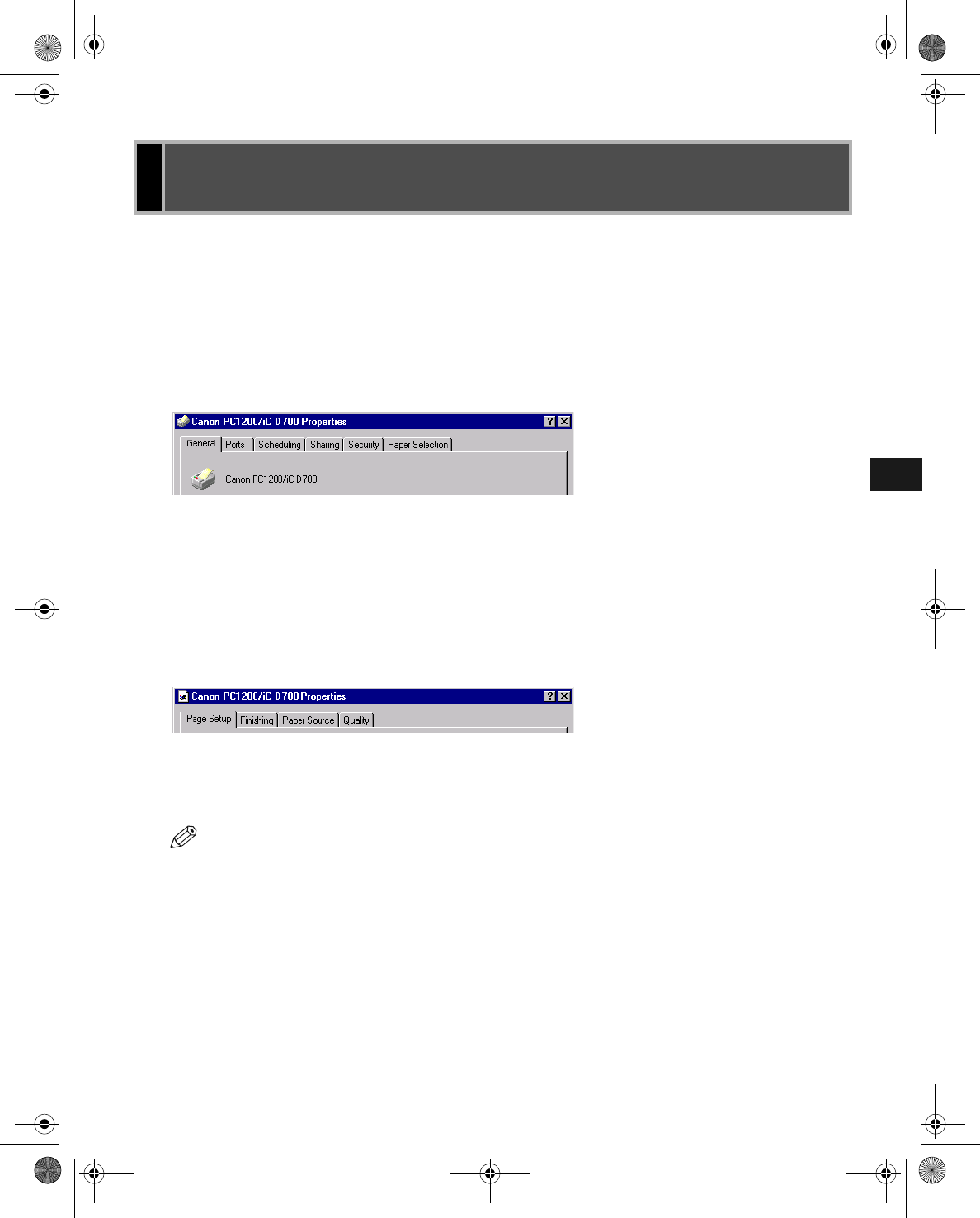
3-16
3
Printer Properties
The CAPT for Windows NT 4.0/2000/XP has two main dialog boxes: the Printer Properties
dialog box and the Default Document Properties* dialog box.
Printer Properties
To view the printer properties, select Properties from the File menu in the Printers (in
Windows XP, Printers and Faxes) folder, or click the right mouse button on the Canon
PC1200/iC D700 icon in the Printers (in Windows XP, Printers and Faxes) folder and select
Properties from the pop-up menu.
Default Document Properties*
In the Default Document Properties* dialog box, you can specify the default settings for the
printing options available when you print on the imageCLASS D700 series. To view the
default document properties, select Document Defaults...** from the File menu in the
Printers (in Windows XP, Printers and Faxes) folder, or click the right mouse button on the
Canon PC1200/iC D700 icon in the Printers (in Windows XP, Printers and Faxes) folder,
and select Document Defaults...** from the pop-up menu.
You can also open an equivalent dialog box and specify the setting by selecting Print or Page
Setup from the File menu of an application.
Windows NT4.0/2000/XP Printer Properties and
Windows NT4.0/2000/XP Printer Properties and Windows NT4.0/2000/XP Printer Properties and
Windows NT4.0/2000/XP Printer Properties and
Default Document Properties
Default Document PropertiesDefault Document Properties
Default Document Properties
* Printing Preference in Windows 2000/XP
** Printing Preference... in Windows 2000/XP
NOTE
• The number of tabs displayed in the Properties dialog box depends on how you have
your system set up. Screens example use Windows NT 4.0.
• For more information about the following features, see the online Help. To display
the online help, select the item you want more information about and press F1, or
click ? in the title bar and then select the item of interest.
iR1210G_iR1230G.book Page 16 Tuesday, June 24, 2003 2:22 PM