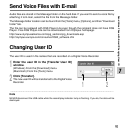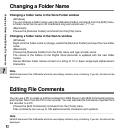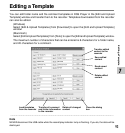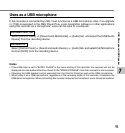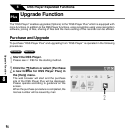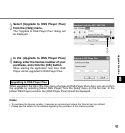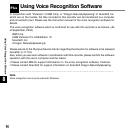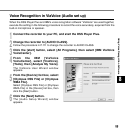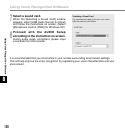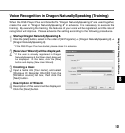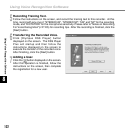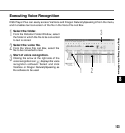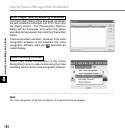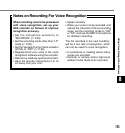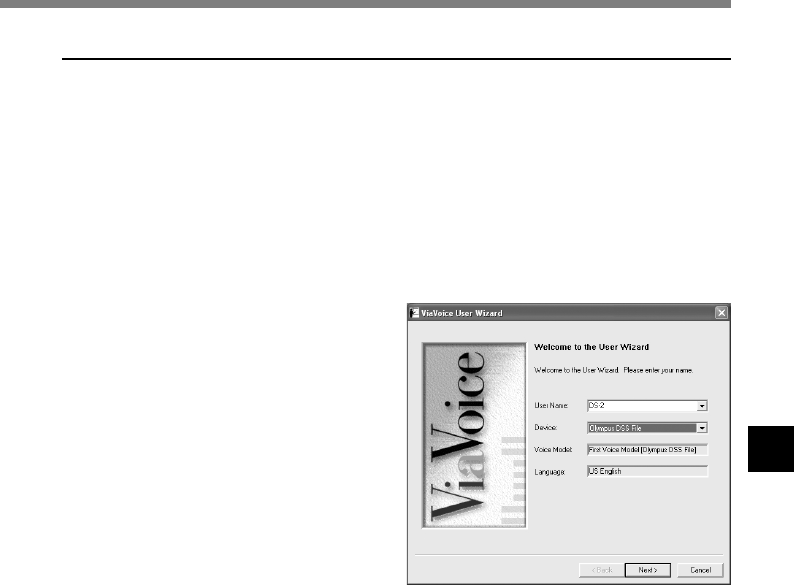
99
8
1
Connect the recorder to your PC, and start the DSS Player Plus.
2
Change the recorder to [AUDIO CLASS].
Follow the procedure in P.111 to change the recorder to AUDIO CLASS.
3
Click the [start] button, select [All Programs], then select [IBM ViaVoice
VoiceCenter].
When the DSS Player Plus and IBM’s voice recognition software “ViaVoice” are used together,
execute the setting in the following procedure to record the voice accurately, acquired from the
built-in microphone or speaker.
Voice Recognition in ViaVoice (Audio set up)
Using Voice Recognition Software
4
From the IBM [ViaVoice
VoiceCenter], select [ViaVoice],
[Tools], then [Analyze My Voice].
The ViaVoice User Wizard window
appears.
5
From the [Device] list box, select
[Olympus DSS File] or [Olympus
WMA File].
Select [Olympus DSS File] or [Olympus
WMA File] in the [Device] list box, then
click the [Next] button.
6
Click the [Next] button.
The [Audio Setup Wizard] window
appears.