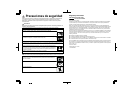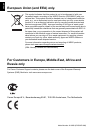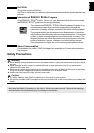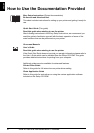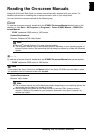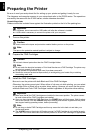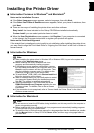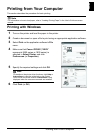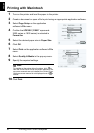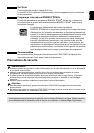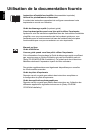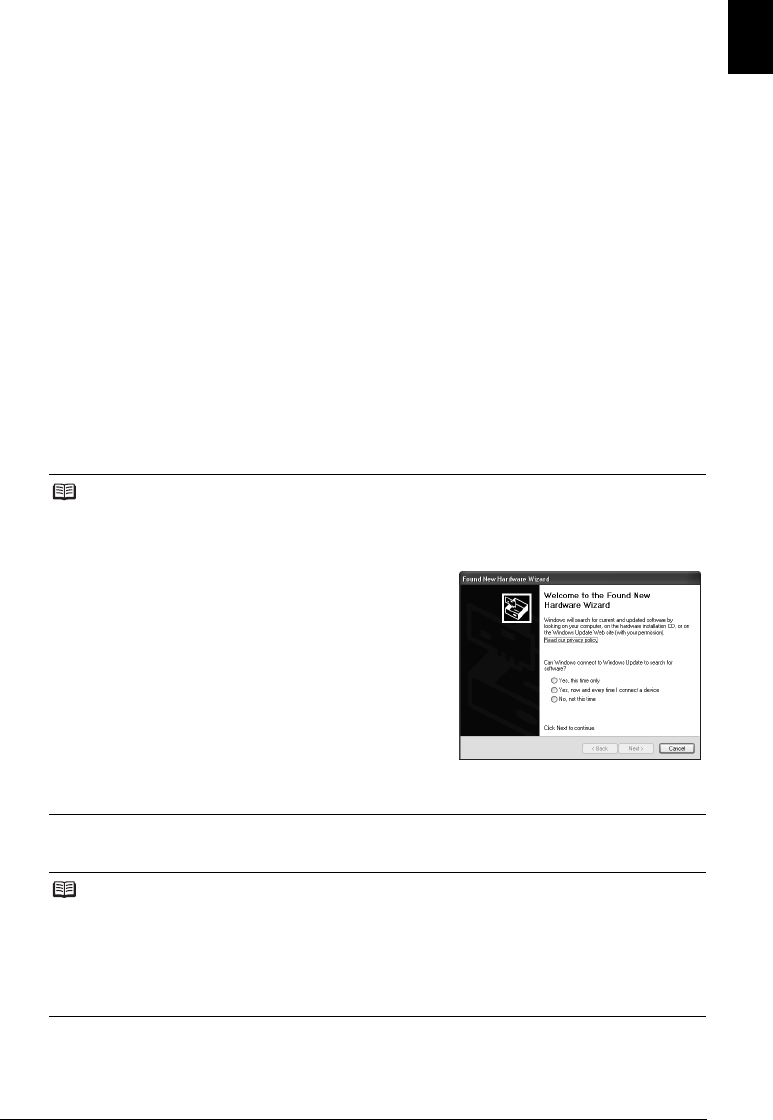
5Installing the Printer Driver
ENGLISH
Installing the Printer Driver
Information Common to Windows
®
and Macintosh
®
Notes on the Installation Process
z If the Select Language screen appears, select a language, then click Next.
z If the Select Your Place of Residence screen appears, select your place of residence, then
click Next.
z There are two ways of installing the printer driver and other software:
Easy Install: the items included on the Setup CD-ROM are installed automatically
Custom Install: you can select particular items to install
z When the User Registration screen appears, click Register. If your computer is connected
to the Internet, the on-screen instructions to register your product will appear.
Notes on the Print Head Alignment
If the straight line is misaligned or print quality is not satisfactory after installing the printer driver,
you may need to align the Print Head. Refer to “Aligning the Print Head” in the User’s Guide on-
screen manual.
Information for Windows
Information for Macintosh
Note
z When installing the printer driver in Windows XP or Windows 2000, log on to the system as a
member of the Administrators group.
z Before installing the driver, disable all anti-virus
programs and automatically loading programs.
z If the following screen appears automatically, remove
the USB cable connected to your computer. Next, click
Cancel to quit the screen and turn off the printer. Then
start the installation process again. For details on the
installation process, refer to your setup sheet.
z To install Adobe
®
RGB (1998), click Custom Install and
follow the instruction on the screen.
z When a message asking for your confirmation to restart
your computer appears during the installation process,
click OK. The system is restarted automatically.
z We would appreciate it if you would take part in the
PIXMA Extended Survey Program regarding the use
of Canon printers. For details, refer to the on-screen
instructions.
z If the connection is not recognized, refer to “Cannot Install the Printer Driver” in the User’s
Guide on-screen manual.
Note
z Do not remove or insert the USB cable during installation, as this may result in the computer or
printer not operating normally.
z Before installing the driver, disable all anti-virus programs and automatically loading programs
or remove them from your system folder.
z To install the User’s Guide on-screen manual in a language other than the installed one, double-
click the Manual folder in Setup CD-ROM, Canon folder, and then copy a language folder to
your hard disk.