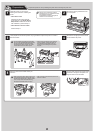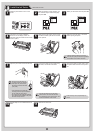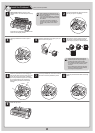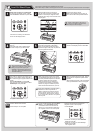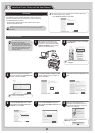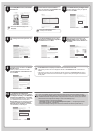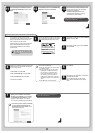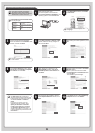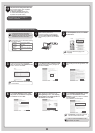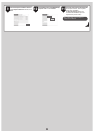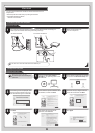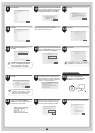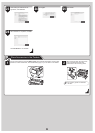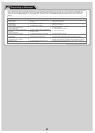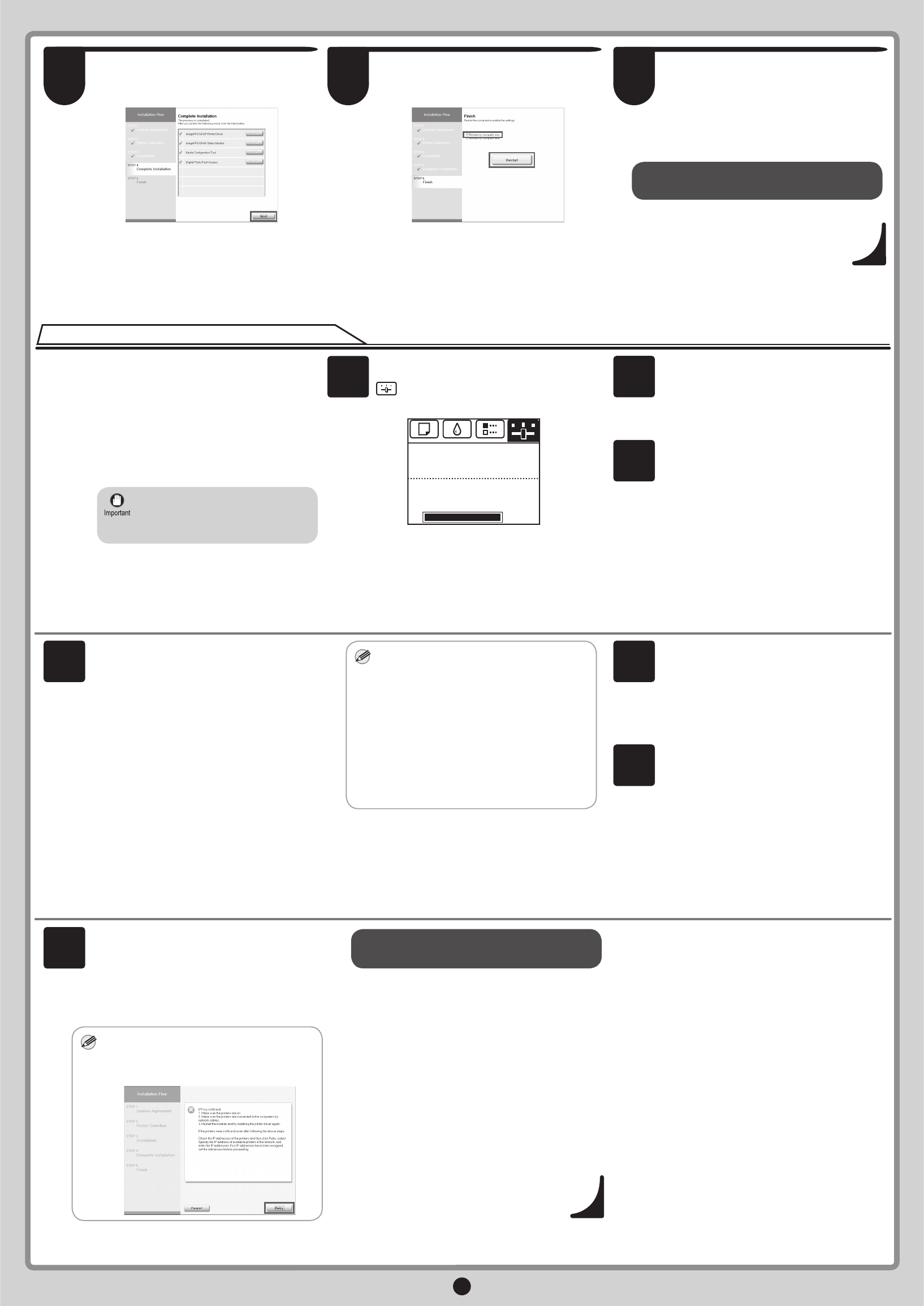
9
If your printer cannot be found when
connecting to the network for the fi rst time,
setup an IP address for the printer and
then confi gure it on the printer.
When ink fi lls the system for the fi rst time,
after printhead adjustment is fi nished,
specify the IP address on the printer's
control panel.
On the tab selection screen of the control
panel, press the ◄ and ► keys to select
(Settings/Adjustments) and press
OK.
When ink fills the system for the
first time, do not operate the
printer until printhead adjustment
is fi nished.
•
Use the ▲ and ▼ keys to select Interface
Setup and press OK.
No Paper Loaded
OK:Setting/Adj. Menu
Remaining Amount
㪈㪇㪇㩼
Maint. cart.
Enter the IP address. Navigate through the
following menus using the ▲ and ▼ keys
on the control panel.
1. Select IPv4 and press OK.
2. Select IPv4 Settings and press OK.
3. Select IP Address and press OK.
4. Enter the IP address.
4
Use the ▲ and ▼ keys to select TCP/IP
and press OK.
MEMO
How to enter IP addresses
1. Press the ◄ and ► keys to select a fi eld
for inputting values.
2. Use the ▲ and ▼ keys to input values.
• Pressing ▲ increases the value by
one. However, 0 comes after 255.
• Pressing ▼ decreases the value by
one. However, 255 comes after 0.
• Holding down either the ▲ or ▼ keys
continually increases or decreases the
value.
3. Press OK once you have fi nished.
Press Menu.
Press OK on the registration confi rmation
message that appears.
The IP address is set on the printer.
Next, restart installation of the printer
driver.
When the printer cannot be found on the network
1
2
3
5
6
MEM
O
In the Search Results window, select
Specify the IP address of available
printers in the network and click Next.
The IP Address Specifi cation window
appears. Follow steps 8-11 on page
11-12 to fi nish installing the printer driver.
If the following screen appears, click Retry
and select Specify the IP address of
available printers in the network on the
next screen that appears.
•
Next, follow steps 12-16 on page 7 to
install the User Manual.
7
Next, follow steps 12-16 on page 7 to
install the User Manual.
The printer driver settings take effect after
the computer restarts.
This completes
printer driver installation
.
An iPFxxxx Support desktop icon
is created after installation. (iPFxxxx
represents the printer model.)
In the Finish window, select Restart my
computer now and click Restart.
After reviewing the installation results in
the Complete Installation window, click
Next.
12
11
13