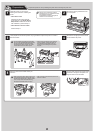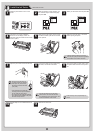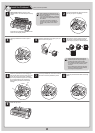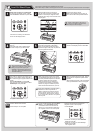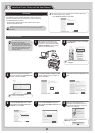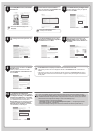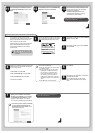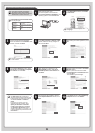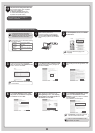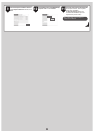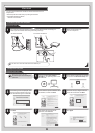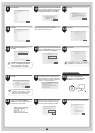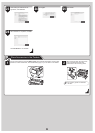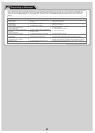8
After reading the license agreement, click
Yes.
6
MEM
O
In the Printer Selection window, select
The printer is connected to computers
in a network and click Next.
After reading the precautions in the
Getting Ready window, select Find
available printers in the network and
click Next.
Available printers are listed in the Search
Results window.
Select a printer from the list on either
their IPv4 Devices or IPv6 Devices tabs
and click Next.
The IPv6 Devices tab is displayed in Windows Vista and Windows Server 2008.
If the printer you want to use is not displayed in the list on the IPv6 Devices tab, connect via IPv4
instead.
If the printer you want to use is not displayed in the list of printers on the IPv4 Devices tab, refer to
"When the printer cannot be found on the network" on page 9 to setup and confi gure an IP address
for the printer.
•
•
•
7 8
9
In the Method of Confi guring IP
Addresses window, enter the IP address
in Confi gure manually, under Method of
Confi guring IP Addresses. Click Install
to start the installation process. Also enter
your preferred name for the printer in
Device Name and the installation location
in Printer Location under Information
About Printer to Confi gure, as desired.
The installation process begins.
•
If you use a DHCP server for automatic assignment of the printer's IP address, printing
may no longer be possible after the printer is turned off and on. This is because a different
IP address has been assigned. When using DHCP server functions, consult your network
administrator and confi gure the settings in one of the following ways:
Confi gure the setting for dynamic DNS updating
In RemoteUI, activate the setting Enable DNS Dynamic Update. (→"Confi guring the Printer's
TCP/IP Network Settings", User Manual)
•
Confi gure the setting for assignment of the same IP address each time the printer starts up •
10
MEM
O
MEM
O
In the Select Country or Region of Use
window, select the country or region of
use and click Next.
5
Point at a software title to view a
summary of the software.
•
To choose a different language, click
Language.
•
In the Setup Menu window, click Install
Printer Driver.
Confi rm that the required installation
items are selected in the Installation List
window, and then click Next.
4
3