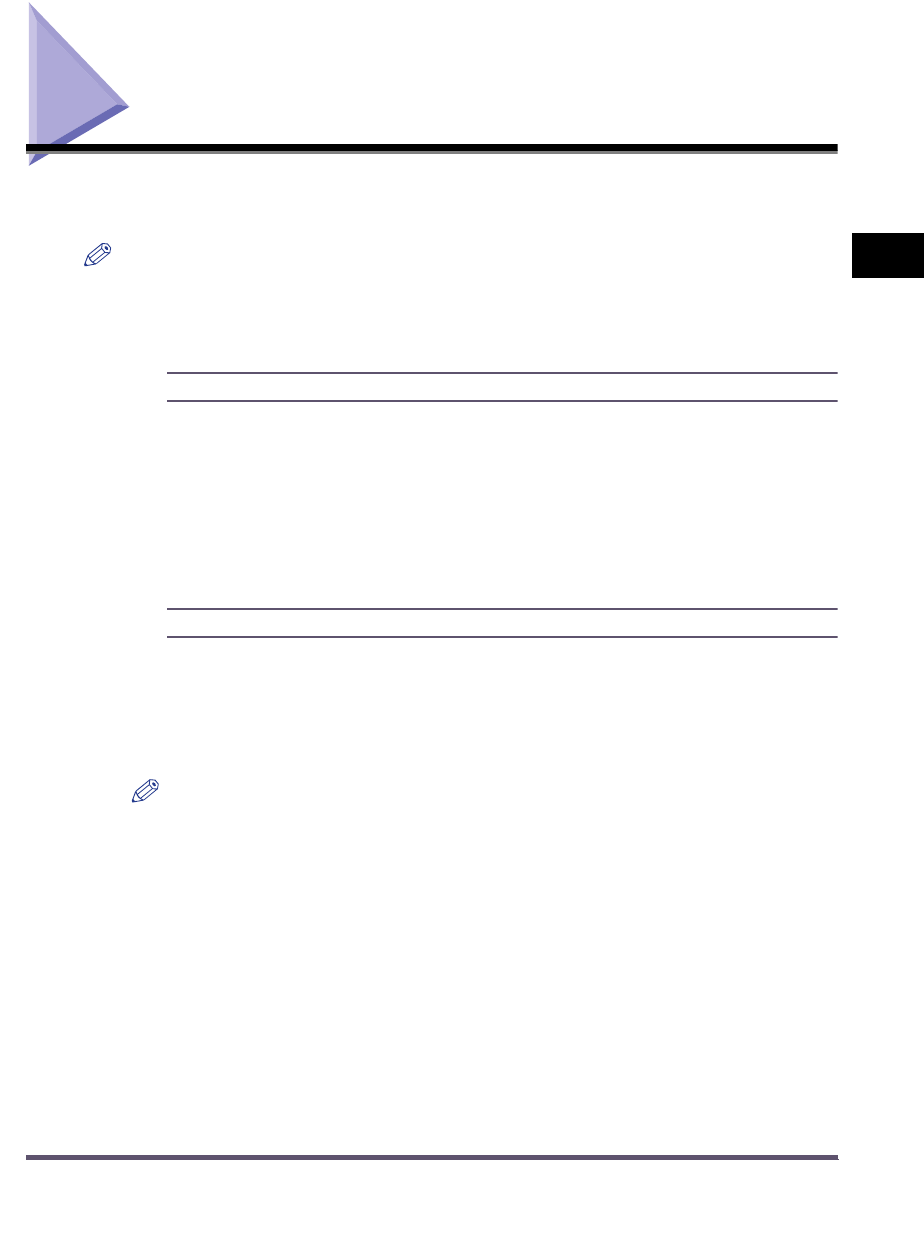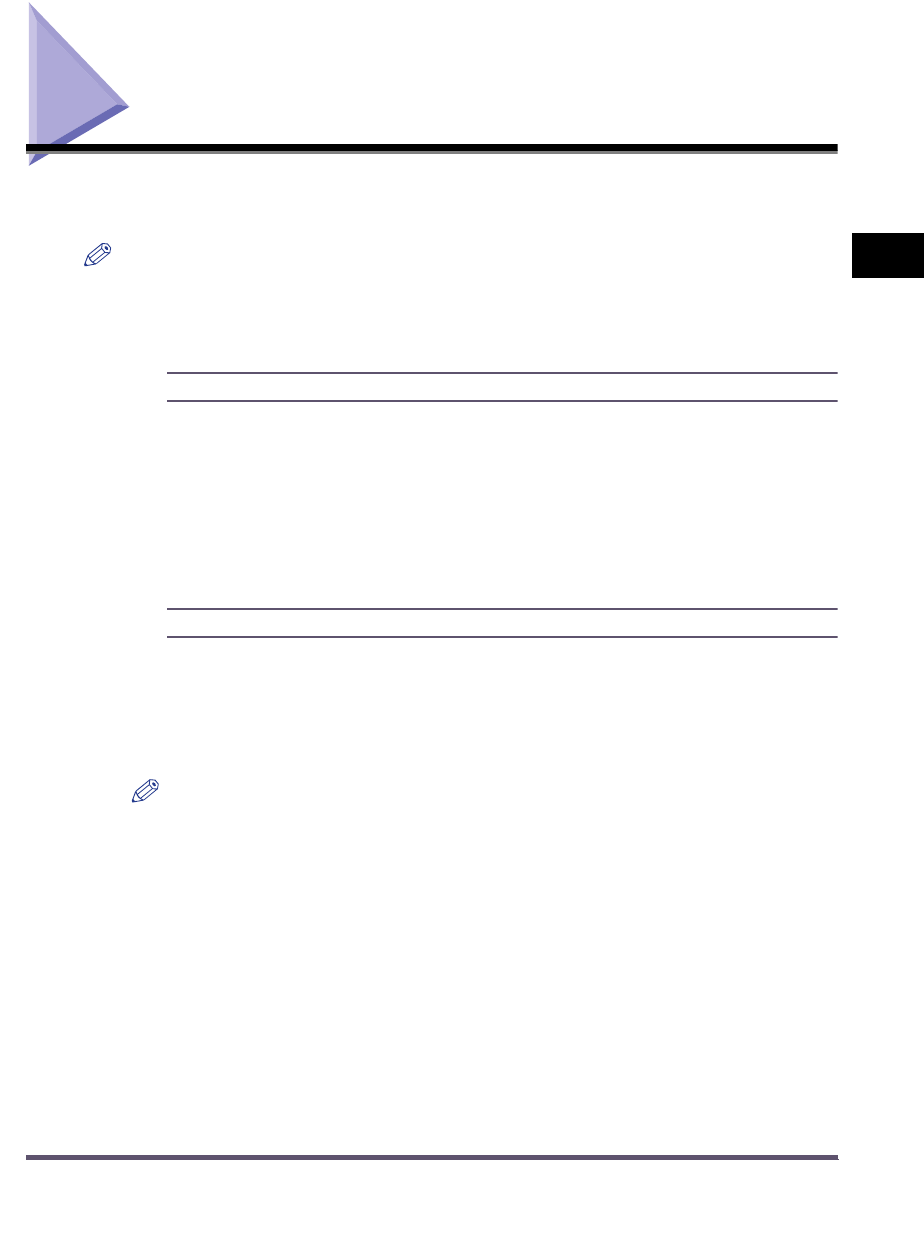
Imaging Settings
2-27
2
Printer Settings Menu
Imaging Settings
Settings on this menu specify how to print TIFF (Tagged Image File Format) and JPEG (Joint
Photographic Experts Group) images that are sent directly to the machine using the Remote UI.
NOTE
The paper size used is determined by the paper size specified when the data is sent to the machine. If
no paper size is specified, the paper size specified in the Settings Menu is used.
Image Orientation
Auto
*
, Vertical, and Horizontal
This setting specifies whether to print an image vertically or horizontally.
If [Auto] is selected, orientation is automatically adjusted by comparing length and width of the
image. If the width is greater, the image is printed horizontally. If the length is greater, the image
is printed vertically.
If [Vertical] is selected, the image is printed vertically regardless of its dimensions.
If [Horizontal] is selected, the image is printed horizontally regardless of its dimensions.
Zoom
Off
*
, Auto
This setting enlarges or reduces the size of an image to match the valid printable area of the
paper size specified.
If [Auto] is selected, the size of the image is automatically enlarged or reduced to match the
printable area of the specified paper size. If the size of the image is larger than the printable
area, it is automatically reduced. If the size of the image is smaller than the printable area, it is
automatically enlarged.
NOTE
•
If there is blank space in the top, bottom, left, and right edges when using this setting, use the
[Print Position] setting in combination with this setting to adjust the print position.
•
This setting uses the same ratio for both the length and width to enlarge or reduce the size of the
image.
•
Even if [Off] is selected, the image size is automatically reduced if it is larger than the printable
area of the specified paper size.