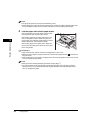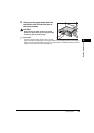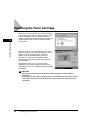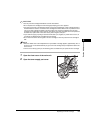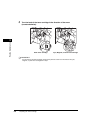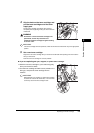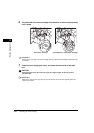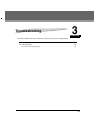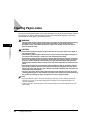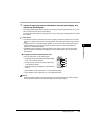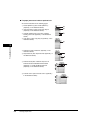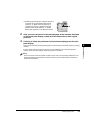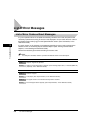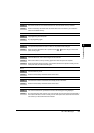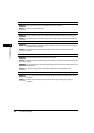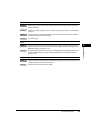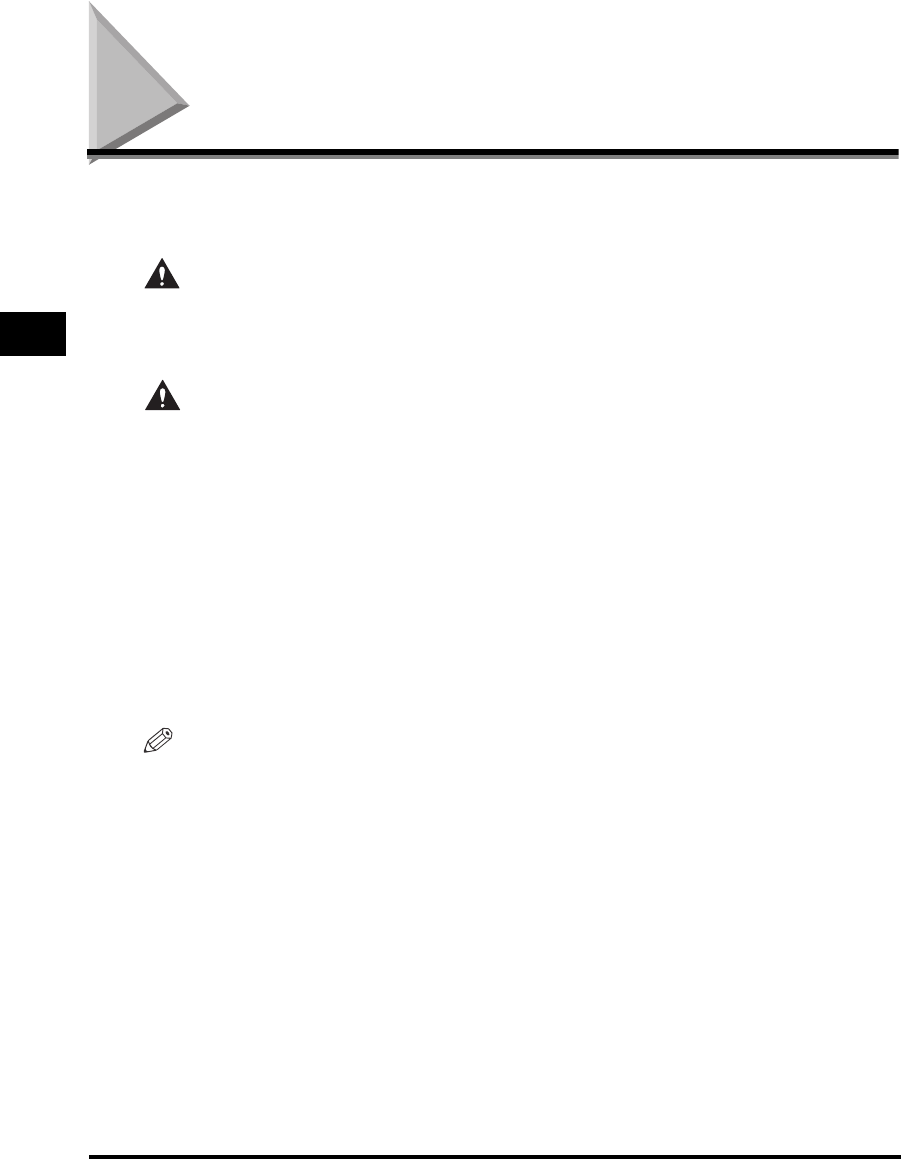
Clearing Paper Jams
3-2
Troubleshooting
3
Clearing Paper Jams
WARNING
The screen indicating the location of the paper jam appears on the touch panel display, followed
by instructions on how to clear the paper jam. This screen repeatedly appears on the touch
panel display until the paper jam is entirely cleared.
There are some areas inside the machine which are subject to high-voltages. When removing
jammed paper or when inspecting the inside of the machine, do not allow necklaces,
bracelets, or other metal objects to touch the inside of the machine, as this may result in
burns or electrical shock.
CAUTION
• When removing jammed originals or paper, take care not to cut your hands on the edges of
the originals or paper.
• When removing jammed paper, take care not to cut your hands on the edges of the paper. If
you cannot remove the paper, contact your local authorized Canon dealer.
• When removing paper which has become jammed inside the machine, take care not to allow
the toner on the jammed paper to come into contact with your hands or clothing, as this will
dirty your hands or clothing. If they become dirty, wash them immediately with cold water.
Washing them with warm water will set the toner, and make it impossible to remove the toner
stains.
• When removing paper which has become jammed inside the machine, remove the jammed
paper gently to prevent the toner on the paper from scattering and getting into your eyes or
mouth. If the toner gets into your eyes or mouth, wash them immediately with cold water and
immediately consult a physician.
• The fixing unit and its surroundings inside the machine may become hot during use. When
removing jammed paper or when inspecting the inside of the machine, do not touch the fixing
unit and its surroundings, as doing so may result in burns or electrical shock.
NOTE
•
If you press [Recover Later] on the screen indicating the paper jam, you can continue operating the
machine, such as you can set mode settings and scan originals, even if the jammed paper is not
removed immediately.
•
If paper is jammed in several locations, remove the jammed paper in the order indicated on the touch
panel display.