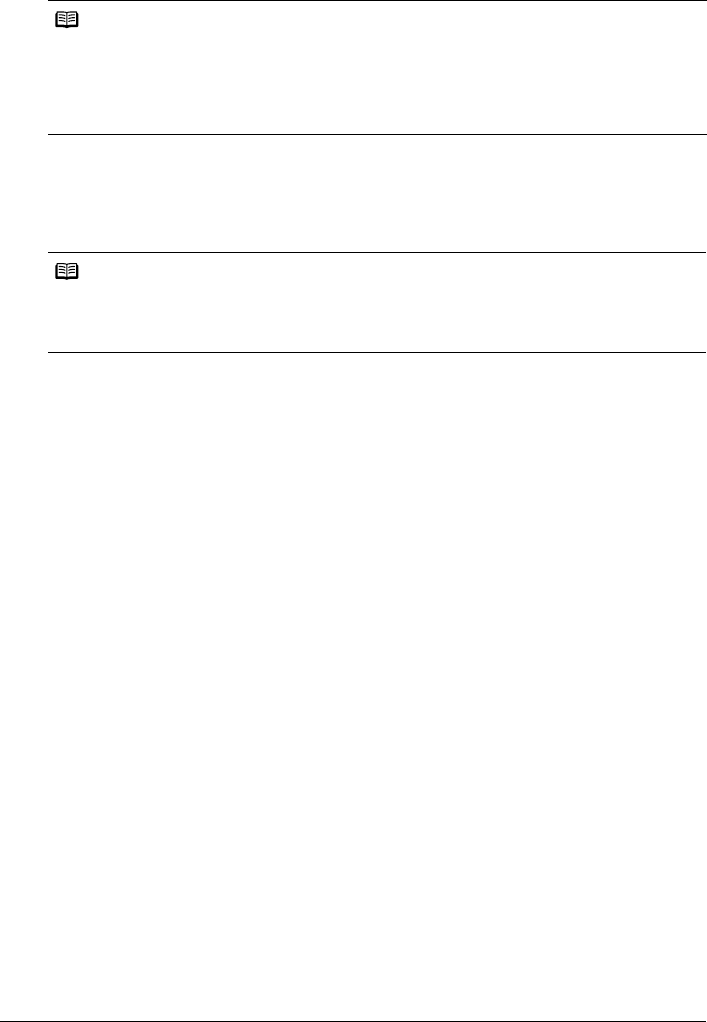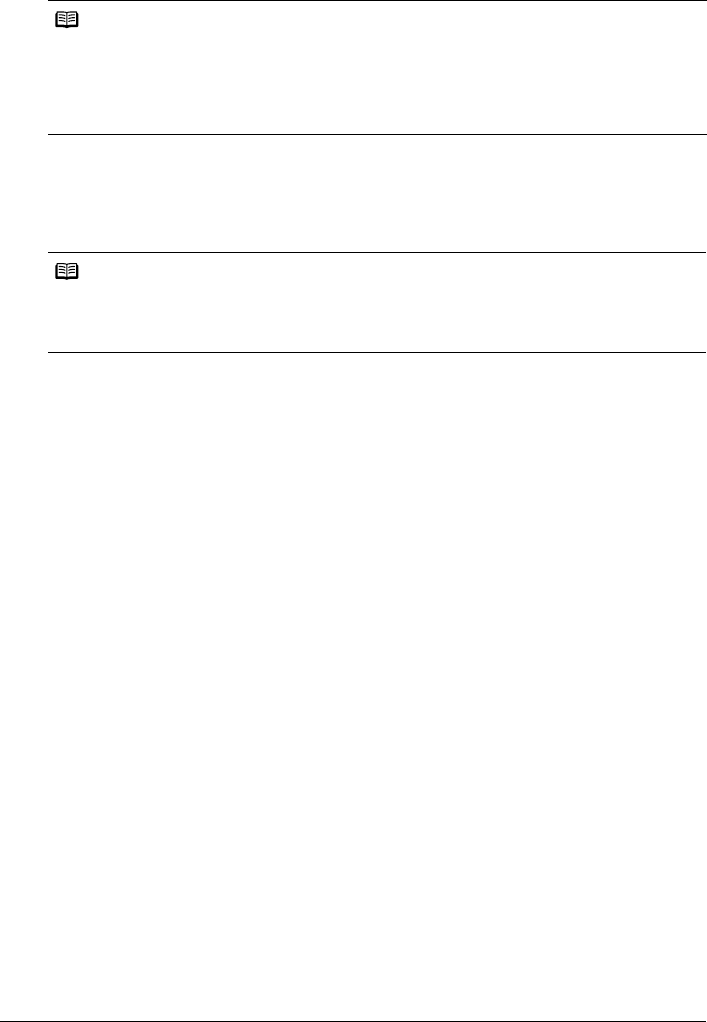
9
Printing Photographs Directly from a PictBridge Compliant Device
z About “Layout” and “Trimming”
By default, Borderless is selected for Layout and Off (No trimming) is selected for Trimming.
z About “Image optimize”
By default, ExifPrint is selected for this printer.
If you use a Canon PictBridge-compliant device, you can select VIVID, NR, or VIVID+NR. (Note
that these options cannot be selected for some models.)
z About “Date/File No. print”
By default, Off is selected for this printer.
If you select an image which has had the shooting date embedded in it using a camera with print
mode, select Off for this function. If you select Date, File No., or Both, the date and/or file
number will be printed over the embedded date.
z Other Settings
If you use a Canon PictBridge-compliant device, you can use the following print settings. (Note
that these print settings cannot be used for some models.) For details, refer to your device’s
instruction manual.
• Shooting Info (Exif Data)
You can print shooting info (Exif data) on photos in list format, or in the margins of specified
photos.
Select Layout, then select the item displayed with the [i] icon.
• 35 mm Film Style Layout (Contact Printing Layout)
You can print selected photos or index-specified photos in 35 mm film style layout (contact
printing layout).
Select Layout then select the item displayed with the film icon.
Notes
When printing onto Photo Stickers (PS-101) (16-up), select N-up for Layout, then select 16.
z Some PictBridge compliant devices display the Layout option; 2-up, 4-up, 9-up, and 16-up. In
this case always select 16-up.
z If there are no options on the PictBridge compliant device that correspond to 16-up, printing on
stickers is not possible.
z When printing onto Photo Stickers (PS-101) (16-up), do not select Borderless for Layout.
Notes
z When VIVID is selected, green and blue portions of photos are printed vividly.
z When NR (Noise Reduction) is selected, noise in blue portions, such as the sky, and dark
portions is removed.
z When VIVID+NR is selected, functions of both VIVID and NR are performed.