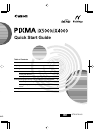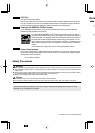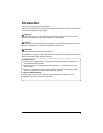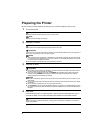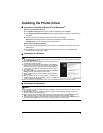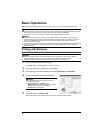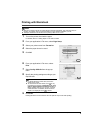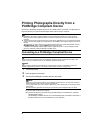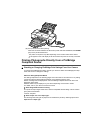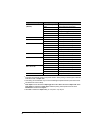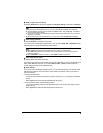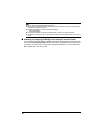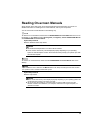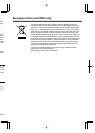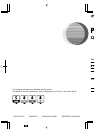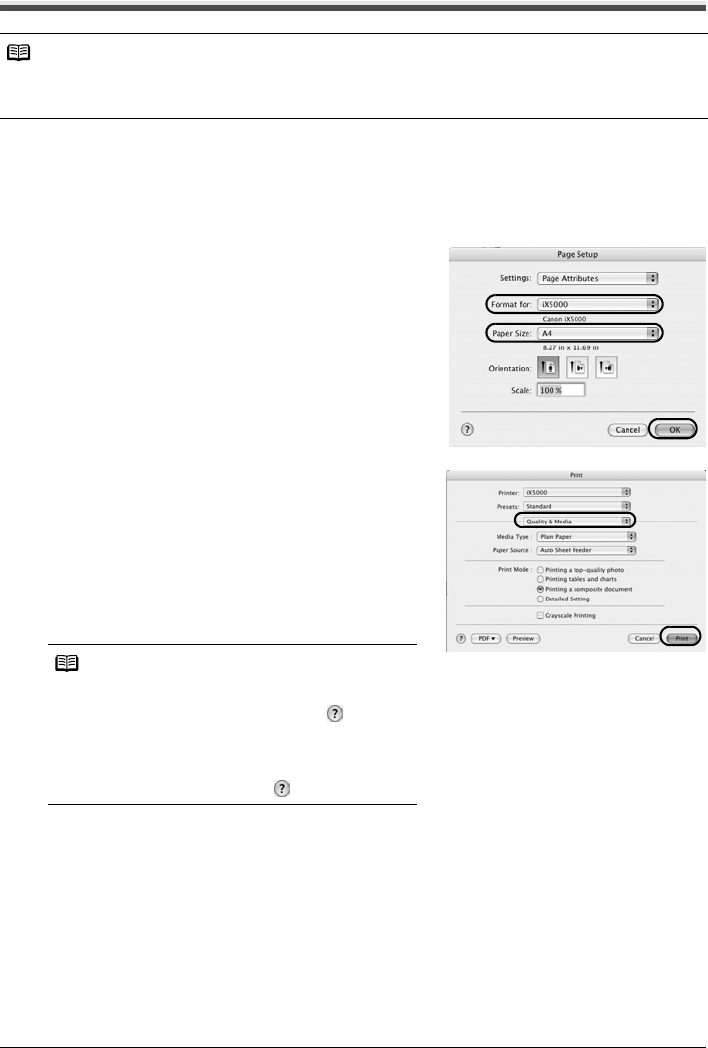
5
Basic Operations
Printing with Macintosh
1
Turn on the printer, then load the paper.
For details, refer to “Loading Paper” in the User’s Guide.
2 From your application’s File menu, select Page Setup.
3 Select your printer name from Format for.
4 Select the paper size to be used.
5 Click OK.
6 From your application’s File menu, select
Print.
7 Select Quality & Media from the pop-up
menu.
8 Specify the printing settings according to your
requirements.
9 Click Print.
Printing will start in a few moments. Do not open the Top Cover while printing.
Notes
z Menu and command names may differ between software applications, and more steps may be
required. For details, refer to the documentation for each software application you use.
z The steps described in this section are for printing in Mac OS X v.10.4.x.
Notes
z For details about the printer driver, refer to the
Printer Driver Guide.
z To view the Printer Driver Guide, click on any
Print dialog box that has a Quality & Media, Color
Options, Special Effects, Borderless Printing, or
Margin selected from the pop-up menu. If the On-
screen Manual is not installed, the Printer Driver
Guide is not displayed even if is clicked.