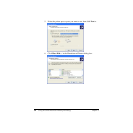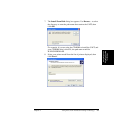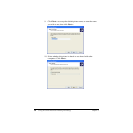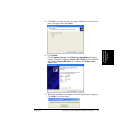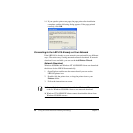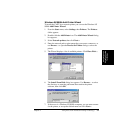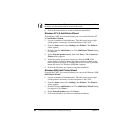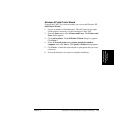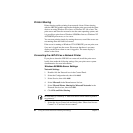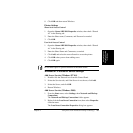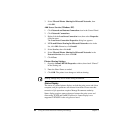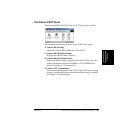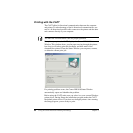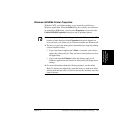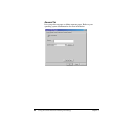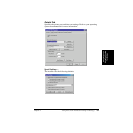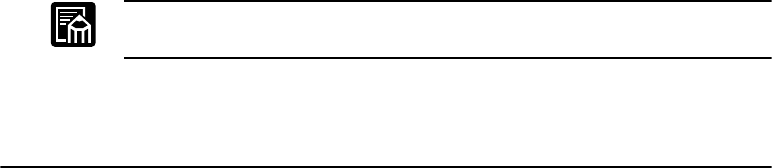
62 Using the Canon Advanced Printing Technology Chapter 3
Printer Sharing
Printer sharing enables printing from network clients. Printer sharing
with the LBP-810 printer requires that both the print server and the client
devices are using Windows 95 or later, or Windows NT 4.0 or later. The
print server and client do not need to use the same operating system, and
it is possible to print from a Windows 95/98/Me client to a Windows NT
4.0/2000/XP print server, or vice versa.
You can start printing simply by starting the server, even if the server was
not running when the client was started.
If the server is running on Windows NT 4.0/2000/XP, you can print, even
if no one is logged into the server. Please note that there is no status
display on the server when no one is logged in. The status display is
shown on the client.
Connecting the LBP-810 as a Network Printer
If you plan to share the LBP-810 on a network, install the print server
locally, then make the following settings. See your print server system
documentation for more information.
Windows 95/98/Me Server Settings
Network Settings
1. Double-click the Network icon in the Control Panel.
2. Select the Configuration tab, then click Add.
3. Select Service, then click Add.
4. Select Microsoft in the Manufacturers list box.
5. Select File and Printer Sharing for Microsoft Networks in the
Network Services box, then click OK.
6. Click File and Print Sharing.
Be sure there is a check by “I want to be able to allow others to print to
my printer(s).”
7. Select the Access Control tab and check either “Share-level Access
Control” or “User-level Access control.”