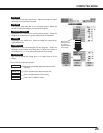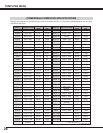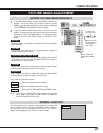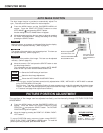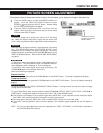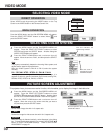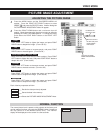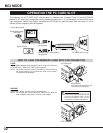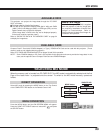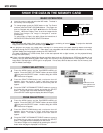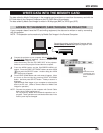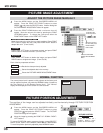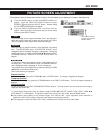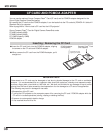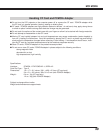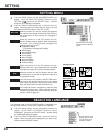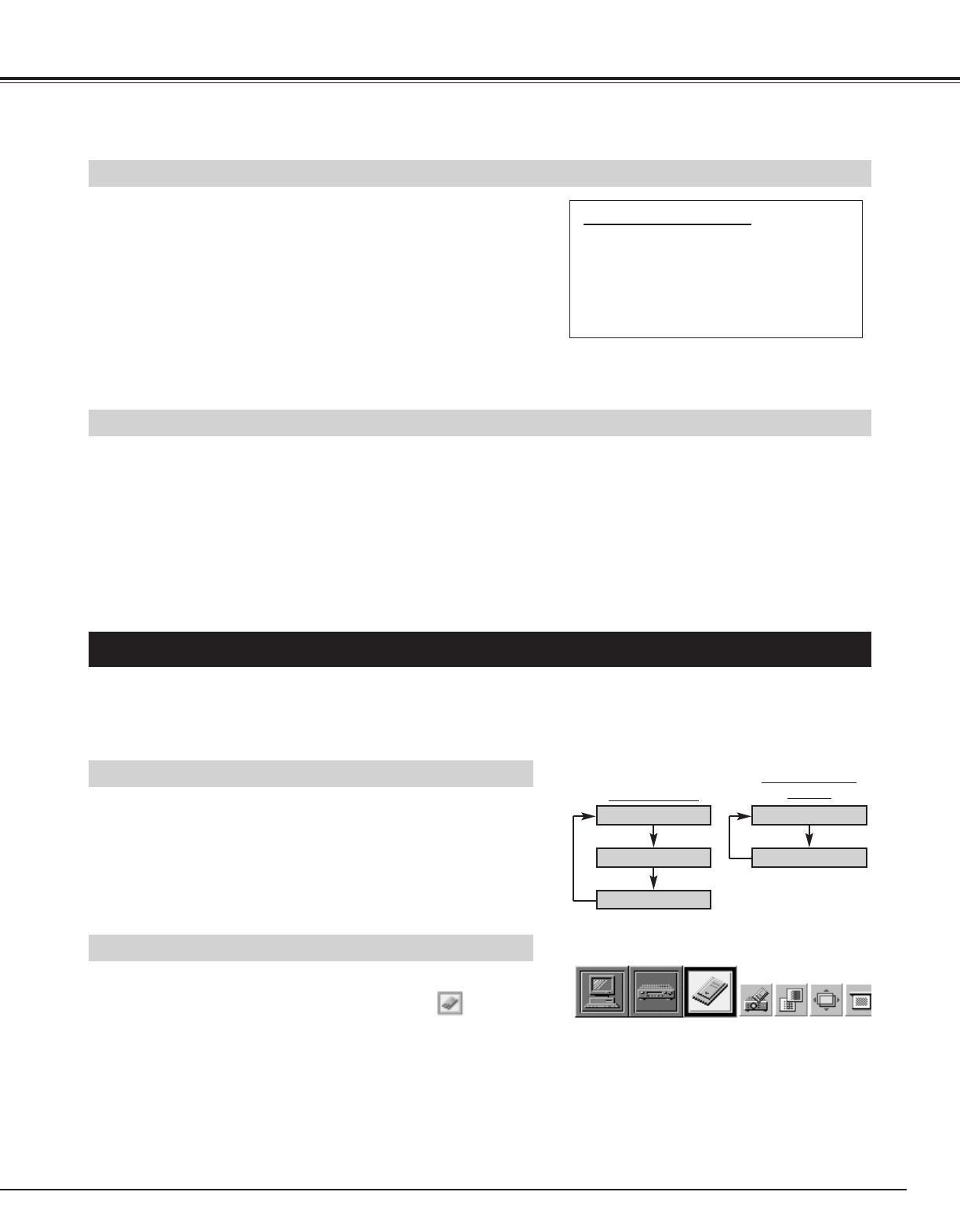
33
MCI MODE
Press the MENU button and the ON-SCREEN MENU will appear.
Press the POINT LEFT/RIGHT buttons to select MCI and press
the SELECT button.
SELECTING MCI MODE
DIRECT OPERATION
Select MCI mode by pressing the MODE button on the Top Control
or the COMPUTER / MCI button on the Remote Control Unit.
MENU OPERATION
COMPUTER / MCI
button
COMPUTER
MCI
VIDEO
COMPUTER
MCI
MODE button
When the memory card is inserted into PC CARD SLOT, the MCI mode is automatically selected and the first
Page of the latest Index is projected onto the screen. To switch to the MCI mode manually, operate as
follows.
AVAILABLE DATA
AVAILABLE CARD
Compact Flash™ Card (with PCMCIA Adapter) or Type || PCMCIA-ATA Card can be used with this projector. (Those
memory cards are not supplied with this projector.)
Refer to CF CARD AND PCMCIA ADAPTER on pages 38 and 39 for operation.
NOTE : Some PCMCIA Adapter or PC Card is not available for this projector and cannot provide the image data. In that
case, use the optional Canon Compact Flash Card and PCMCIA Adapter.
Media Card Imager
Media Card Imager (CD-ROM) is supplied
with this projector to edit the image data
for projecting. Installation of Media Card
Imager is recommended. Refer to
Owner’s Manual of Media Card Imager for
installation and operation.
This projector can project the image data through the PC CARD
SLOT, as follows;
● The data edited by “Media Card Imager.”
● The data of the resolution between VGA (640 X 480) and SXGA
(1280 X 1024) in Bit Map type (BMP) or JPEG type (JPG), such as
Digital Camera data, can be also displayed.
(Some image data in SXGA size may not be displayed properly.
In that case, reset the resolution lower.)
Refer to “SHOW THE DATA IN THE MEMORY CARD” on page 34
to display the image data.