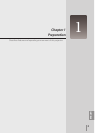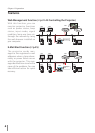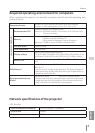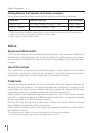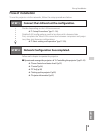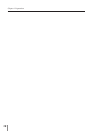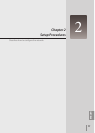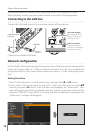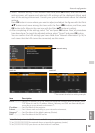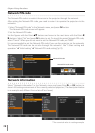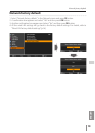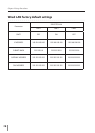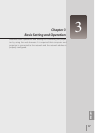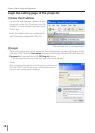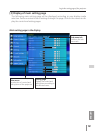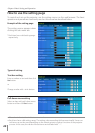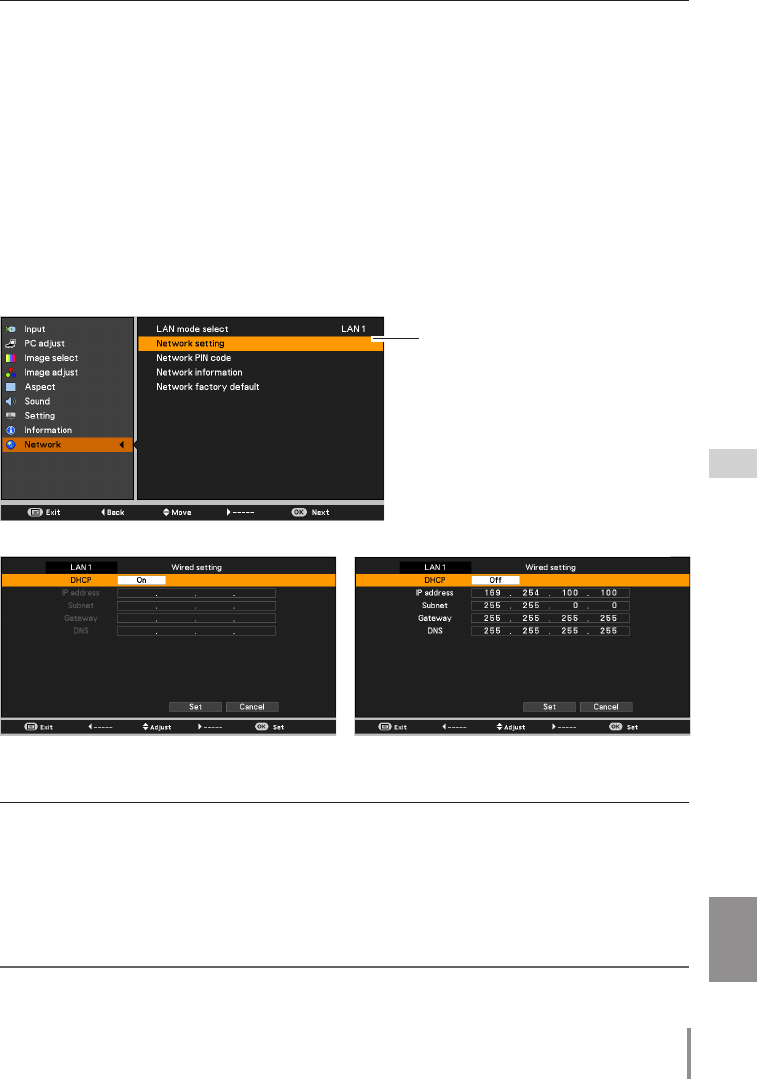
13
ENGLISH
Network configuration
*1 Set "On" only when the DHCP server is available on your network environment.
*2 Set [255.255.255.255] if the network does not provide the gateway (router).
*3 Set [255.255.255.255] if you do not use the function E-mail alert.
3. Select "Network setting" in the Network menu and press OK button, and then the LAN
setting screen will appear and selected LAN settings will be displayed. Adjust each
item to the setting environment. Consult your system administrator about the detailed
settings.
Press OK button in a row where you want to adjust, and adjust the figures with the Point
ed buttons and move among the items with the Point 7 8 buttons, and then press
OK button to fix. Move to the next row with the Point ed buttons to adjust.
4. After completing all the settings, select “Set” and press OK button. Now, all procedures
have been done. To cancel the adjusted settings, select "Cancel" and press OK button.
You can confirm the LAN settings you have made from “Network information” (p.14). In
such cases that the LAN cannot be connected, see this screen.
DHCP: On
Item Description
DHCP .................... Sets DHCP function On or Off. When you setup the network setting manually, select
"Off". When it is set On, IP address, Subnet, Gateway and DNS are automatically set
according to your network environment *
1
.
IP address .............Sets IP address of the projector.
Subnet ....................Sets Subnet mask according to your network environment.
Gateway*
2
.............Sets IP address of the default gateway (Router).
DNS*
3
....................... Sets IP address of the DNS server.
DHCP: Off
Network setting
* The numerical value is a setting example.