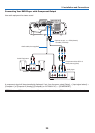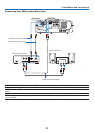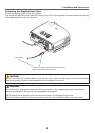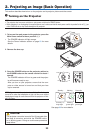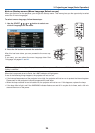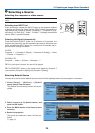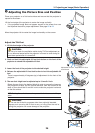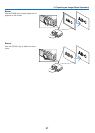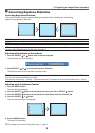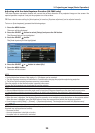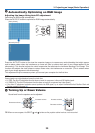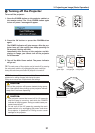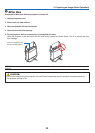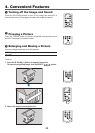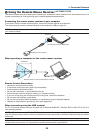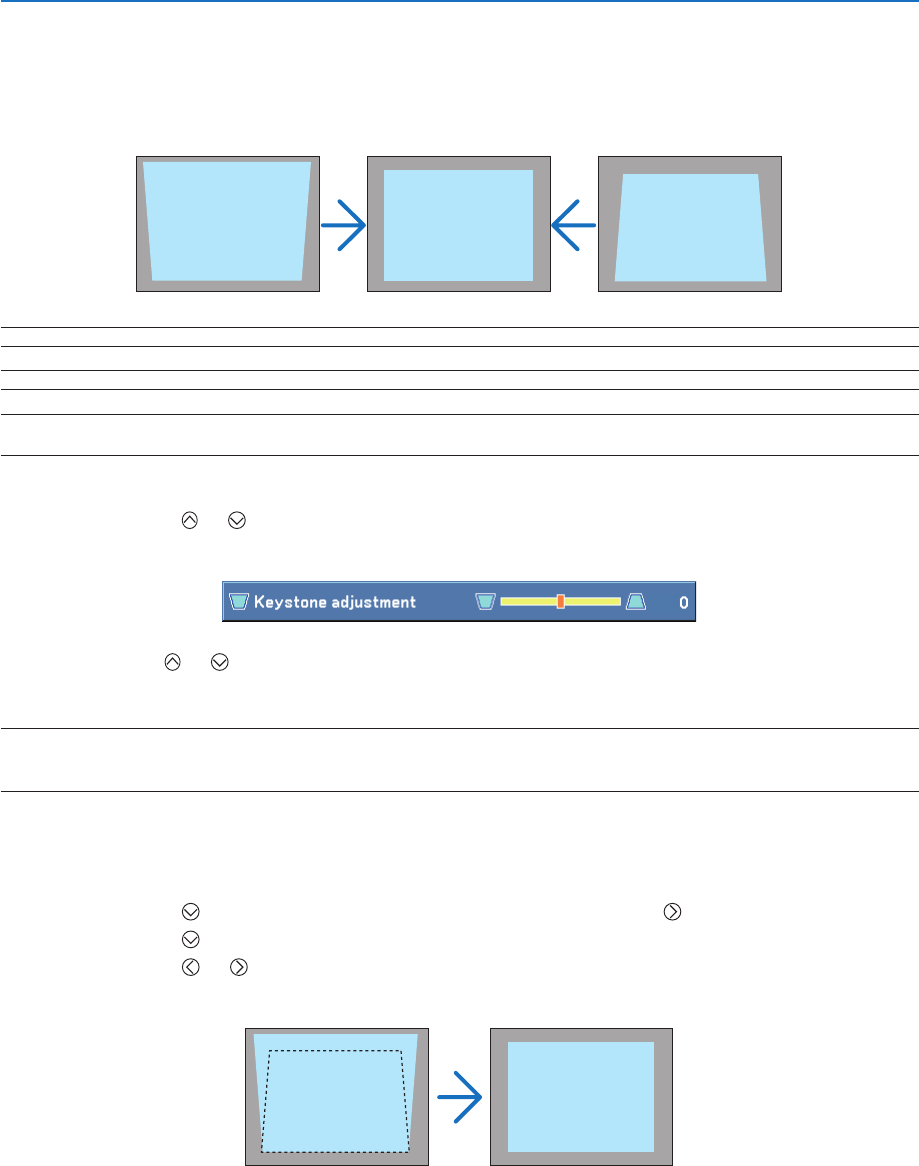
28
3. Projecting an Image (Basic Operation)
❹
Correcting Keystone Distortion
Correcting Keystone Distortion
If the screen is tilted vertically, keystone distortion becomes large. Proceed with the following
steps to correct keystone distortion
NOTE: The Keystone correction can cause an image to be slightly blurred because the correction is made electronically.
NOTE: The Keystone correction range can be made narrower, depending on a signal or its aspect ratio selection.
NOTE: Turning off the projector will cause your manual keystone adjustments to return to "0". To save your manual keystone ad-
justments, select [Keystone save] from the menu. See page
47.
Adjusting with buttons on the cabinet
1. Press the SELECT or button with no menus displayed
The keystone bar will be displayed.
2. Use the SELECT
or to correct the keystone distortion.
The keystone bar will be closed after a period of time.
NOTE: When the menu is displayed, the above operation is not available. When the menu is displayed, press the MENU button to
close the menu and start the Keystone correction.
From the menu, select [Setup]
→
[General]
→
[Keystone adjustment]. The changes can be saved with [Keystone save]. (
→
page
47)
Adjusting with the Remote Control
1. Press the MENU button.
The menu will be displayed.
2. Press the SELECT
button to select [Setup] and press the OK or SELECT button.
3. Press the SELECT
button to select [Keystone adjustment] from the [General] tab.
4. Press the SELECT or button.
Adjust so that the image is rectangular.
5. Press the MENU button.
The menu will be closed.
TIP: The changes can be saved with [Keystone save]. (
→
page
47)