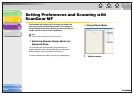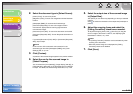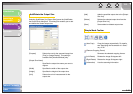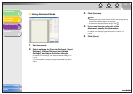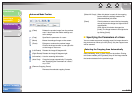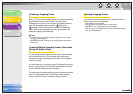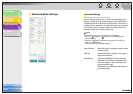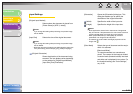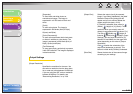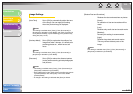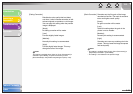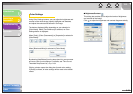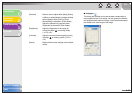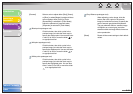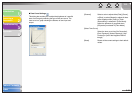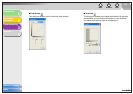1
2
3
4
TOP
Back Previous Next
2-26
Introduction
Scanning a
Document
Troubleshooting
Appendix
Table of Contents
Index
Output Settings
[Grayscale]:
To scan black and white photos or
monochrome images. The image is
expressed in a 0-255 scale of black and
white.
[Color]:
To scan color photos. The image is
expressed in 256 levels (8 bit) of R(ed),
G(reen) and B(lue).
[Color (Documents)]:
To scan color documents that include texts
or charts in addition to color photos. The
image is expressed in 256 levels (8 bit) of
R(ed), G(reen) and B(lue).
[Text Enhanced]:
To scan texts crisply, particularly to process
it with OCR software. The image is displayed
in black and white.
[Output Resolution]
Specifies the resolution for the scan. You
can select a resolution from the drop-down
list, or enter any value between 25-9600 dpi.
If you are using the ADF, enter a resolution
between 25-600 dpi. For details, see
“Determining Resolution,” on p. 2-39.
[Output Size] Selects the output size of the scanned
image. If you select [Add/Delete], the [Add/
Delete the Output Size] dialog box will
appear and you can add and delete the
custom output size (see p. 2-20).
If [Flexible] is selected, enter values in
(Width), (Height) or [%] (Scale). The
resolution when you actually scan will
change in accordance with the value of [%].
The ratio of (Width) and (Height) is
linked to (Width) and (Height) in [Input
Settings]. You can enter the value for [%]
between 25 and 38400, but the upper limit
varies depending on the value of [Output
Resolution].
Click to switch the orientation of the
output size (landscape or portrait). This
button is invalid when [Flexible] is selected.
[Data Size] Shows the data size of the scanned image
according to your settings.