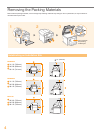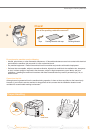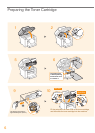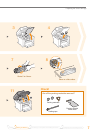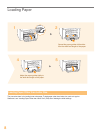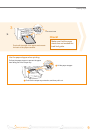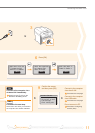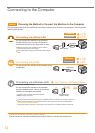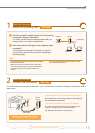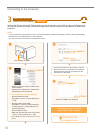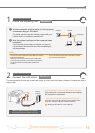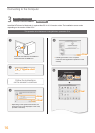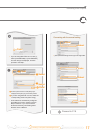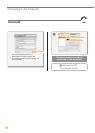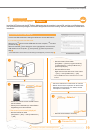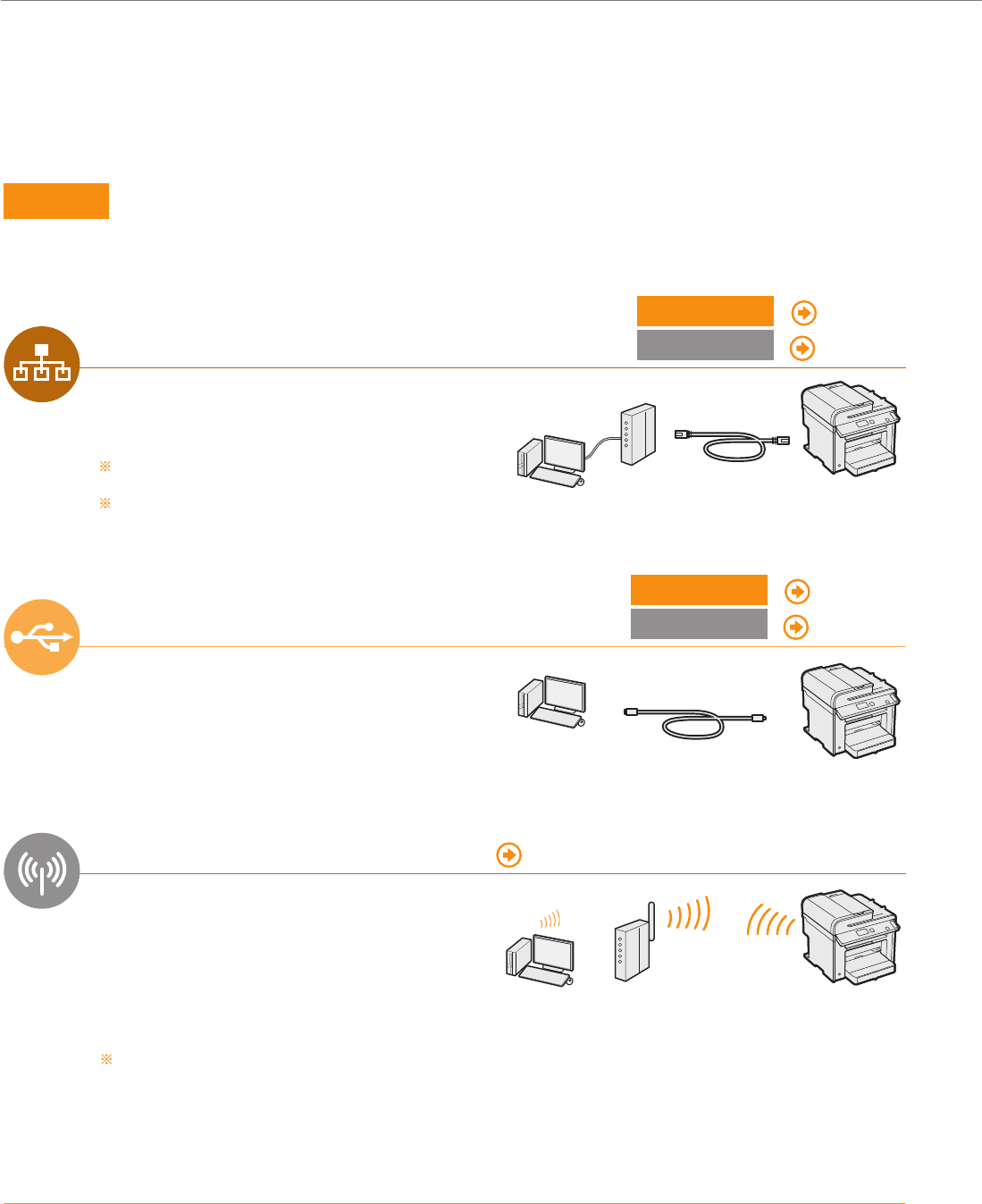
12
Connecting to the Computer
Check!
Choosing the Method to Connect the Machine to the Computer
First, you need to decide on the method you would like to connect your machine to the computer. Choose from the
following three options.
Connecting via a Wired LAN
Macintosh
P.15
You can connect the machine to the computer
through a wired router. Use the LAN cables to
connect the machine to the wired router (or hub).
Make sure that there is an available port in the router to
connect the machine and the computer.
Have a LAN Cable of Category 5 twisted-pair cable or higher
ready.
LAN Cable
Wired Router
Connecting via a USB
Macintosh
P. 21
You can connect the machine to the computer using
a USB cable.
USB Cable
Connecting via a Wireless LAN See "Wireless LAN Setting Guide"
(MF4890dw/MF4880dw Only)
You can connect the machine to the computer
through a wireless router*. Since it is connected
wireless, no LAN cables are needed.
* A wireless router (or access point) which supports
IEEE802.11b/g/n is required.
Wireless Router
(Access Point)
If you do not sure whether your router is wired or wireless:
See the instruction manual provided with your network device, or contact the manufacturer.
Windows
P.13
Windows
P. 19
If you are looking to install your new device via a Wireless Network connection, you can fi nd a video and
written guides with step-by-step instruction to assist you through the process from the following URL:
www.usa.canon.com/WirelessHelp
Viewing these guides will ensure a smooth setup of the device into your existing wireless environment.